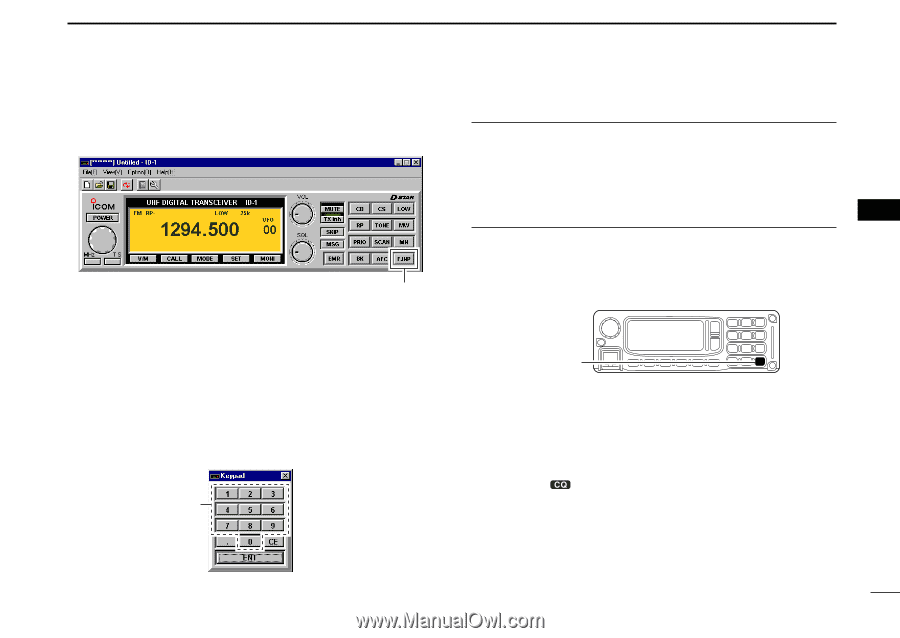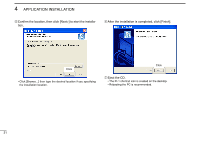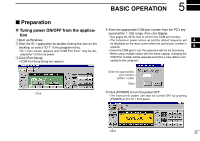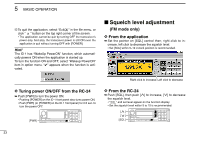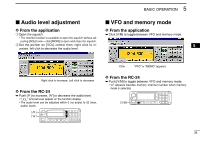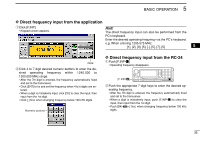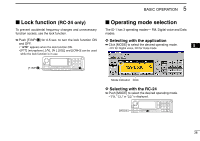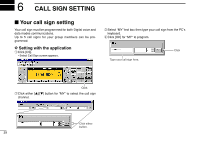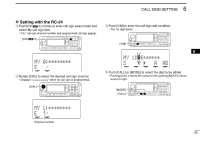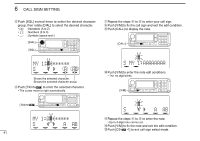Icom ID-1 Instruction Manual - Page 43
Direct frequency input from the application, Direct frequency input from the RC-24
 |
View all Icom ID-1 manuals
Add to My Manuals
Save this manual to your list of manuals |
Page 43 highlights
BASIC OPERATION 5 D Direct frequency input from the application q Click [F.INP]. • Keypad screen appears. Hint! The direct frequency input can also be performed from the PC's keyboard. Enter the desired operating frequency via the PC's keyboard. e.g. When entering 1295.575 MHz; [1], [2], [9], [5], [.], [5], [7], [5] 5 Click wClick 4 to 7 digit desired numeric buttons to enter the desired operating frequency within 1240.000 to 1300.000 MHz range. • After the 7th digit is entered, the frequency automatically fixed and set to the transceiver. • Click [ENT] to fix and set the frequency when 4 to 6 digits are entered. • When a digit is mistakenly input, click [CE] to clear the input, then input from the 1st digit. • Click [.] first, when changing frequency below 100 kHz digits. Numeric buttons D Direct frequency input from the RC-24 q Push [F.INP•L] • Operating frequency disappears. [F.INP•L] wPush the appropriate 7-digit keys to enter the desired operating frequency. • After the 7th digit is entered, the frequency automatically fixed and set to the transceiver. • When a digit is mistakenly input, push [F.INP•L] to clear the input, then input from the 1st digit. • Push [BK rst, when changing frequency below 100 kHz digits. 36