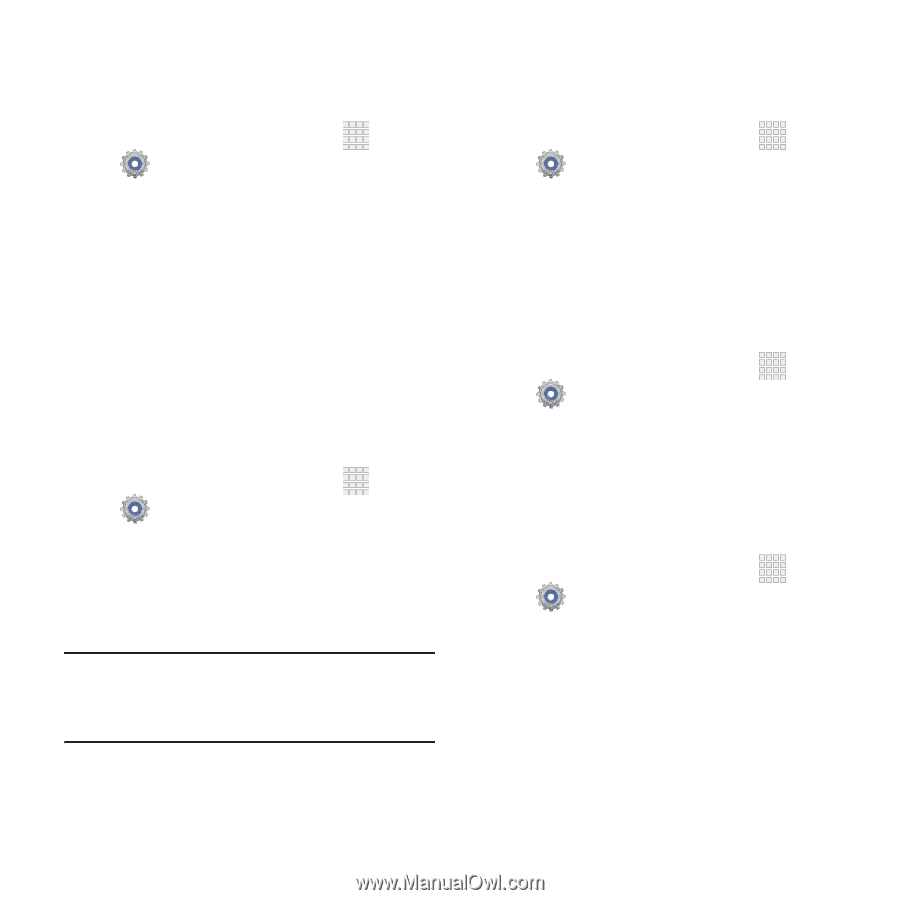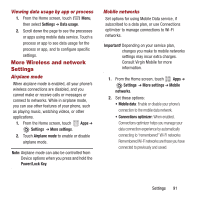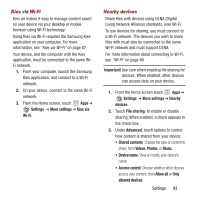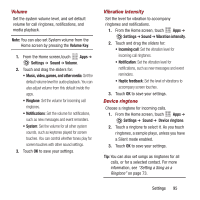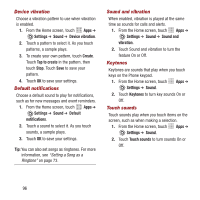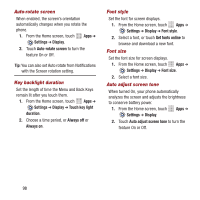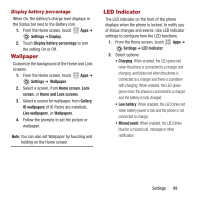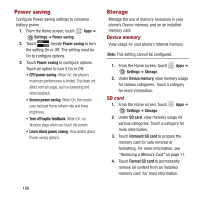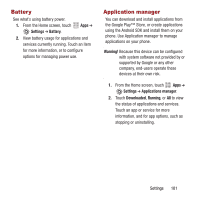Samsung SPH-M950 User Manual Ver.lh6_f4 (English(north America)) - Page 100
Settings, Sound, Device vibration, Create, Tap to create, Default, notifications, Sound and, vibration
 |
View all Samsung SPH-M950 manuals
Add to My Manuals
Save this manual to your list of manuals |
Page 100 highlights
Device vibration Choose a vibration pattern to use when vibration is enabled. 1. From the Home screen, touch Apps ➔ Settings ➔ Sound ➔ Device vibration. 2. Touch a pattern to select it. As you touch patterns, a sample plays. 3. To create your own pattern, touch Create. Touch Tap to create in the pattern, then touch Stop. Touch Save to save your pattern. 4. Touch OK to save your settings. Default notifications Choose a default sound to play for notifications, such as for new messages and event reminders. 1. From the Home screen, touch Apps ➔ Settings ➔ Sound ➔ Default notifications. 2. Touch a sound to select it. As you touch sounds, a sample plays. 3. Touch OK to save your settings. Tip: You can also set songs as ringtones. For more information, see "Setting a Song as a Ringtone" on page 73. Sound and vibration When enabled, vibration is played at the same time as sounds for calls and alerts. 1. From the Home screen, touch Apps ➔ Settings ➔ Sound ➔ Sound and vibration. 2. Touch Sound and vibration to turn the feature On or Off. Keytones Keytones are sounds that play when you touch keys on the Phone keypad. 1. From the Home screen, touch Apps ➔ Settings ➔ Sound. 2. Touch Keytones to turn key sounds On or Off. Touch sounds Touch sounds play when you touch items on the screen, such as when making a selection. 1. From the Home screen, touch Apps ➔ Settings ➔ Sound. 2. Touch Touch sounds to turn sounds On or Off. 96