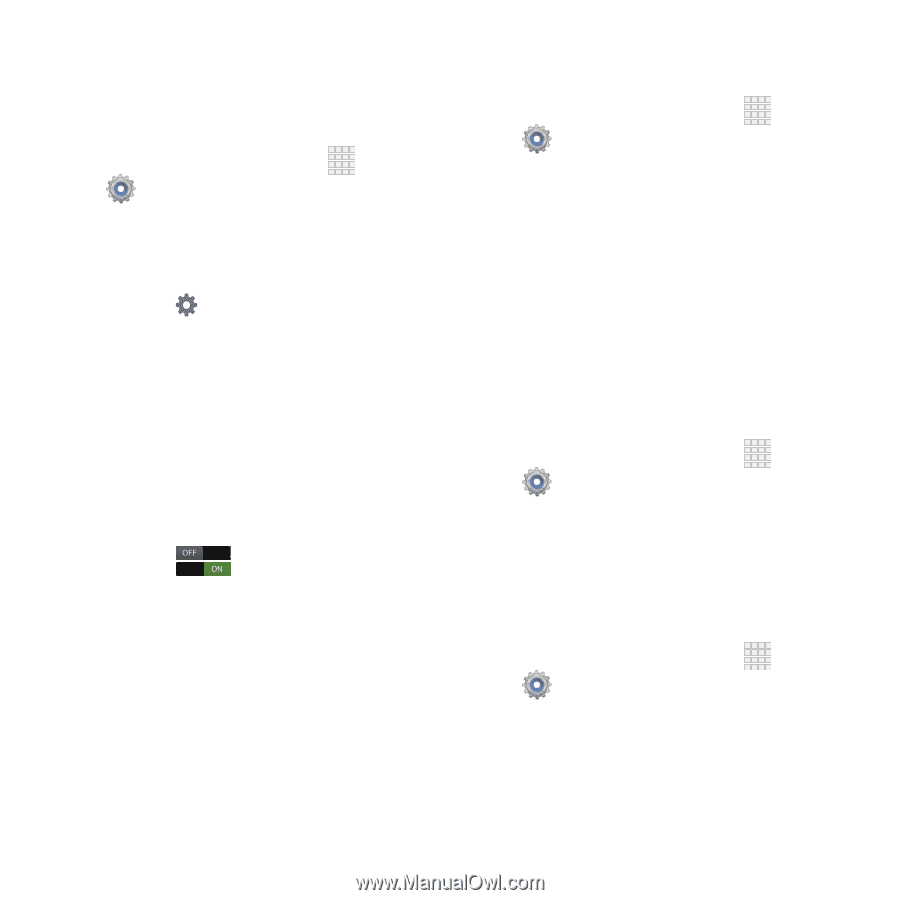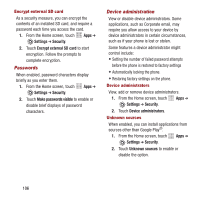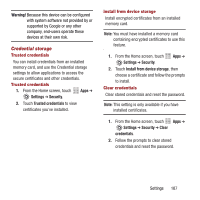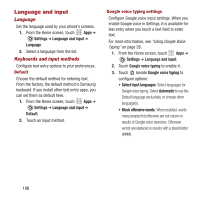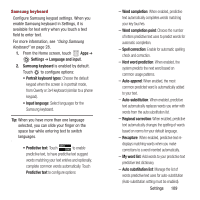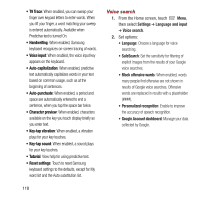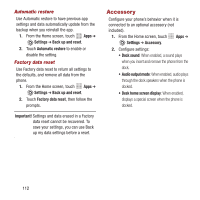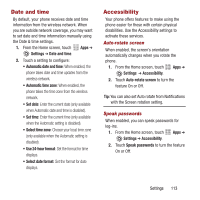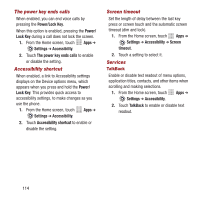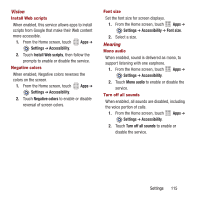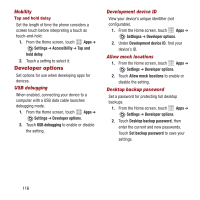Samsung SPH-M950 User Manual Ver.lh6_f4 (English(north America)) - Page 115
Back up and reset, Text-to-speech output, Pointer speed, Back up my data, Backup account
 |
View all Samsung SPH-M950 manuals
Add to My Manuals
Save this manual to your list of manuals |
Page 115 highlights
Text-to-speech output Text-to-speech (TTS) provides audible readout of text, for example, the contents of text messages, and the Caller ID for incoming calls. 1. From the Home screen, touch Apps ➔ Settings ➔ Language and input ➔ Text- to-speech output. 2. Touch a setting to configure: • Preferred TTS engine - Touch next to Google Text-to-speech Engine to configure options. • General - Speech rate: Choose a rate at which text readouts are spoken. - Listen to an example: Play a sample of speech synthesis. - Driving mode: When enabled, incoming calls and new notifications are read out automatically. Touch to enable. Touch Driving mode to choose items for readout when Driving mode is enabled. Pointer speed Customize the response of your screen swipes. 1. From the Home screen, touch Apps ➔ Settings ➔ Language and input ➔ Pointer speed.. 2. Touch and drag along the scale to set the pointer speed. Back up and reset Set options for backing up your information and resetting your device. Back up my data When enabled, app data, Wi-Fi passwords, and other phone settings are backed up to Google servers. 1. From the Home screen, touch Apps ➔ Settings ➔ Back up and reset. 2. Touch Back up my data to enable or disable back-up. Backup account Sign in to a Google account to use for backing up settings. 1. From the Home screen, touch Apps ➔ Settings ➔ Back up and reset. 2. Touch Backup account, then follow the prompts to sign in to a Google account. Settings 111