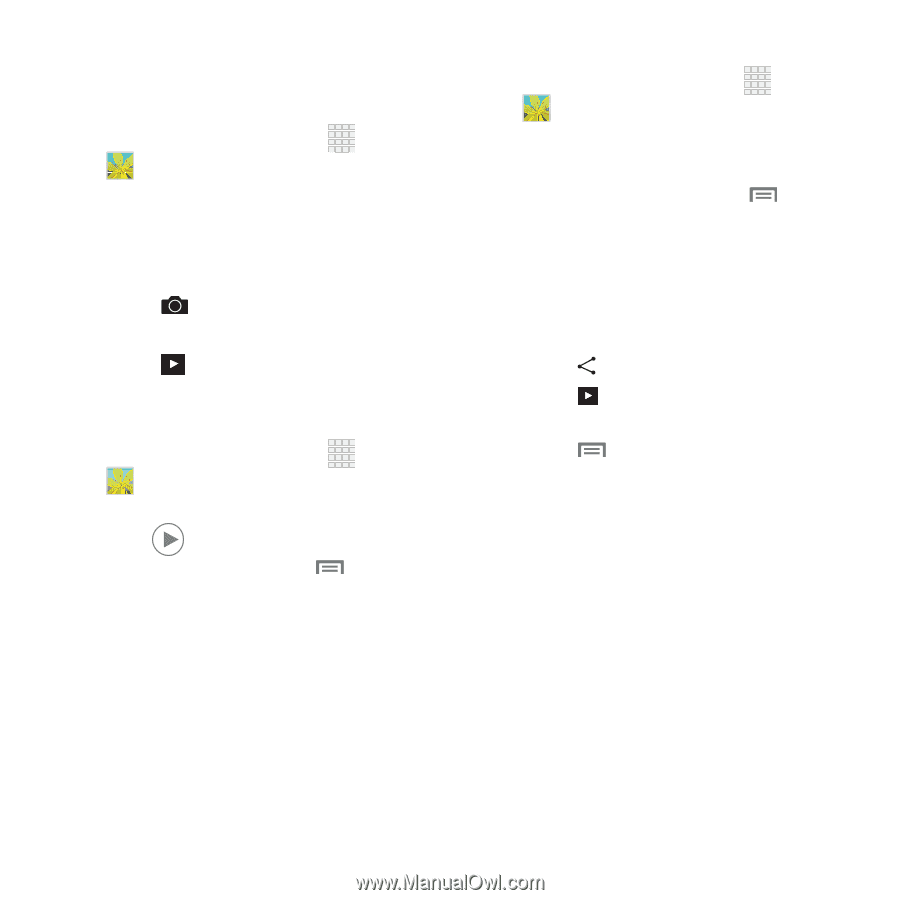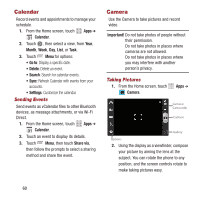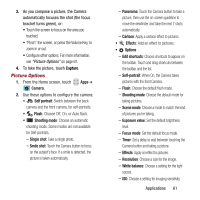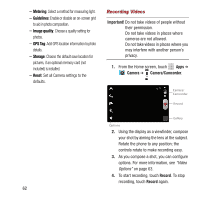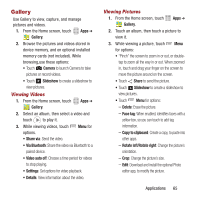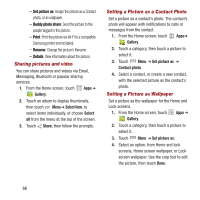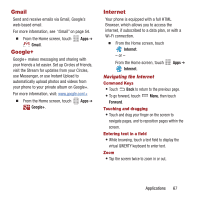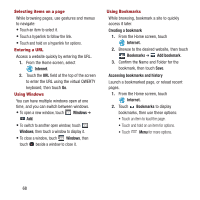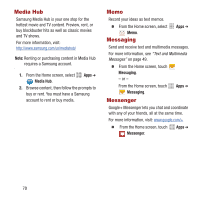Samsung SPH-M950 User Manual Ver.lh6_f4 (English(north America)) - Page 69
Gallery, Viewing Videos, Viewing Pictures
 |
View all Samsung SPH-M950 manuals
Add to My Manuals
Save this manual to your list of manuals |
Page 69 highlights
Gallery Use Gallery to view, capture, and manage pictures and videos. 1. From the Home screen, touch Apps ➔ Gallery. 2. Browse the pictures and videos stored in device memory, and on optional installed memory cards (not included). While browsing,use these options: • Touch Camera to launch Camera to take pictures or record videos. • Touch Slideshow to create a slideshow to view pictures. Viewing Videos 1. From the Home screen, touch Gallery. Apps ➔ 2. Select an album, then select a video and touch to play it. 3. While viewing videos, touch options. • Share via: Send the video. Menu for • Via Bluetooth: Share the video via Bluetooth to a paired device. • Video auto off: Choose a time period for videos to stop playing. • Settings: Set options for video playback. • Details: View information about the video. Viewing Pictures 1. From the Home screen, touch Apps ➔ Gallery. 2. Touch an album, then touch a picture to view it. 3. While viewing a picture, touch Menu for options: • "Pinch" the screen to zoom in or out, or doubletap to zoom all the way in or out. When zoomed in, touch and drag your finger on the screen to move the picture around on the screen. • Touch Share to send the picture. • Touch Slideshow to create a slideshow to view pictures. • Touch Menu for options: - Delete: Erase the picture. - Face tag: When enabled, identifies faces with a yellow box, so you can touch to add tag information. - Copy to clipboard: Create a copy, to paste into other apps. - Rotate left/Rotate right: Change the picture's orientation. - Crop: Change the picture's size. - Edit: Download and install the optional Photo editor app, to modify the picture. Applications 65