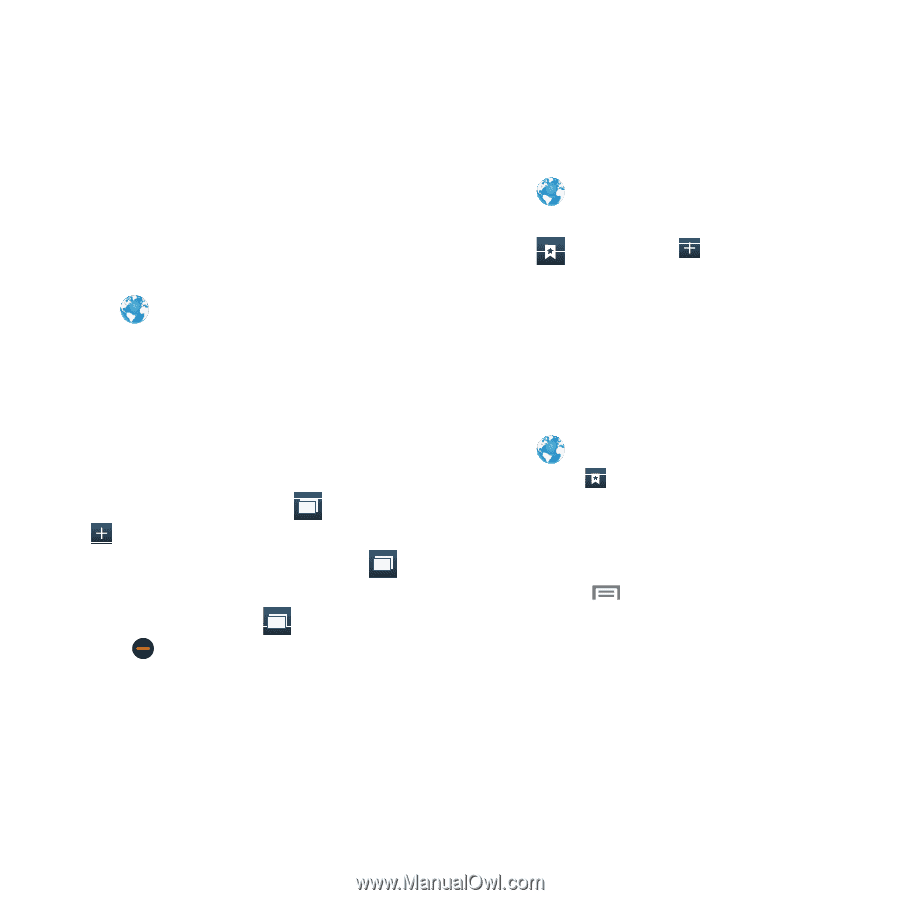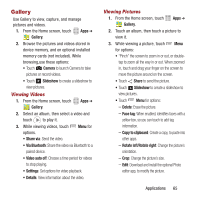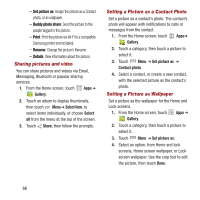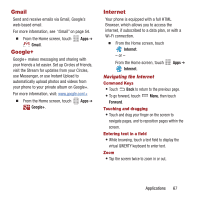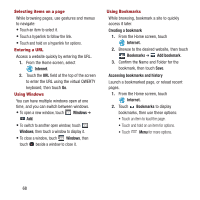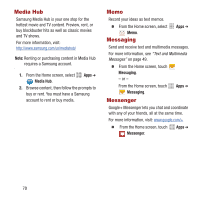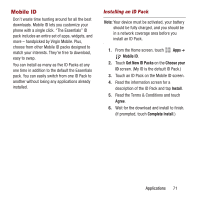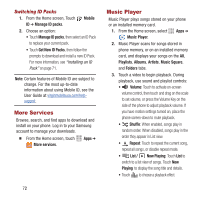Samsung SPH-M950 User Manual Ver.lh6_f4 (English(north America)) - Page 72
Internet, Windows, Creating a bookmark, Bookmarks, Add bookmark, Accessing bookmarks and history
 |
View all Samsung SPH-M950 manuals
Add to My Manuals
Save this manual to your list of manuals |
Page 72 highlights
Selecting items on a page While browsing pages, use gestures and menus to navigate: • Touch an item to select it. • Touch a hyperlink to follow the link. • Touch and hold on a hyperlink for options. Entering a URL Access a website quickly by entering the URL. 1. From the Home screen, select Internet. 2. Touch the URL field at the top of the screen to enter the URL using the virtual QWERTY keyboard, then touch Go. Using Windows You can have multiple windows open at one time, and you can switch between windows. • To open a new window, touch 1 Windows ➔ Add. • To switch to another open window, touch 1 Windows, then touch a window to display it. • To close a window, touch 1 Windows, then touch beside a window to close it. Using Bookmarks While browsing, bookmark a site to quickly access it later. Creating a bookmark 1. From the Home screen, touch Internet. 2. Browse to the desired website, then touch Bookmarks ➔ Add bookmark. 3. Confirm the Name and Folder for the bookmark, then touch Save. Accessing bookmarks and history Launch a bookmarked page, or reload recent pages. 1. From the Home screen, touch Internet. 2. Touch Bookmarks to display bookmarks, then use these options: • Touch an item to load the page. • Touch and hold on an item for options. • Touch Menu for more options. 68