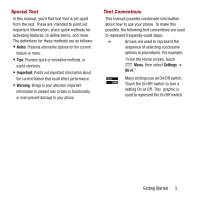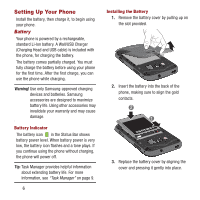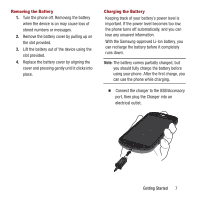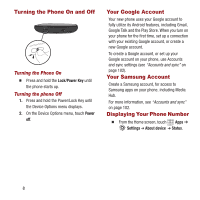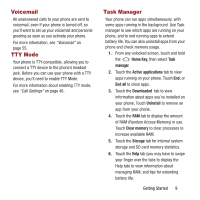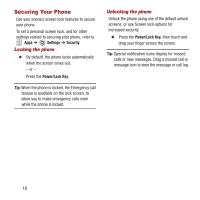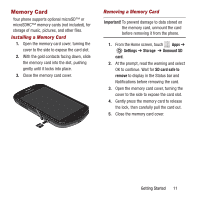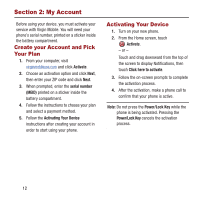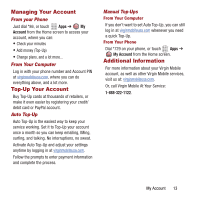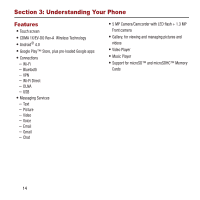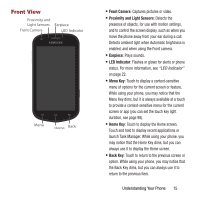Samsung SPH-M950 User Manual Ver.lh6_f4 (English(north America)) - Page 14
Securing Your Phone, Locking the phone
 |
View all Samsung SPH-M950 manuals
Add to My Manuals
Save this manual to your list of manuals |
Page 14 highlights
Securing Your Phone Use your phone's screen lock features to secure your phone. To set a personal screen lock, and for other settings related to securing your phone, refer to Apps ➔ Settings ➔ Security. Locking the phone Ⅲ By default, the phone locks automatically when the screen times out. - or - Press the Power/Lock Key. Tip: When the phone is locked, the Emergency call feature is available on the lock screen, to allow you to make emergency calls even while the phone is locked. Unlocking the phone Unlock the phone using one of the default unlock screens, or use Screen lock options for increased security. Ⅲ Press the Power/Lock Key, then touch and drag your finger across the screen. Tip: Special notification icons display for missed calls or new messages. Drag a missed call or message icon to view the message or call log. 10