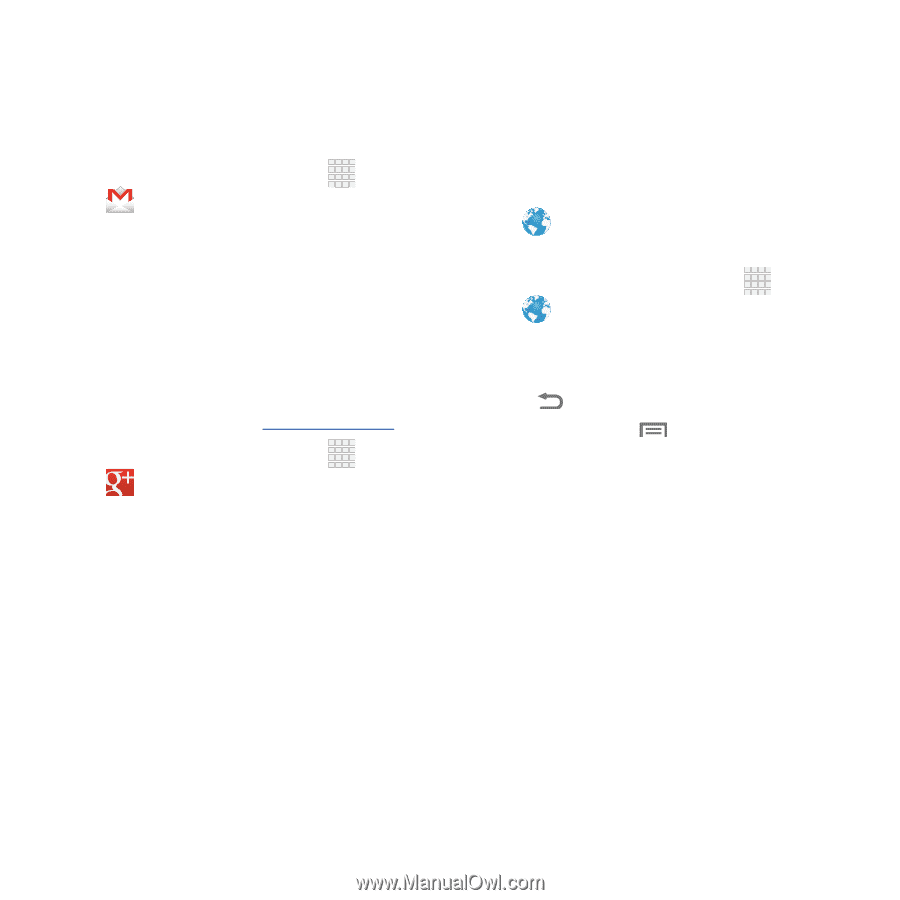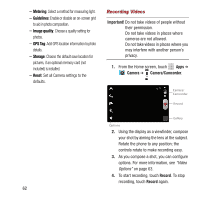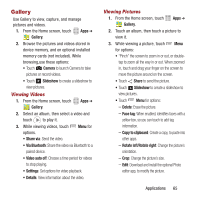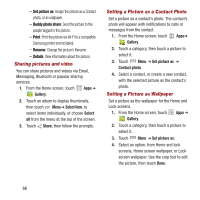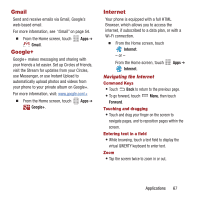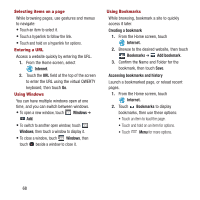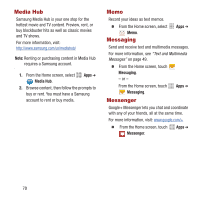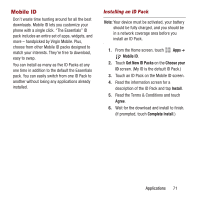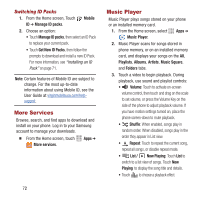Samsung SPH-M950 User Manual Ver.lh6_f4 (English(north America)) - Page 71
Gmail, Google+, Internet, Navigating the Internet
 |
View all Samsung SPH-M950 manuals
Add to My Manuals
Save this manual to your list of manuals |
Page 71 highlights
Gmail Send and receive emails via Gmail, Google's web-based email. For more information, see "Gmail" on page 54. Ⅲ From the Home screen, touch Gmail. Google+ Apps ➔ Google+ makes messaging and sharing with your friends a lot easier. Set up Circles of friends, visit the Stream for updates from your Circles, use Messenger, or use Instant Upload to automatically upload photos and videos from your phone to your private album on Google+. For more information, visit: www.google.com/+ Ⅲ From the Home screen, touch Google+. Apps ➔ Internet Your phone is equipped with a full HTML Browser, which allows you to access the internet, if subscribed to a data plan, or with a Wi-Fi connection. Ⅲ From the Home screen, touch Internet. - or - From the Home screen, touch Internet. Apps ➔ Navigating the Internet Command Keys • Touch Back to return to the previous page. • To go forward, touch Menu, then touch Forward. Touching and dragging • Touch and drag your finger on the screen to navigate pages, and to reposition pages within the screen. Entering text in a field • While browsing, touch a text field to display the virtual QWERTY keyboard to enter text. Zoom • Tap the screen twice to zoom in or out. Applications 67