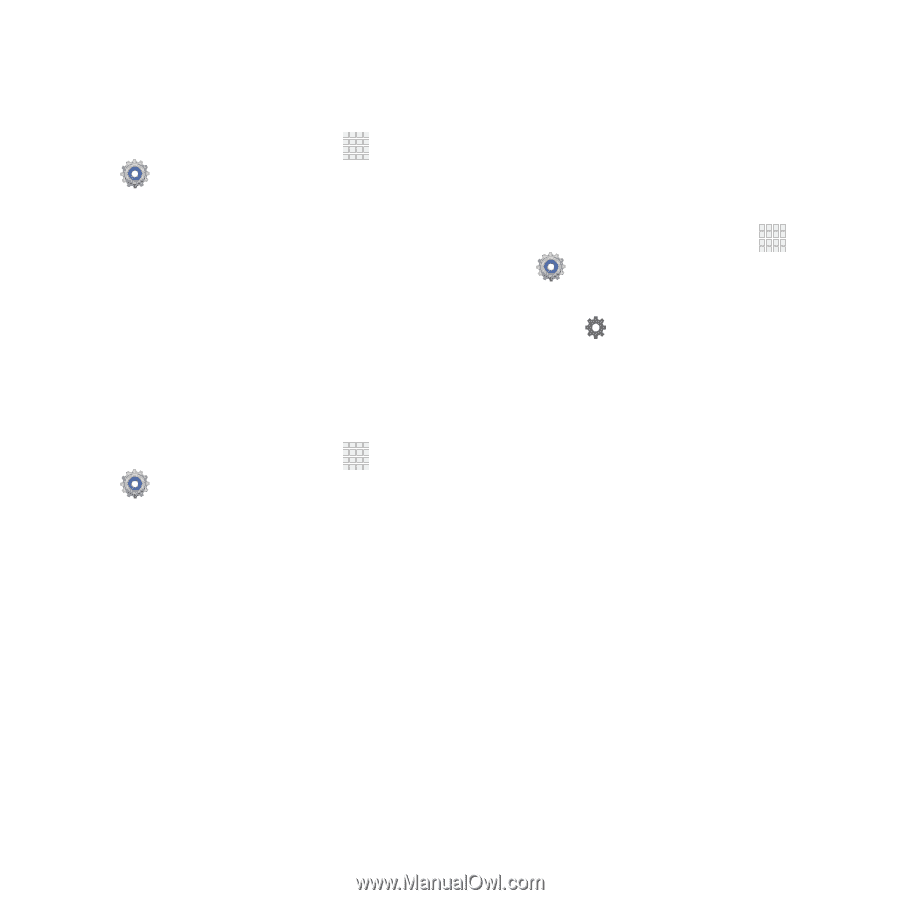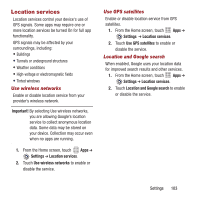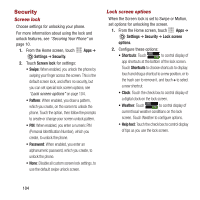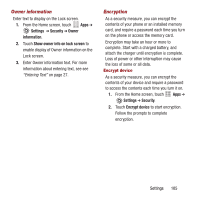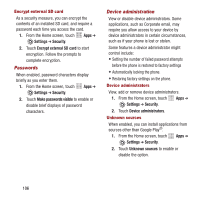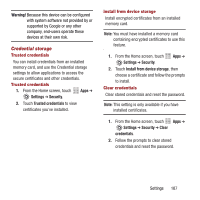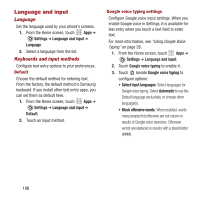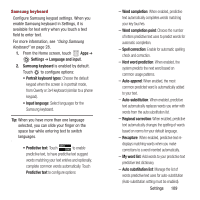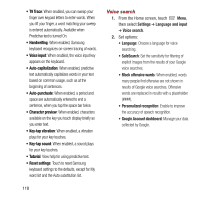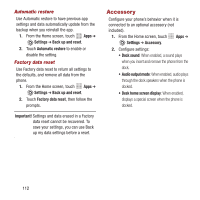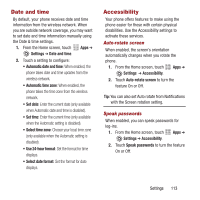Samsung SPH-M950 User Manual Ver.lh6_f4 (English(north America)) - Page 112
Language and input, Language, Keyboards and input methods
 |
View all Samsung SPH-M950 manuals
Add to My Manuals
Save this manual to your list of manuals |
Page 112 highlights
Language and input Language Set the language used by your phone's screens. 1. From the Home screen, touch Apps ➔ Settings ➔ Language and input ➔ Language. 2. Select a language from the list. Keyboards and input methods Configure text entry options to your preferences. Default Choose the default method for entering text. From the factory, the default method is Samsung keyboard. If you install other text entry apps, you can set them as default here. 1. From the Home screen, touch Apps ➔ Settings ➔ Language and input ➔ Default. 2. Touch an input method. Google voice typing settings Configure Google voice input settings. When you enable Google voice in Settings, it is available for text entry when you touch a text field to enter text. For more information, see "Using Google Voice Typing" on page 28. 1. From the Home screen, touch Apps ➔ Settings ➔ Language and input. 2. Touch Google voice typing to enable it. 3. Touch beside Google voice typing to configure options: • Select input languages: Select languages for Google voice typing. Select Automatic to use the Default language exclusively, or choose other language(s). • Block offensive words: When enabled, words many people find offensive are not shown in results of Google voice searches. Offensive words are replaced in results with a placeholder (####). 108