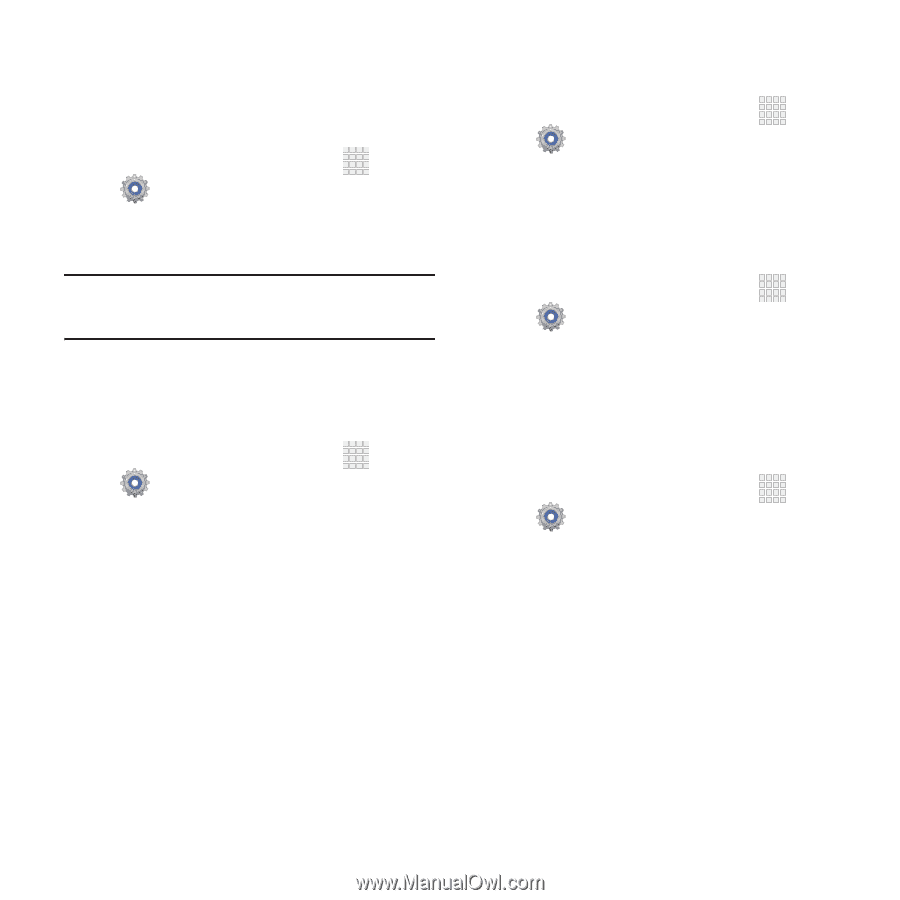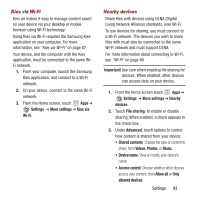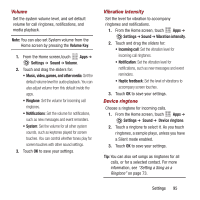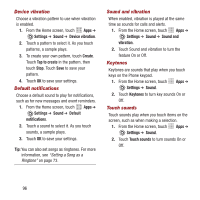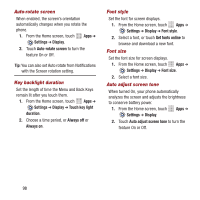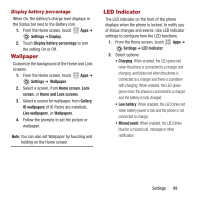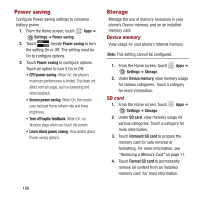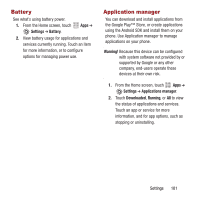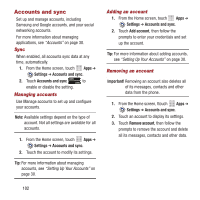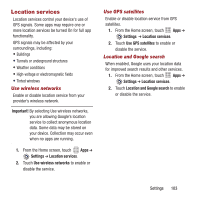Samsung SPH-M950 User Manual Ver.lh6_f4 (English(north America)) - Page 102
Auto-rotate screen, Key backlight duration, Font style, Auto adjust screen tone, Settings, Display
 |
View all Samsung SPH-M950 manuals
Add to My Manuals
Save this manual to your list of manuals |
Page 102 highlights
Auto-rotate screen When enabled, the screen's orientation automatically changes when you rotate the phone. 1. From the Home screen, touch Apps ➔ Settings ➔ Display. 2. Touch Auto-rotate screen to turn the feature On or Off. Tip: You can also set Auto rotate from Notifications with the Screen rotation setting. Key backlight duration Set the length of time the Menu and Back Keys remain lit after you touch them. 1. From the Home screen, touch Apps ➔ Settings ➔ Display ➔ Touch key light duration. 2. Choose a time period, or Always off or Always on. Font style Set the font for screen displays. 1. From the Home screen, touch Apps ➔ Settings ➔ Display ➔ Font style. 2. Select a font, or touch Get fonts online to browse and download a new font. Font size Set the font size for screen displays. 1. From the Home screen, touch Apps ➔ Settings ➔ Display ➔ Font size. 2. Select a font size. Auto adjust screen tone When turned On, your phone automatically analyzes the screen and adjusts the brightness to conserve battery power. 1. From the Home screen, touch Apps ➔ Settings ➔ Display. 2. Touch Auto adjust screen tone to turn the feature On or Off. 98