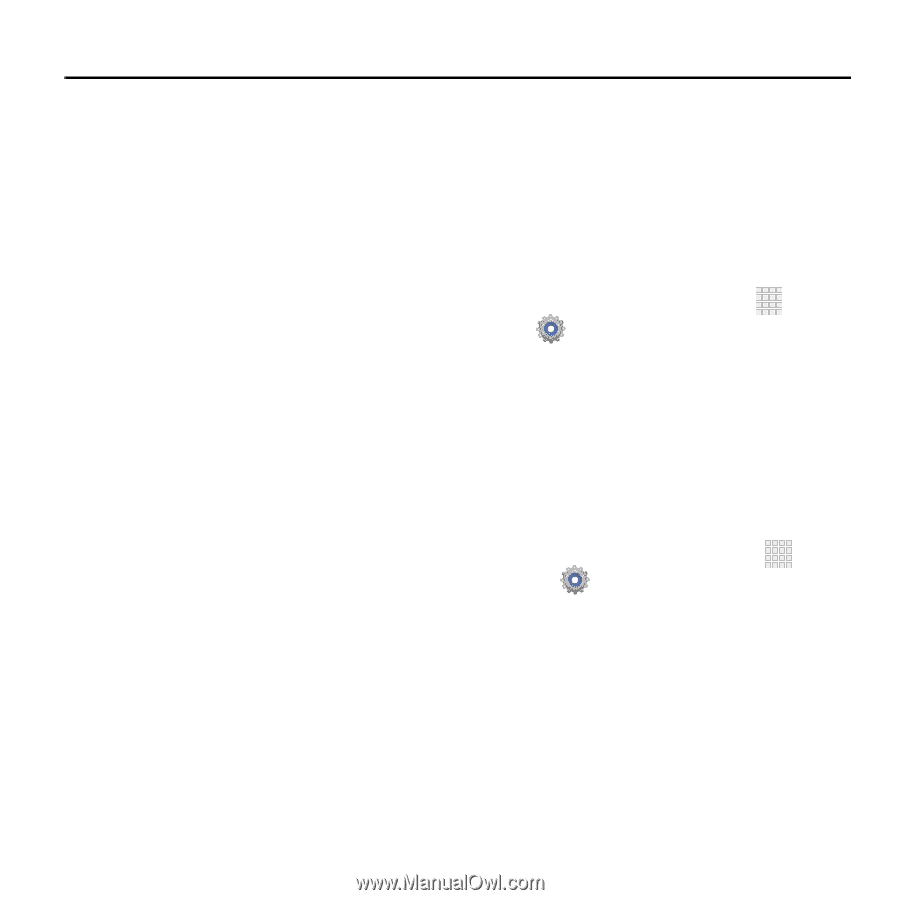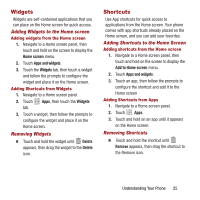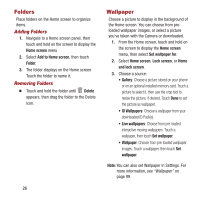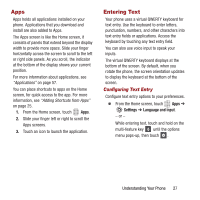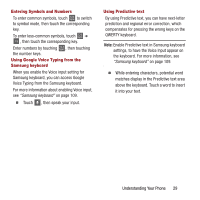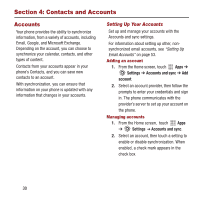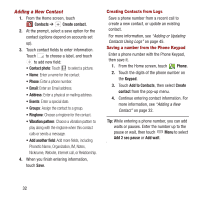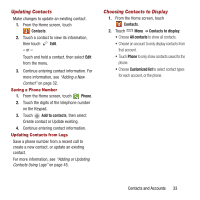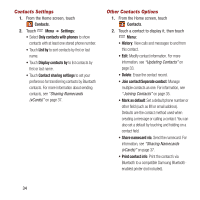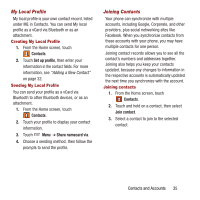Samsung SPH-M950 User Manual Ver.lh6_f4 (English(north America)) - Page 34
Contacts and Accounts, Accounts
 |
View all Samsung SPH-M950 manuals
Add to My Manuals
Save this manual to your list of manuals |
Page 34 highlights
Section 4: Contacts and Accounts Accounts Your phone provides the ability to synchronize information, from a variety of accounts, including Email, Google, and Microsoft Exchange. Depending on the account, you can choose to synchronize your calendar, contacts, and other types of content. Contacts from your accounts appear in your phone's Contacts, and you can save new contacts to an account. With synchronization, you can ensure that information on your phone is updated with any information that changes in your accounts. Setting Up Your Accounts Set up and manage your accounts with the Accounts and sync settings. For information about setting up other, nonsynchronized email accounts, see "Setting Up Email Accounts" on page 53. Adding an account 1. From the Home screen, touch Apps ➔ Settings ➔ Accounts and sync ➔ Add account. 2. Select an account provider, then follow the prompts to enter your credentials and sign in. The phone communicates with the provider's server to set up your account on the phone. Managing accounts 1. From the Home screen, touch Apps ➔ Settings ➔ Accounts and sync. 2. Select an account, then touch a setting to enable or disable synchronization. When enabled, a check mark appears in the check box. 30