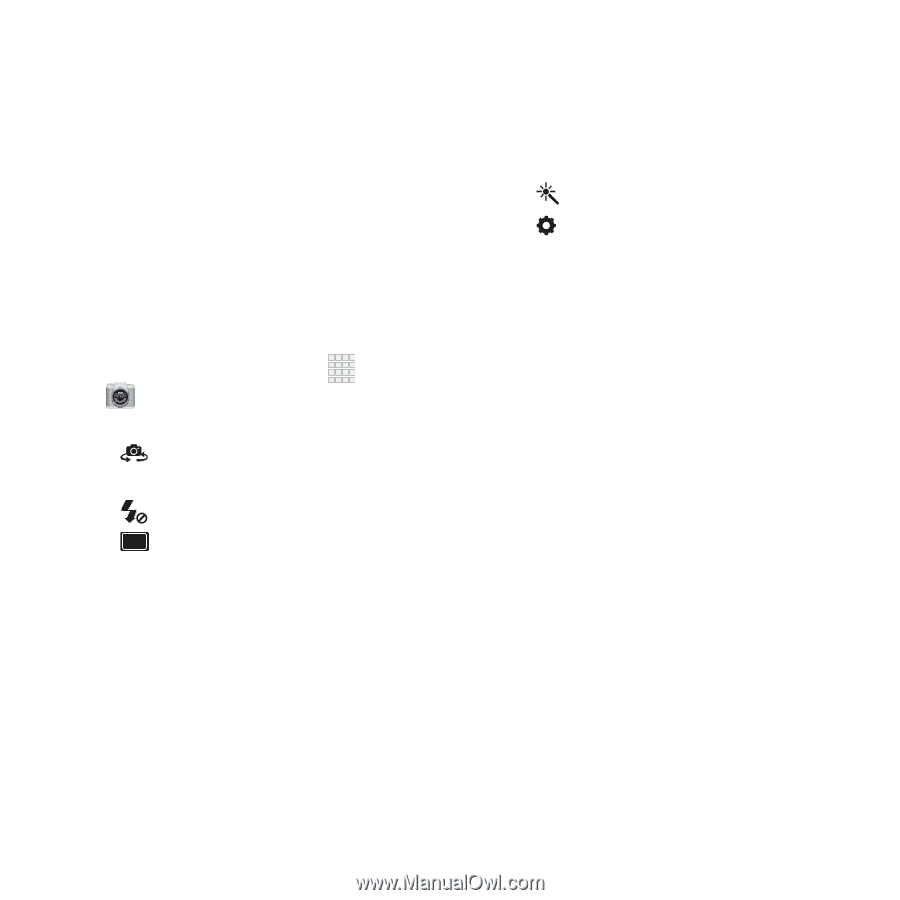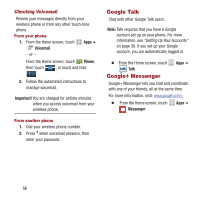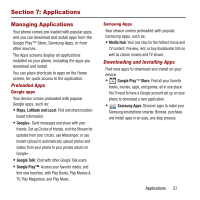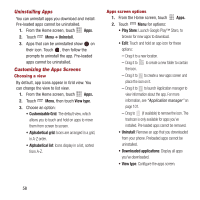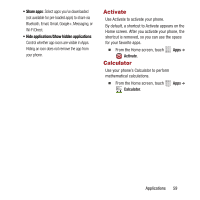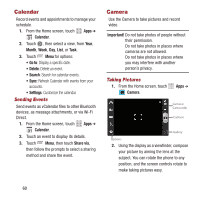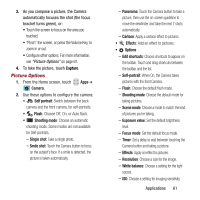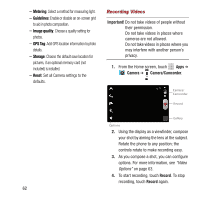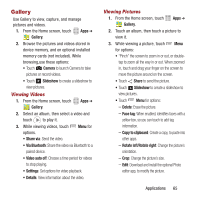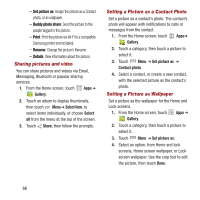Samsung SPH-M950 User Manual Ver.lh6_f4 (English(north America)) - Page 65
Picture Options, Edit shortcuts
 |
View all Samsung SPH-M950 manuals
Add to My Manuals
Save this manual to your list of manuals |
Page 65 highlights
3. As you compose a picture, the Camera automatically focuses the shot (the focus bracket turns green), or: • Touch the screen to focus on the area you touched. • "Pinch" the screen, or press the Volume Key, to zoom in or out. • Configure other options. For more information, see "Picture Options" on page 61. 4. To take the picture, touch Capture. Picture Options 1. From the Home screen, touch Apps ➔ Camera. 2. Use these options to configure the camera: • Self portrait: Switch between the back camera and the front camera, for self-portraits. • Flash: Choose Off, On, or Auto flash. • Shooting mode: Choose an automatic shooting mode. Some modes are not available for Self-portraits. - Single shot: Take a single photo. - Smile shot: Touch the Camera button to focus on the subject's face. If a smile is detected, the picture is taken automatically. - Panorama: Touch the Camera button to take a picture, then use the on-screen guideline to move the viewfinder and take the next 7 shots automatically. - Cartoon: Apply a cartoon effect to pictures. • Effects: Add an effect to pictures. • Options - Edit shortcuts: Choose shortcuts to appear on the toolbar. Touch and drag shortcuts between the toolbar and the list. - Self-portrait: When On, the Camera takes pictures with the front Camera. - Flash: Choose the default flash mode. - Shooting mode: Choose the default mode for taking pictures. - Scene mode: Choose a mode to match the kind of pictures you're taking. - Exposure value: Set the default brightness level. - Focus mode: Set the default focus mode. - Timer: Set a delay to wait between touching the Camera button and taking a picture. - Effects: Apply an effect to pictures. - Resolution: Choose a size for the image. - White balance: Choose a setting for the light source. - ISO: Choose a setting for imaging sensitivity. Applications 61