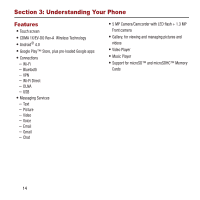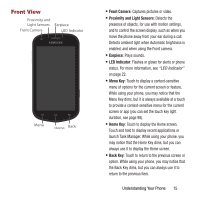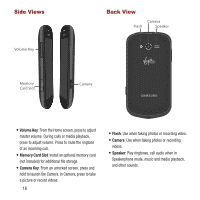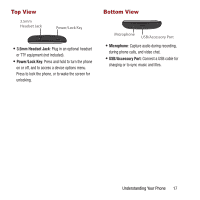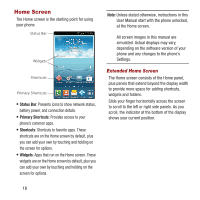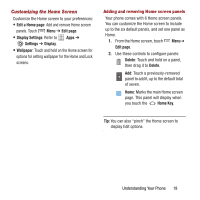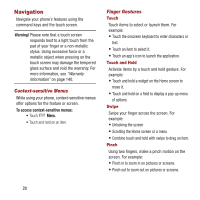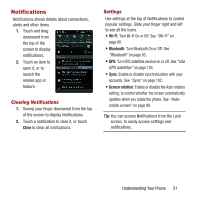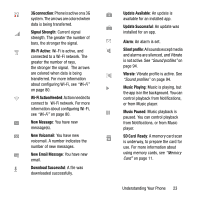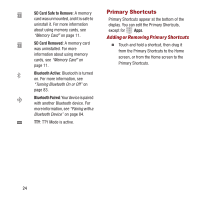Samsung SPH-M950 User Manual Ver.lh6_f4 (English(north America)) - Page 23
Customizing the Home Screen, Edit a Home Edit Display Settings, Settings, Display
 |
View all Samsung SPH-M950 manuals
Add to My Manuals
Save this manual to your list of manuals |
Page 23 highlights
Customizing the Home Screen Customize the Home screen to your preferences: • Edit a Home page: Add and remove Home screen panels. Touch Menu ➔ Edit page. • Display Settings: Refer to Settings ➔ Display. Apps ➔ • Wallpaper: Touch and hold on the Home screen for options for setting wallpaper for the Home and Lock screens. Adding and removing Home screen panels Your phone comes with 6 Home screen panels. You can customize the Home screen to include up to the six default panels, and set one panel as Home. 1. From the Home screen, touch Menu ➔ Edit page. 2. Use these controls to configure panels: Delete: Touch and hold on a panel, then drag it to Delete. Add: Touch a previously-removed panel to add it, up to the default total of seven. Home: Marks the main Home screen page. This panel will display when you touch the Home Key. Tip: You can also "pinch" the Home screen to display Edit options. Understanding Your Phone 19