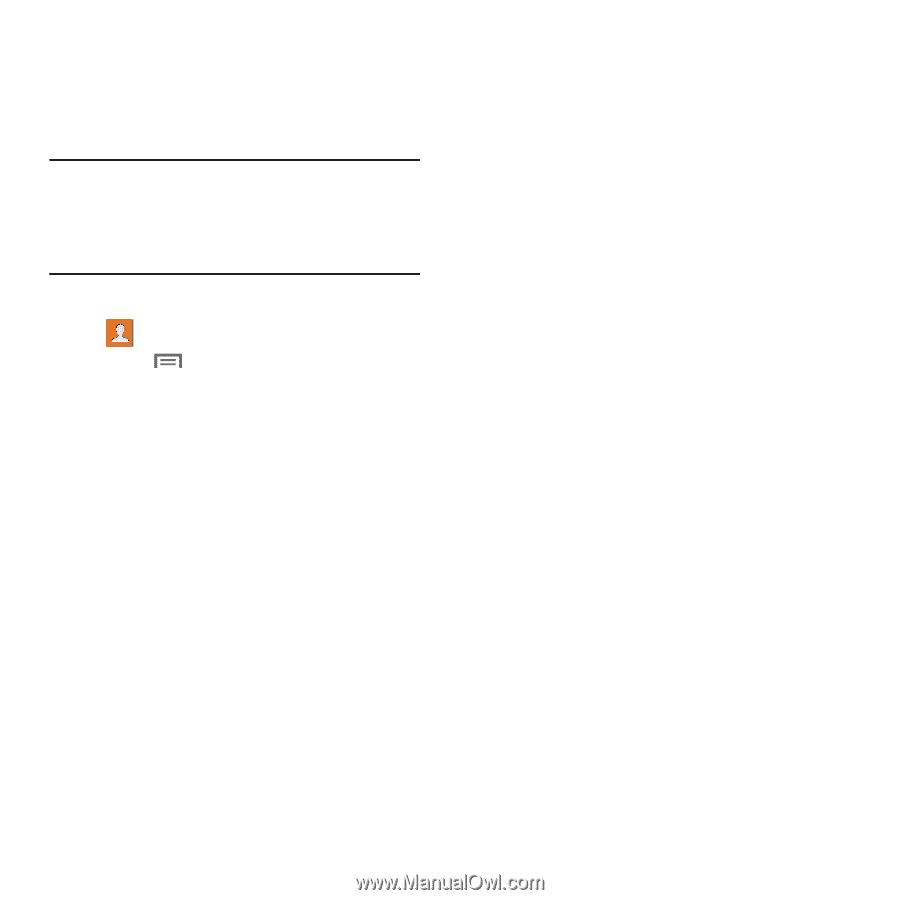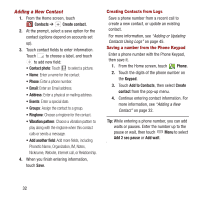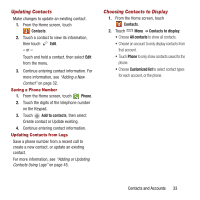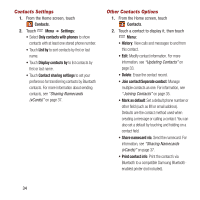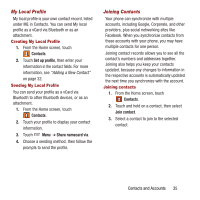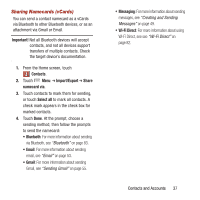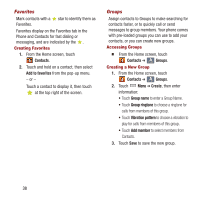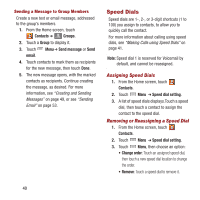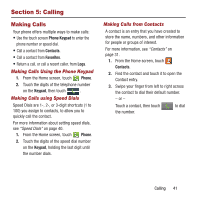Samsung SPH-M950 User Manual Ver.lh6_f4 (English(north America)) - Page 41
Sharing Namecards vCards, Important, Contacts, Import/Export, Share, namecard via, Select all
 |
View all Samsung SPH-M950 manuals
Add to My Manuals
Save this manual to your list of manuals |
Page 41 highlights
Sharing Namecards (vCards) You can send a contact namecard as a vCards via Bluetooth to other Bluetooth devices, or as an attachment via Gmail or Email. Important! Not all Bluetooth devices will accept contacts, and not all devices support transfers of multiple contacts. Check the target device's documentation. 1. From the Home screen, touch Contacts. 2. Touch Menu ➔ Import/Export ➔ Share namecard via. 3. Touch contacts to mark them for sending, or touch Select all to mark all contacts. A check mark appears in the check box for marked contacts. 4. Touch Done. At the prompt, choose a sending method, then follow the prompts to send the namecard: • Bluetooth: For more information about sending via Bluetooth, see "Bluetooth" on page 83. • Email: For more information about sending email, see "Email" on page 53. • Gmail: For more information about sending Gmail, see "Sending Gmail" on page 55. • Messaging: For more information about sending messages, see "Creating and Sending Messages" on page 49. • Wi-Fi Direct: For more information about using Wi-Fi Direct, see see "Wi-Fi Direct" on page 82. Contacts and Accounts 37