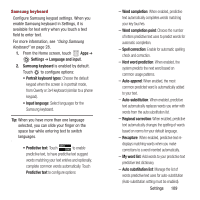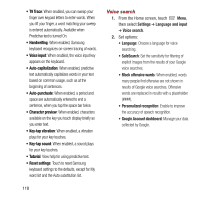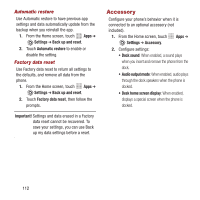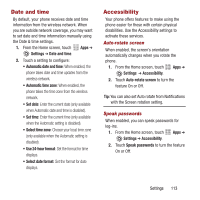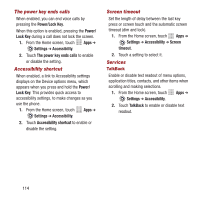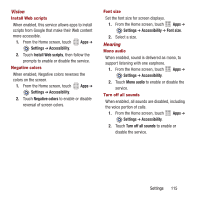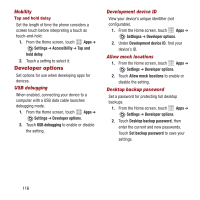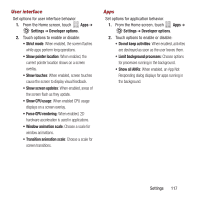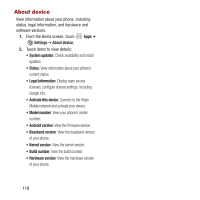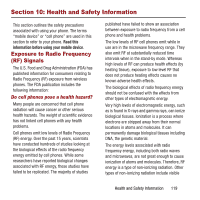Samsung SPH-M950 User Manual Ver.lh6_f4 (English(north America)) - Page 118
Power/Lock Key, Power, Lock Key, Settings, Accessibility, The power key ends calls
 |
View all Samsung SPH-M950 manuals
Add to My Manuals
Save this manual to your list of manuals |
Page 118 highlights
The power key ends calls When enabled, you can end voice calls by pressing the Power/Lock Key. When this option is enabled, pressing the Power/ Lock Key during a call does not lock the screen. 1. From the Home screen, touch Apps ➔ Settings ➔ Accessibility. 2. Touch The power key ends calls to enable or disable the setting. Accessibility shortcut When enabled, a link to Accessibility settings displays on the Device options menu, which appears when you press and hold the Power/ Lock Key. This provides quick access to accessibility settings, to make changes as you use the phone. 1. From the Home screen, touch Apps ➔ Settings ➔ Accessibility. 2. Touch Accessibility shortcut to enable or disable the setting. Screen timeout Set the length of delay between the last key press or screen touch and the automatic screen timeout (dim and lock). 1. From the Home screen, touch Apps ➔ Settings ➔ Accessibility ➔ Screen timeout. 2. Touch a setting to select it. Services TalkBack Enable or disable text readout of menu options, application titles, contacts, and other items when scrolling and making selections. 1. From the Home screen, touch Apps ➔ Settings ➔ Accessibility. 2. Touch TalkBack to enable or disable text readout. 114