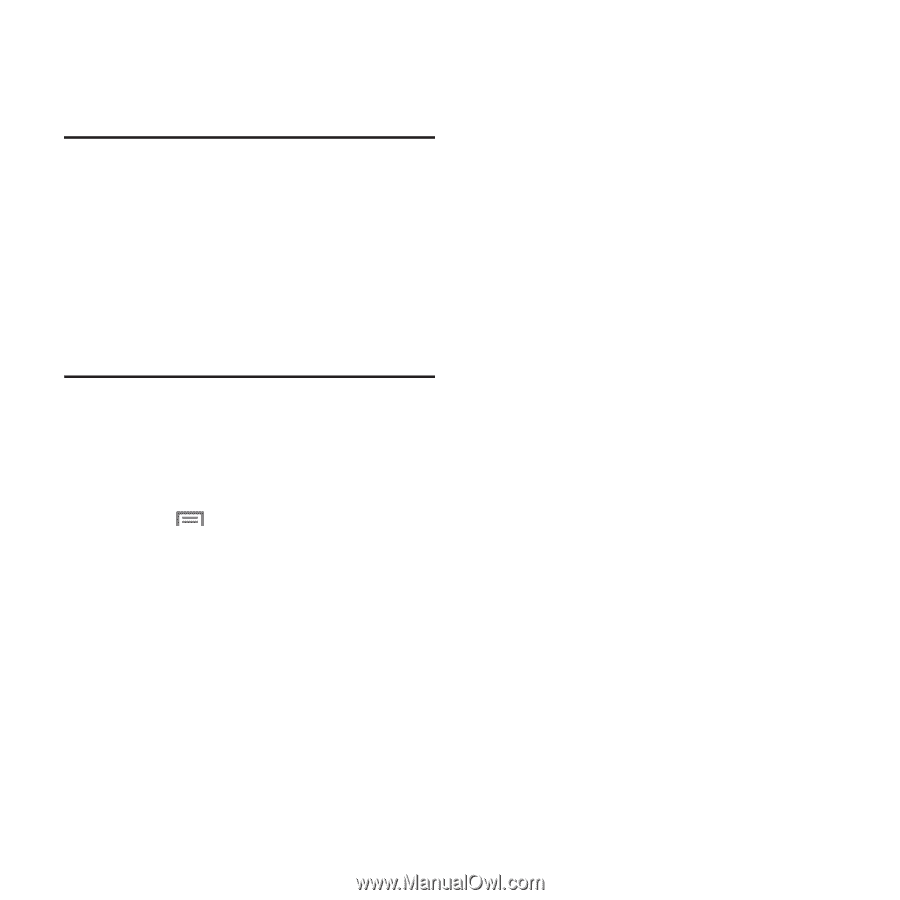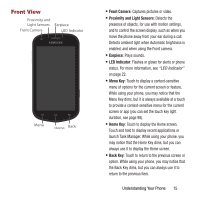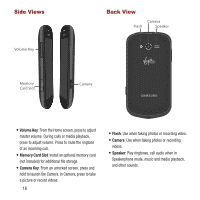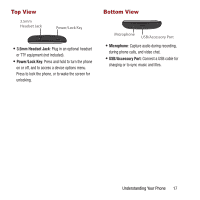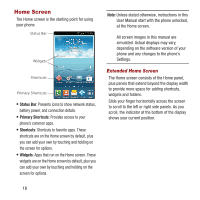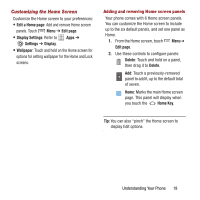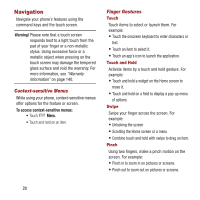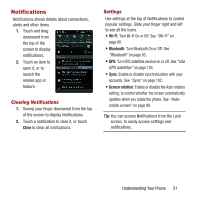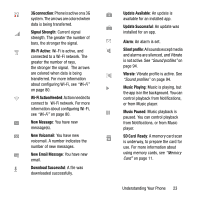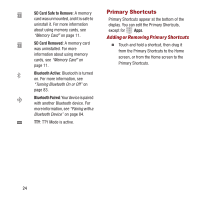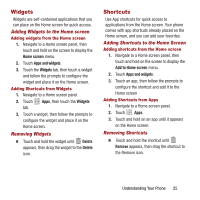Samsung SPH-M950 User Manual Ver.lh6_f4 (English(north America)) - Page 24
Navigation, Context-sensitive Menus, Finger Gestures
 |
View all Samsung SPH-M950 manuals
Add to My Manuals
Save this manual to your list of manuals |
Page 24 highlights
Navigation Navigate your phone's features using the command keys and the touch screen. Warning! Please note that a touch screen responds best to a light touch from the pad of your finger or a non-metallic stylus. Using excessive force or a metallic object when pressing on the touch screen may damage the tempered glass surface and void the warranty. For more information, see "Warranty Information" on page 140. Context-sensitive Menus While using your phone, context-sensitive menus offer options for the feature or screen. To access context-sensitive menus: • Touch Menu. • Touch and hold on an item. Finger Gestures Touch Touch items to select or launch them. For example: • Touch the onscreen keyboard to enter characters or text. • Touch an item to select it. • Touch an app's icon to launch the application. Touch and Hold Activate items by a touch and hold gesture. For example: • Touch and hold a widget on the Home screen to move it. • Touch and hold on a field to display a pop-up menu of options. Swipe Swipe your finger across the screen. For example: • Unlocking the screen • Scrolling the Home screen or a menu • Combine touch and hold with swipe to drag an item. Pinch Using two fingers, make a pinch motion on the screen. For example: • Pinch in to zoom in on pictures or screens. • Pinch out to zoom out on pictures or screens. 20