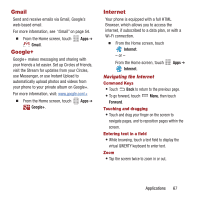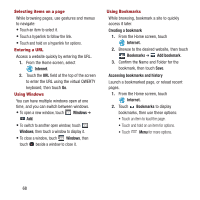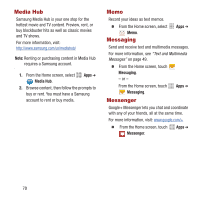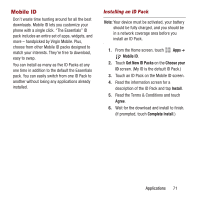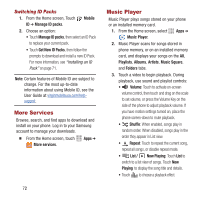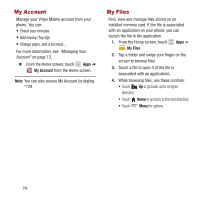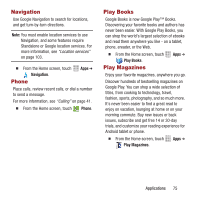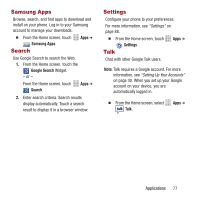Samsung SPH-M950 User Manual Ver.lh6_f4 (English(north America)) - Page 76
More Services, Music Player, Switching ID Packs
 |
View all Samsung SPH-M950 manuals
Add to My Manuals
Save this manual to your list of manuals |
Page 76 highlights
Switching ID Packs 1. From the Home screen, Touch Mobile ID ➔ Manage ID packs. 2. Choose an option: • Touch Manage ID packs, then select an ID Pack to replace your current pack. • Touch Get New ID Packs, then follow the prompts to download and install a new ID Pack. For more information, see "Installing an ID Pack" on page 71. Note: Certain features of Mobile ID are subject to change. For the most up-to-date information about using Mobile ID, see the User Guide at virginmobileusa.com/helpsupport. More Services Browse, search, and find apps to download and install on your phone. Log in to your Samsung account to manage your downloads. Ⅲ From the Home screen, touch More services. Apps ➔ Music Player Music Player plays songs stored on your phone or an installed memory card. 1. From the Home screen, select Apps ➔ Music Player. 2. Music Player scans for songs stored in phone memory, or on an installed memory card, and displays your songs on the All, Playlists, Albums, Artists, Music Square, and Folders tabs. 3. Touch a video to begin playback. During playback, use sound and playlist controls: • Volume: Touch to activate on-screen volume control, then touch and drag on the scale to set volume, or press the Volume Key on the side of the phone to adjust playback volume. If you have motion settings turned on, place the phone screen-down to mute playback. • Shuffle: When enabled, songs play in random order. When disabled, songs play in the order they appear in List view. • Repeat: Touch to repeat the current song, repeat all songs, or disable repeat mode. • List / Now Playing: Touch List to switch to a list view of songs. Touch Now Playing to display the song title and details. • Touch to choose a playback effect. 72