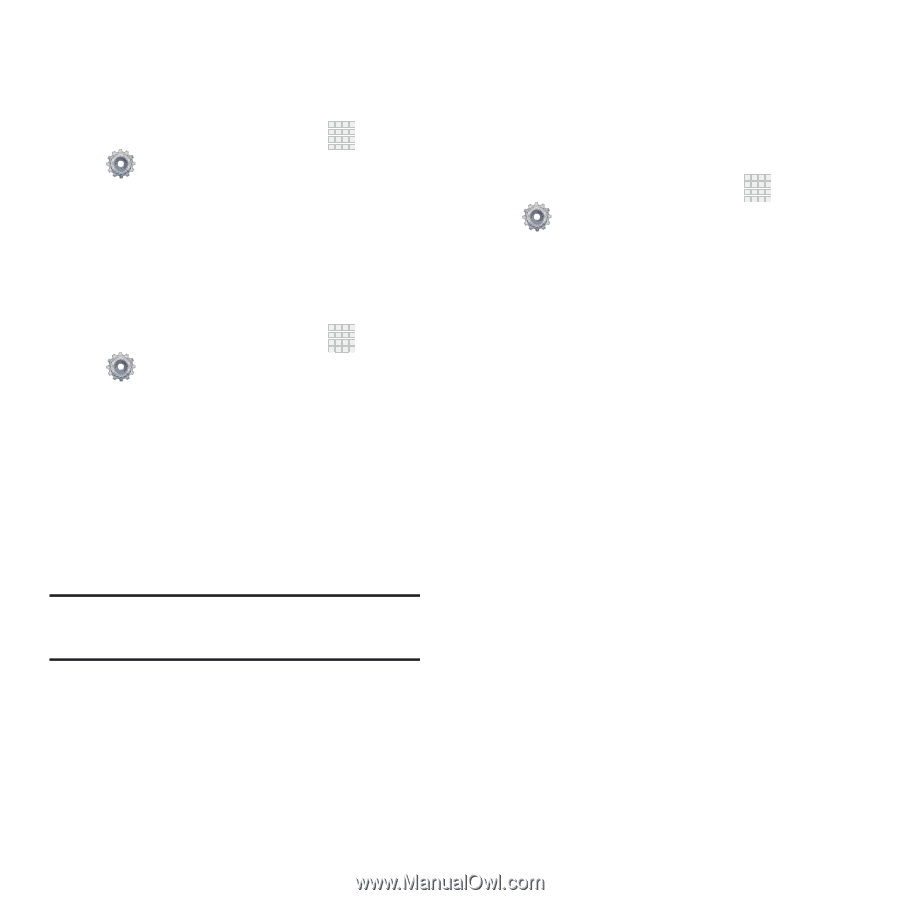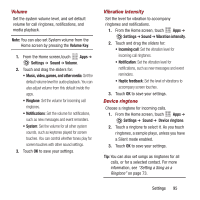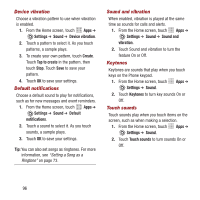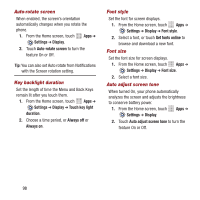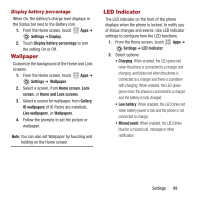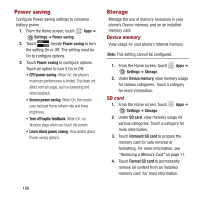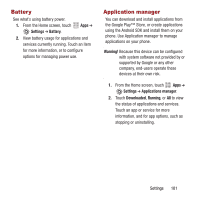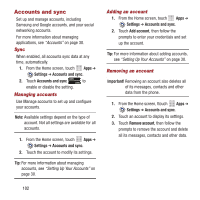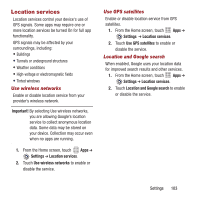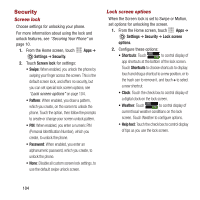Samsung SPH-M950 User Manual Ver.lh6_f4 (English(north America)) - Page 103
Wallpaper, LED Indicator
 |
View all Samsung SPH-M950 manuals
Add to My Manuals
Save this manual to your list of manuals |
Page 103 highlights
Display battery percentage When On, the battery's charge level displays in the Status bar next to the Battery icon. 1. From the Home screen, touch Apps ➔ Settings ➔ Display. 2. Touch Display battery percentage to turn the setting On or Off. Wallpaper Customize the background of the Home and Lock screens. 1. From the Home screen, touch Apps ➔ Settings ➔ Wallpaper. 2. Select a screen, from Home screen, Lock screen, or Home and Lock screens. 3. Select a source for wallpaper, from Gallery, ID wallpapers (if ID Packs are installed), Live wallpapers, or Wallpapers. 4. Follow the prompts to set the picture or wallpaper. Note: You can also set Wallpaper by touching and holding on the Home screen. LED Indicator The LED indicator on the front of the phone displays when the phone is locked, to notify you of status changes and events. Use LED indicator settings to configure how the LED functions. 1. From the Home screen, touch Apps ➔ Settings ➔ LED Indicator. 2. Select options: • Charging: When enabled, the LED glows red when the phone is connected to a charger and charging, and blinks red when the phone is connected to a charger and there is a problem with charging. When enabled, the LED glows green when the phone is connected to a charger and the battery is fully charged. • Low battery: When enabled, the LED blinks red when battery power is low and the phone is not connected to charger. • Missed event: When enabled, the LED blinks blue for a missed call, message or other notification. Settings 99