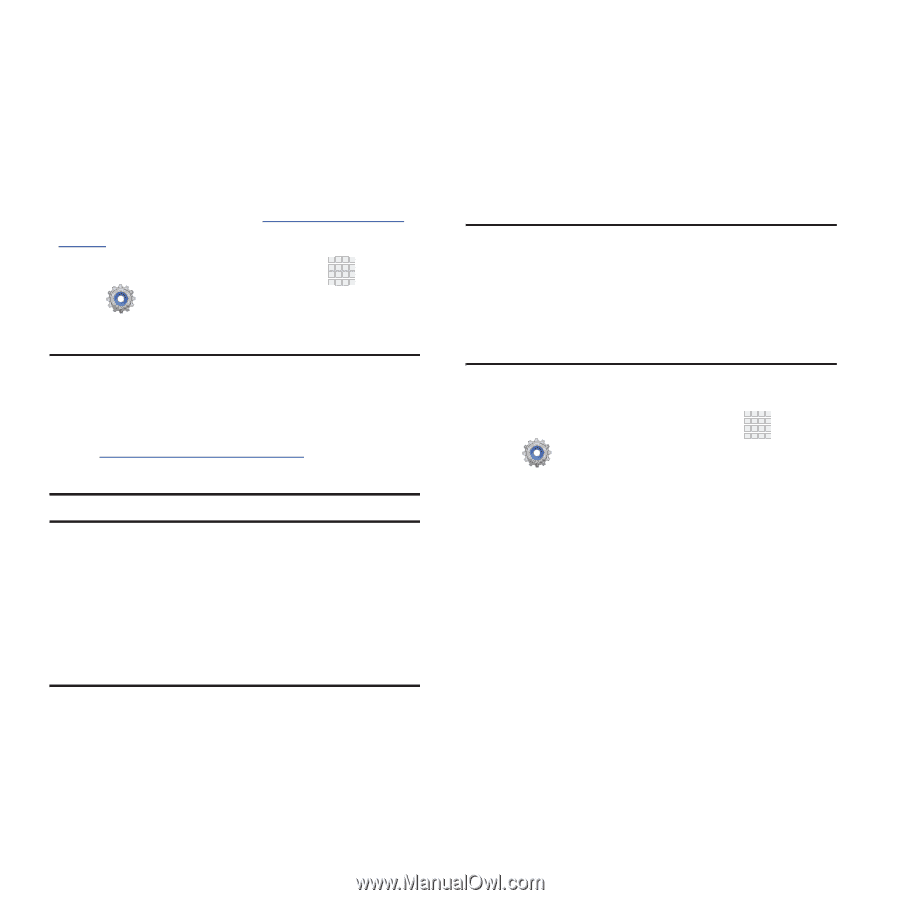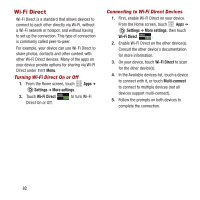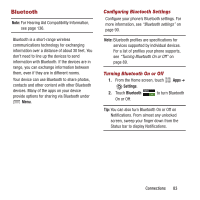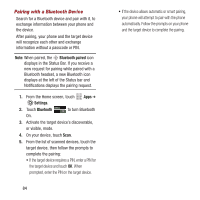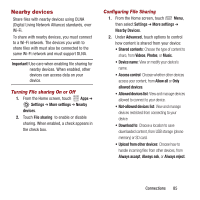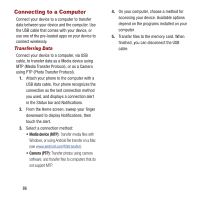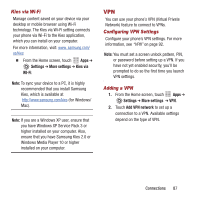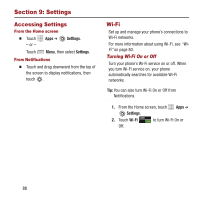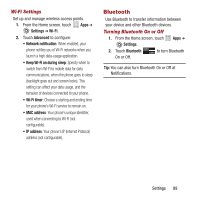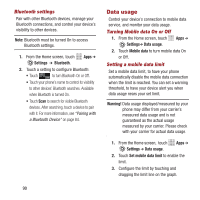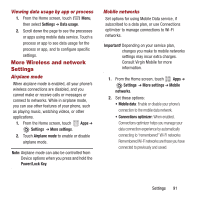Samsung SPH-M950 User Manual Ver.lh6_f4 (English(north America)) - Page 91
VPN, Settings, More settings, Kies via, WI-Fi, Add VPN network
 |
View all Samsung SPH-M950 manuals
Add to My Manuals
Save this manual to your list of manuals |
Page 91 highlights
Kies via Wi-Fi Manage content saved on your device via your desktop or mobile browser using Wi-Fi technology. The Kies via Wi-Fi setting connects your phone via Wi-Fi to the Kies application, which you can install on your computer. For more information, visit: www. samsung.com/ us/kies Ⅲ From the Home screen, touch Apps ➔ Settings ➔ More settings ➔ Kies via WI-Fi. Note: To sync your device to a PC, it is highly recommended that you install Samsung Kies, which is available at http://www.samsung.com/kies (for Windows/ Mac). Note: If you are a Windows XP user, ensure that you have Windows XP Service Pack 3 or higher installed on your computer. Also, ensure that you have Samsung Kies 2.0 or Windows Media Player 10 or higher installed on your computer. VPN You can use your phone's VPN (Virtual Private Network) feature to connect to VPNs. Configuring VPN Settings Configure your phone's VPN settings. For more information, see "VPN" on page 92. Note: You must set a screen unlock pattern, PIN, or password before setting up a VPN. If you have not yet enabled security, you'll be prompted to do so the first time you launch VPN settings. Adding a VPN 1. From the Home screen, touch Apps ➔ Settings ➔ More settings ➔ VPN. 2. Touch Add VPN network to set up a connection to a VPN. Available settings depend on the type of VPN. Connections 87