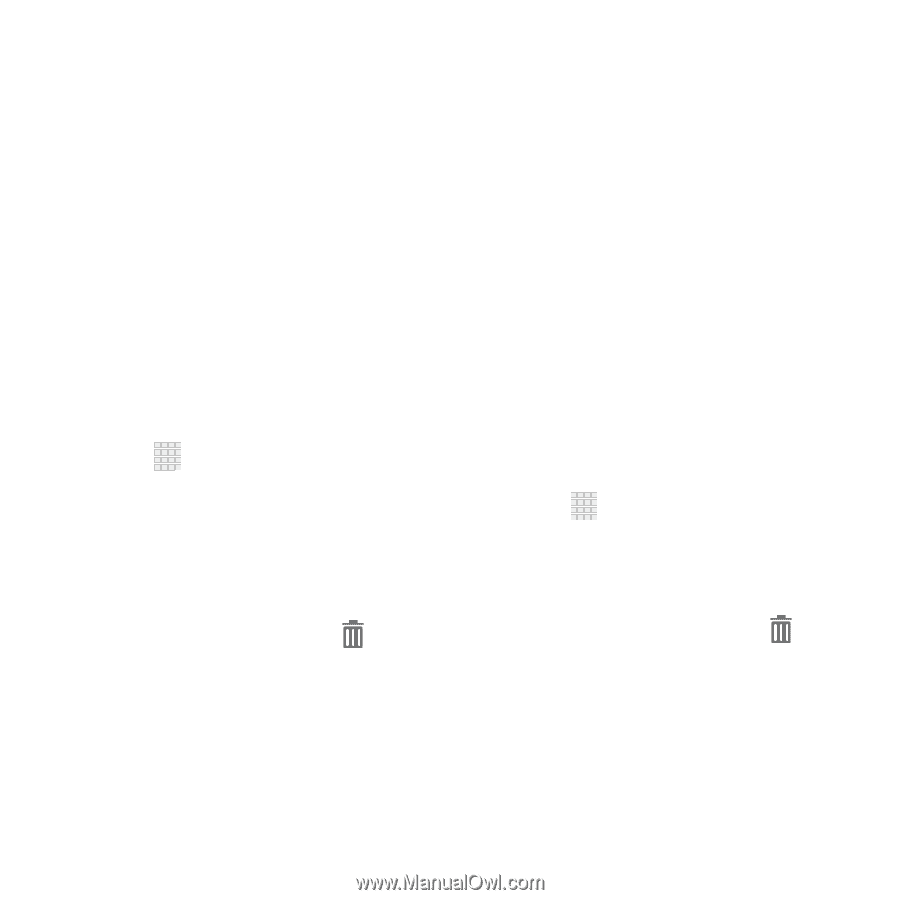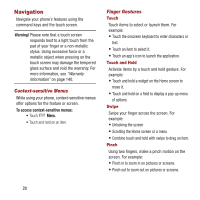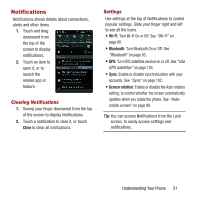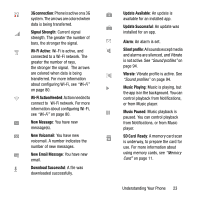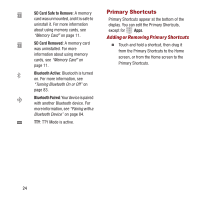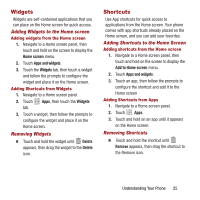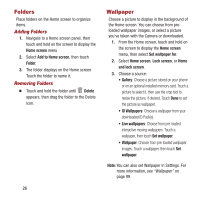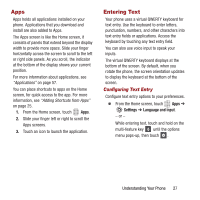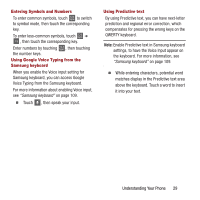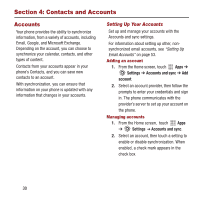Samsung SPH-M950 User Manual Ver.lh6_f4 (English(north America)) - Page 29
Widgets, Shortcuts, Adding Widgets to the Home screen, Removing Widgets, Removing Shortcuts
 |
View all Samsung SPH-M950 manuals
Add to My Manuals
Save this manual to your list of manuals |
Page 29 highlights
Widgets Widgets are self-contained applications that you can place on the Home screen for quick access. Adding Widgets to the Home screen Adding widgets from the Home screen 1. Navigate to a Home screen panel, then touch and hold on the screen to display the Home screen menu. 2. Touch Apps and widgets. 3. Touch the Widgets tab, then touch a widget and follow the prompts to configure the widget and place it on the Home screen. Adding Shortcuts from Widgets 1. Navigate to a Home screen panel. 2. Touch tab. Apps, then touch the Widgets 3. Touch a widget, then follow the prompts to configure the widget and place it on the Home screen. Removing Widgets Ⅲ Touch and hold the widget until Delete appears, then drag the widget to the Delete icon. Shortcuts Use App shortcuts for quick access to applications from the Home screen. Your phone comes with app shortcuts already placed on the Home screen, and you can add your favorites. Adding Shortcuts to the Home Screen Adding shortcuts from the Home screen 1. Navigate to a Home screen panel, then touch and hold on the screen to display the Add to Home screen menu. 2. Touch Apps and widgets. 3. Touch an app, then follow the prompts to configure the shortcut and add it to the Home screen Adding Shortcuts from Apps 1. Navigate to a Home screen panel. 2. Touch Apps. 3. Touch and hold on an app until it appears on the Home screen. Removing Shortcuts Ⅲ Touch and hold the shortcut until Remove appears, then drag the shortcut to the Remove icon. Understanding Your Phone 25