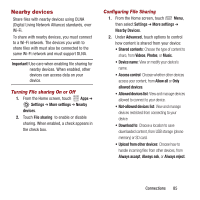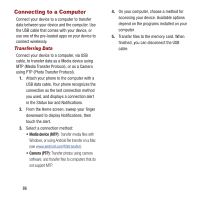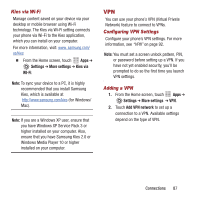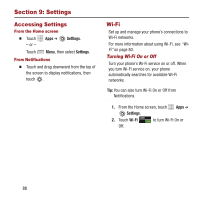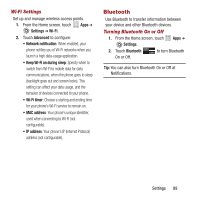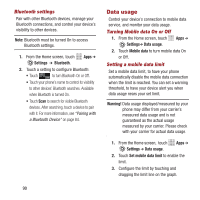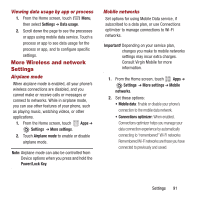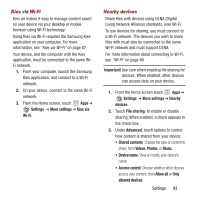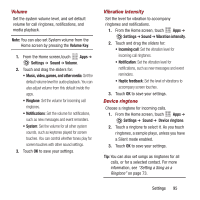Samsung SPH-M950 User Manual Ver.lh6_f4 (English(north America)) - Page 94
Data usage, Settings, Bluetooth, Mobile data, Warning, Set mobile data limit
 |
View all Samsung SPH-M950 manuals
Add to My Manuals
Save this manual to your list of manuals |
Page 94 highlights
Bluetooth settings Pair with other Bluetooth devices, manage your Bluetooth connections, and control your device's visibility to other devices. Note: Bluetooth must be turned On to access Bluetooth settings. 1. From the Home screen, touch Apps ➔ Settings ➔ Bluetooth. 2. Touch a setting to configure Bluetooth: • Touch to turn Bluetooth On or Off. • Touch your phone's name to control its visibility to other devices' Bluetooth searches. Available when Bluetooth is turned On. • Touch Scan to search for visible Bluetooth devices. After searching, touch a device to pair with it. For more information, see "Pairing with a Bluetooth Device" on page 84. Data usage Control your device's connection to mobile data service, and monitor your data usage. Turning Mobile data On or Off 1. From the Home screen, touch Settings➔ Data usage. Apps ➔ 2. Touch Mobile data to turn mobile data On or Off. Setting a mobile data limit Set a mobile data limit, to have your phone automatically disable the mobile data connection when the limit is reached. You can set a warning threshold, to have your device alert you when data usage nears your set limit. Warning! Data usage displayed/measured by your phone may differ from your carrier's measured data usage and is not guaranteed as the actual usage measured by your carrier. Please check with your carrier for actual data usage. 1. From the Home screen, touch Apps ➔ Settings ➔ Data usage. 2. Touch Set mobile data limit to enable the limit. 3. Configure the limit by touching and dragging the limit line on the graph. 90