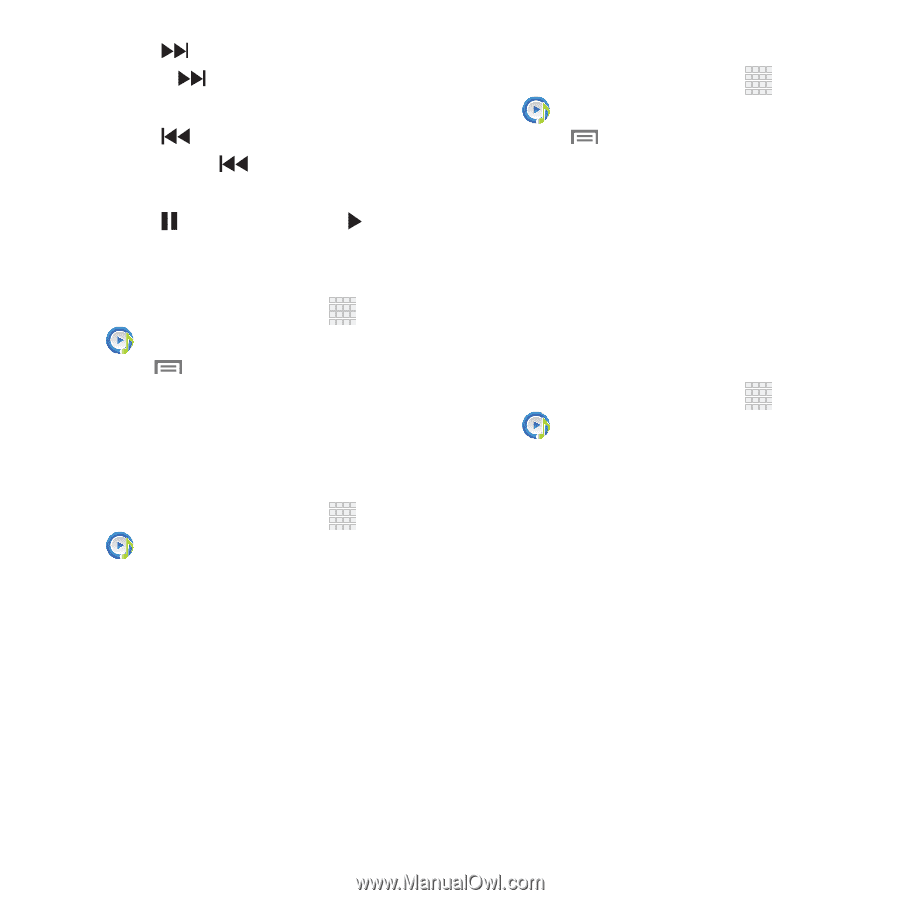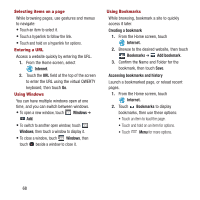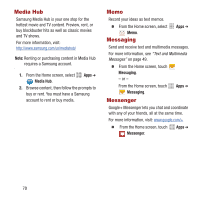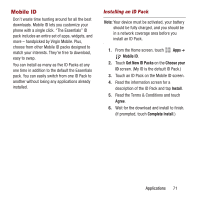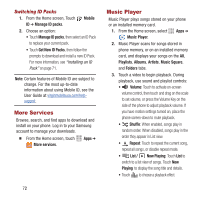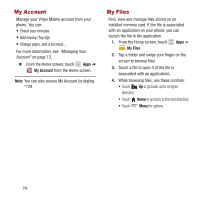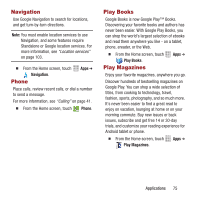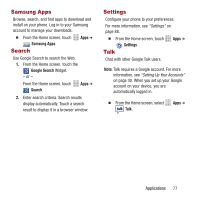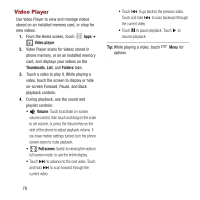Samsung SPH-M950 User Manual Ver.lh6_f4 (English(north America)) - Page 77
Music, Player, Playlists, Create Playlist, Add music, Add to playlist, Select all, Caller ringtone
 |
View all Samsung SPH-M950 manuals
Add to My Manuals
Save this manual to your list of manuals |
Page 77 highlights
• Touch to advance to the next song. Touch and hold to scan forward through the current song. • Touch to go back to the previous song. Touch and hold to scan backward through the current song. • Touch to pause playback. Touch to resume playback. Creating a Playlist 1. From the Home screen, select Apps ➔ Music Player ➔ Playlists. 2. Touch Menu ➔ Create Playlist, then enter a name for the playlist. 3. Touch OK, then touch Add music to choose music for the playlist. Adding a song to a playlist 1. From the Home screen, select Apps ➔ Music Player. 2. Touch and hold on a song, then choose Add to playlist from the pop-up menu. 3. Touch a playlist to add the selected song, or touch Create playlist to create a new playlist and add the selected song. Adding multiple songs to a playlist 1. From the Home screen, select Music Player. Apps ➔ 2. Touch Menu ➔ Add to playlist. 3. Touch songs to select them, or touch Select all, then touch Done. 4. Select a playlist, or touch Create playlist to create a new playlist. Setting a Song as a Ringtone You can set a song as a ringtone for all voice calls, for calls from an individual contact, or as an alarm tone. 1. From the Home screen, select Music Player. Apps ➔ 2. Touch and hold on a song, then touch Set as and choose from these options: • Phone ringtone: Set the song as the default ringtone for all incoming voice calls. • Caller ringtone: Choose a contact to set the song as the ringtone for calls from the contact. • Alarm tone: Set the song as the alarm ringtone for a new alarm, or for an existing alarm. Applications 73