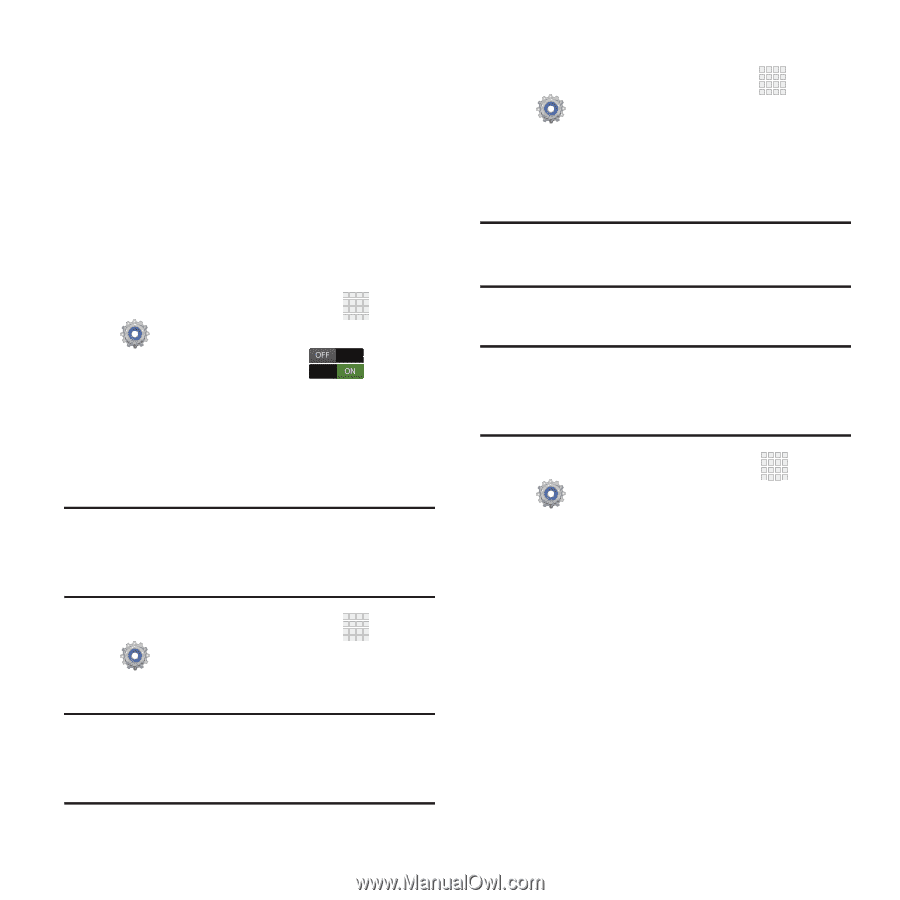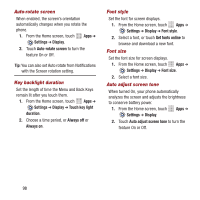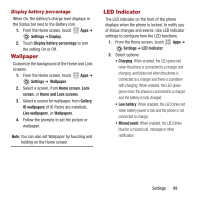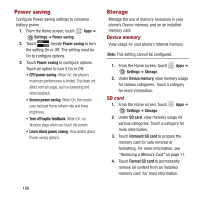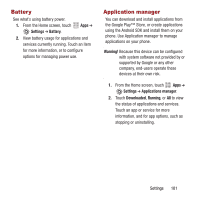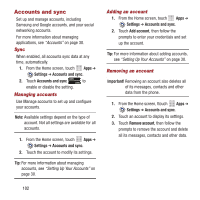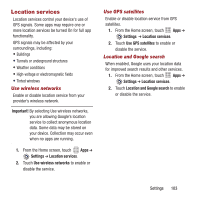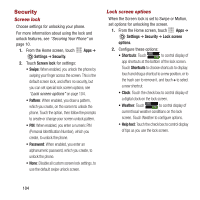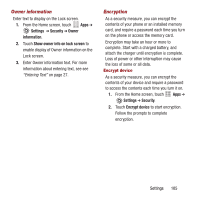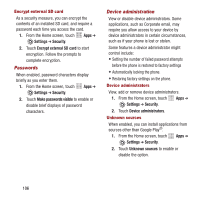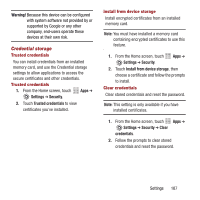Samsung SPH-M950 User Manual Ver.lh6_f4 (English(north America)) - Page 106
Accounts and sync, Managing accounts, Adding an account
 |
View all Samsung SPH-M950 manuals
Add to My Manuals
Save this manual to your list of manuals |
Page 106 highlights
Accounts and sync Set up and manage accounts, including Samsung and Google accounts, and your social networking accounts. For more information about managing applications, see "Accounts" on page 30. Sync When enabled, all accounts sync data at any time, automatically. 1. From the Home screen, touch Apps ➔ Settings ➔ Accounts and sync. 2. Touch Accounts and sync to enable or disable the setting. Managing accounts Use Manage accounts to set up and configure your accounts. Note: Available settings depend on the type of account. Not all settings are available for all accounts. 1. From the Home screen, touch Apps ➔ Settings ➔ Accounts and sync. 2. Touch the account to modify its settings. Tip: For more information about managing accounts, see "Setting Up Your Accounts" on page 30. Adding an account 1. From the Home screen, touch Apps ➔ Settings ➔ Accounts and sync. 2. Touch Add account, then follow the prompts to enter your credentials and set up the account. Tip: For more information about adding accounts, see "Setting Up Your Accounts" on page 30. Removing an account Important! Removing an account also deletes all of its messages, contacts and other data from the phone. 1. From the Home screen, ttouch Apps ➔ Settings ➔ Accounts and sync. 2. Touch an account to display its settings. 3. Touch Remove account, then follow the prompts to remove the account and delete all its messages, contacts and other data. 102