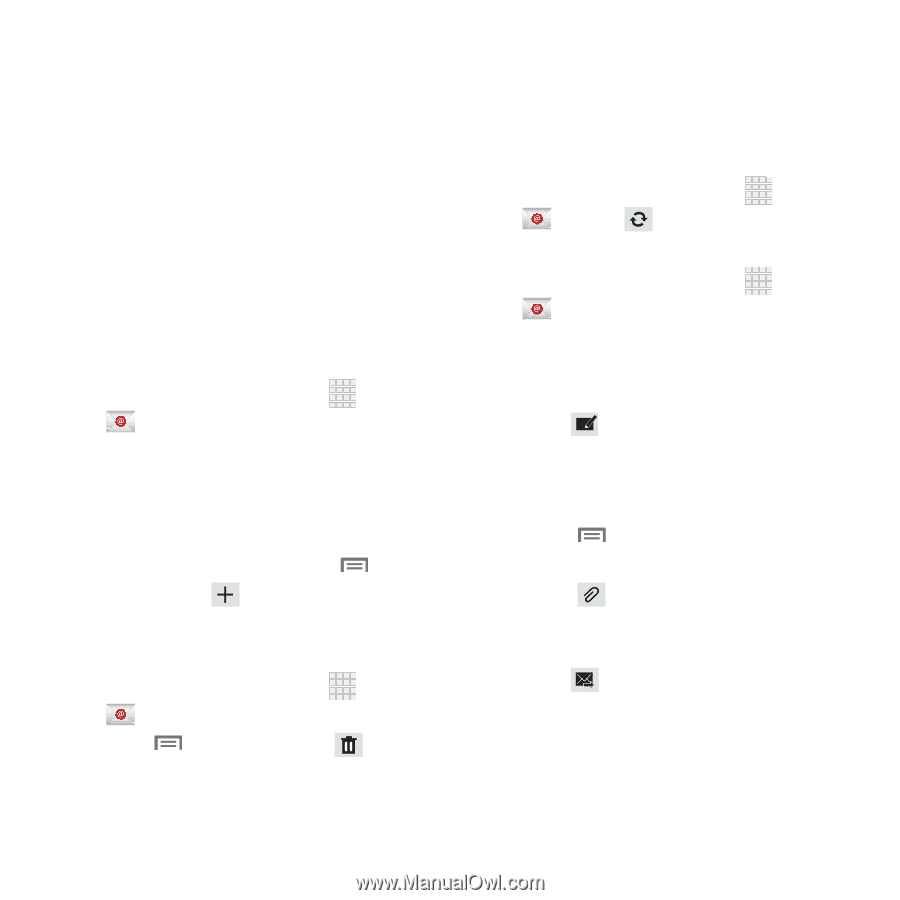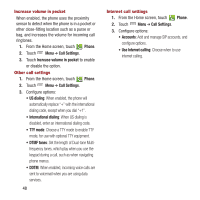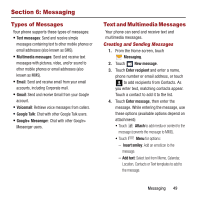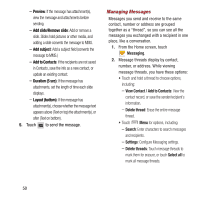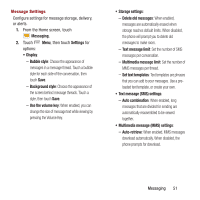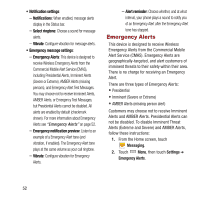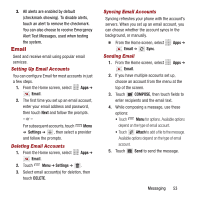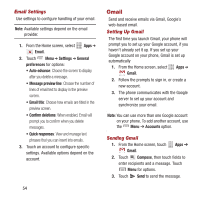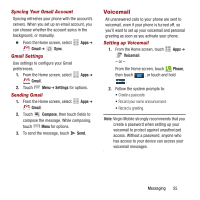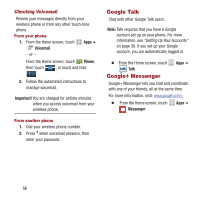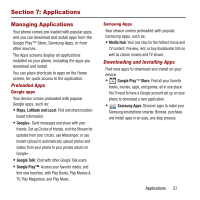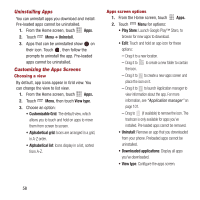Samsung SPH-M950 User Manual Ver.lh6_f4 (English(north America)) - Page 57
 |
View all Samsung SPH-M950 manuals
Add to My Manuals
Save this manual to your list of manuals |
Page 57 highlights
3. All alerts are enabled by default (checkmark showing). To disable alerts, touch an alert to remove the checkmark. You can also choose to receive Emergency Alert Test Messages, used when testing the system. Email Send and receive email using popular email services. Setting Up Email Accounts You can configure Email for most accounts in just a few steps. 1. From the Home screen, select Apps ➔ Email. 2. The first time you set up an email account, enter your email address and password, then touch Next and follow the prompts. - or - For subsequent accounts, touch Menu ➔ Settings ➔ , then select a provider and follow the prompts. Deleting Email Accounts 1. From the Home screen, select Email. Apps ➔ 2. Touch Menu ➔ Settings ➔ . 3. Select email account(s) for deletion, then touch DELETE. Syncing Email Accounts Syncing refreshes your phone with the account's servers. When you set up an email account, you can choose whether the account syncs in the background, or manually. Ⅲ From the Home screen, select Email ➔ Sync. Sending Email Apps ➔ 1. From the Home screen, select Email. Apps ➔ 2. If you have multiple accounts set up, choose an account from the menu at the top of the screen. 3. Touch COMPOSE, then touch fields to enter recipients and the email text. 4. While composing a message, use these options: • Touch Menu for options. Available options depend on the type of email account. • Touch Attach to add a file to the message. Available options depend on the type of email account. 5. Touch Send to send the message. Messaging 53