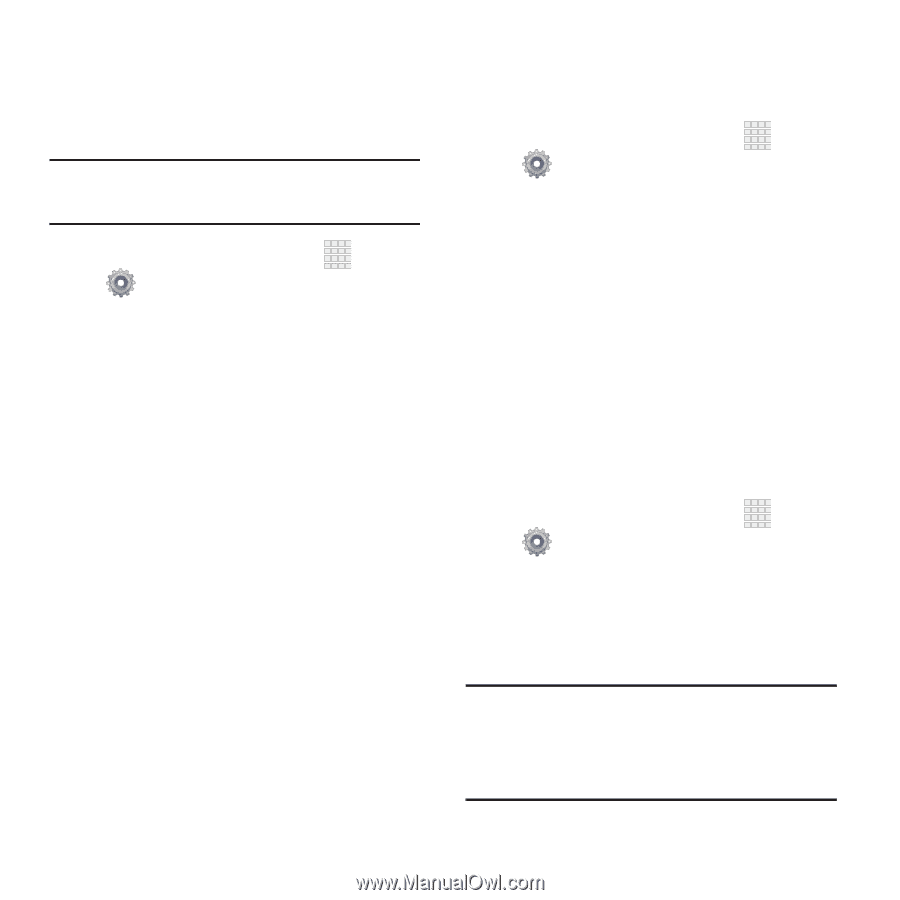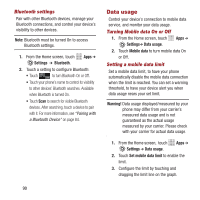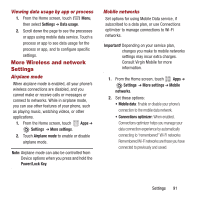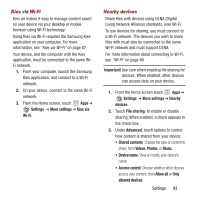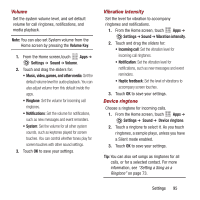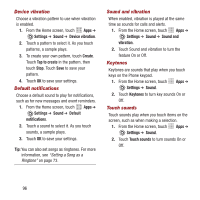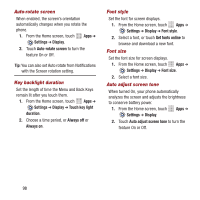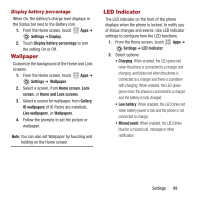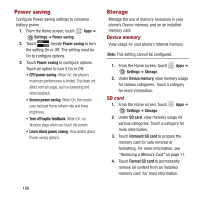Samsung SPH-M950 User Manual Ver.lh6_f4 (English(north America)) - Page 99
Volume, Vibration intensity, Device ringtone, Volume Key, Settings, Sound, Music, video, games
 |
View all Samsung SPH-M950 manuals
Add to My Manuals
Save this manual to your list of manuals |
Page 99 highlights
Volume Set the system volume level, and set default volume for call ringtones, notifications, and media playback. Note: You can also set System volume from the Home screen by pressing the Volume Key. 1. From the Home screen,touch Apps ➔ Settings ➔ Sound ➔ Volume. 2. Touch and drag the sliders for: • Music, video, games, and other media: Set the default volume level for audio playback. You can also adjust volume from this default inside the apps. • Ringtone: Set the volume for incoming call ringtones. • Notifications: Set the volume for notifications, such as new messages and event reminders. • System: Set the volume for all other system sounds, such as keytones played for screen touches. You can control whether tones play for screen touches with other sound settings. 3. Touch OK to save your settings. Vibration intensity Set the level for vibration to accompany ringtones and notifications. 1. From the Home screen, touch Apps ➔ Settings ➔ Sound ➔ Vibration intensity. 2. Touch and drag the sliders for: • Incoming call: Set the vibration level for incoming call ringtones. • Notification: Set the vibration level for notifications, such as new messages and event reminders. • Haptic feedback: Set the level of vibrations to accompany screen touches. 3. Touch OK to save your settings. Device ringtone Choose a ringtone for incoming calls. 1. From the Home screen, touch Apps ➔ Settings ➔ Sound ➔ Device ringtone. 2. Touch a ringtone to select it. As you touch ringtones, a sample plays, unless you have a Silent mode enabled. 3. Touch OK to save your settings. Tip: You can also set songs as ringtones for all calls, or for a selected contact. For more information, see "Setting a Song as a Ringtone" on page 73. Settings 95