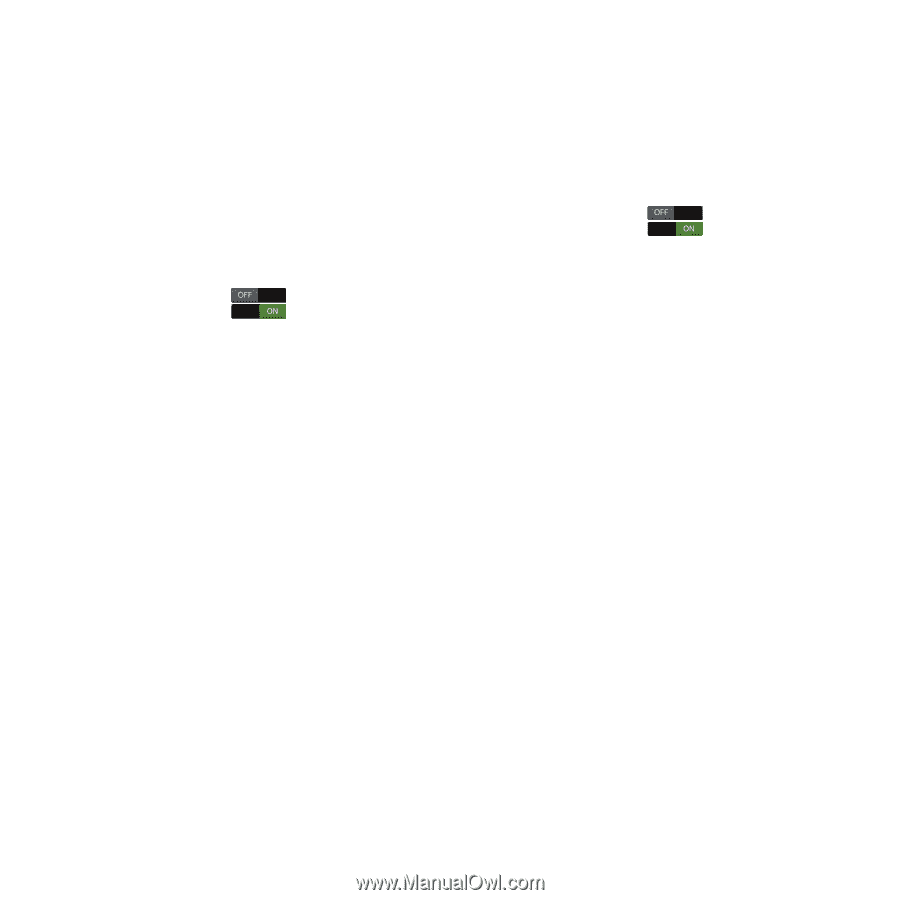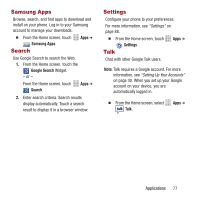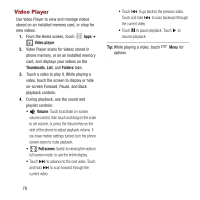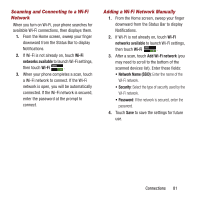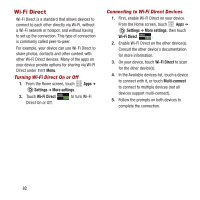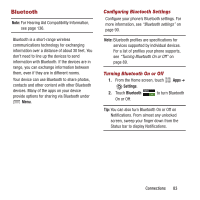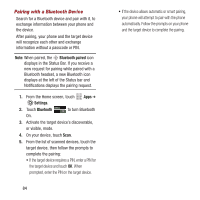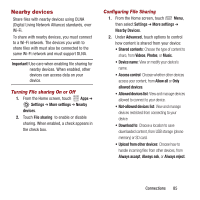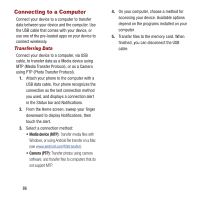Samsung SPH-M950 User Manual Ver.lh6_f4 (English(north America)) - Page 85
Scanning and Connecting to a Wi-Fi, Network, Adding a Wi-Fi Network Manually, Wi-Fi
 |
View all Samsung SPH-M950 manuals
Add to My Manuals
Save this manual to your list of manuals |
Page 85 highlights
Scanning and Connecting to a Wi-Fi Network When you turn on Wi-Fi, your phone searches for available Wi-Fi connections, then displays them. 1. From the Home screen, sweep your finger downward from the Status Bar to display Notifications. 2. If Wi-Fi is not already on, touch Wi-Fi networks available to launch Wi-Fi settings, then touch Wi-Fi . 3. When your phone completes a scan, touch a Wi-Fi network to connect. If the Wi-Fi network is open, you will be automatically connected. If the Wi-Fi network is secured, enter the password at the prompt to connect. Adding a Wi-Fi Network Manually 1. From the Home screen, sweep your finger downward from the Status Bar to display Notifications. 2. If Wi-Fi is not already on, touch Wi-Fi networks available to launch Wi-Fi settings, then touch Wi-Fi . 3. After a scan, touch Add Wi-Fi network (you may need to scroll to the bottom of the scanned devices list). Enter these fields: • Network Name (SSID): Enter the name of the Wi-Fi network. • Security: Select the type of security used by the Wi-Fi network. • Password: If the network is secured, enter the password. 4. Touch Save to save the settings for future use. Connections 81