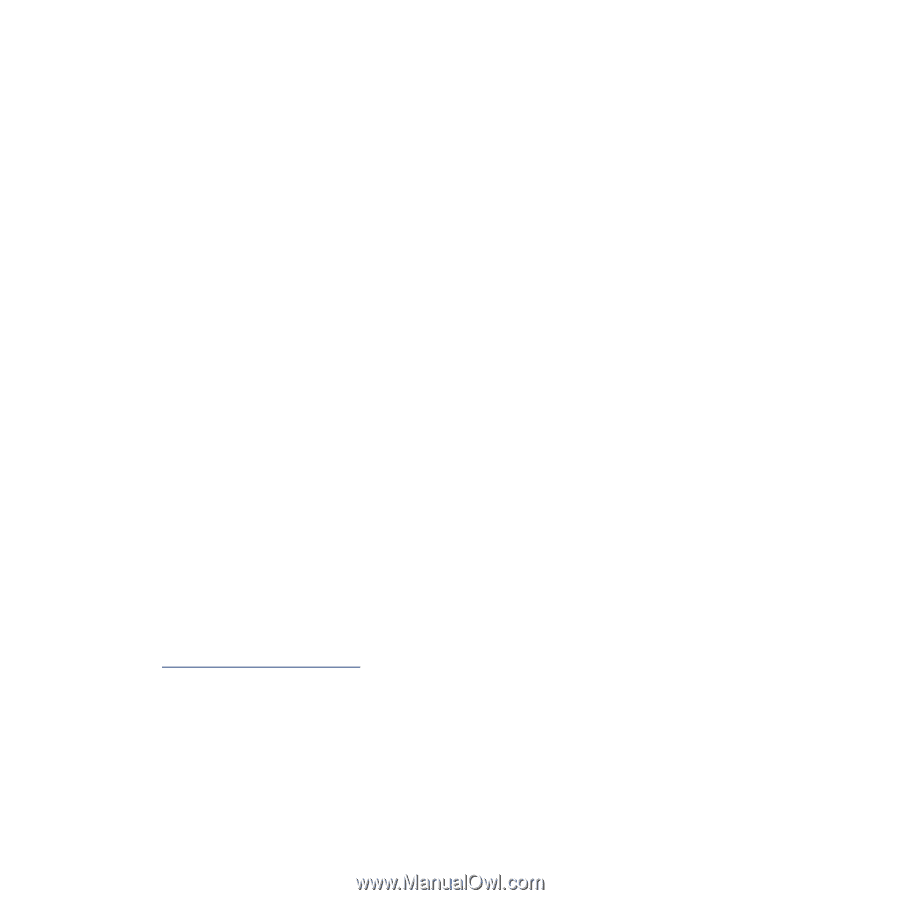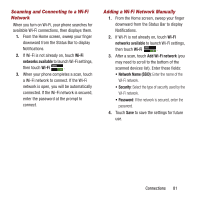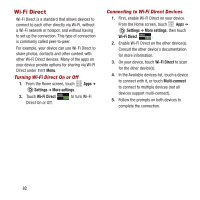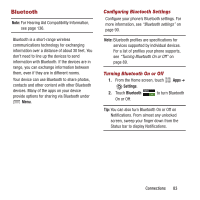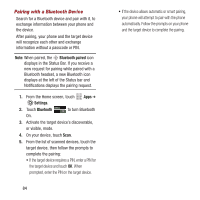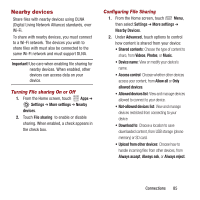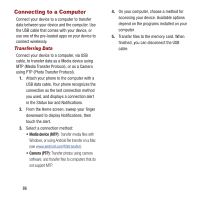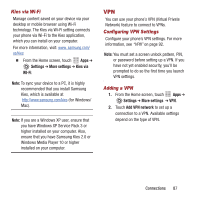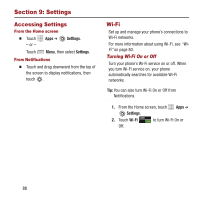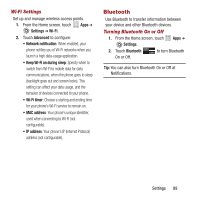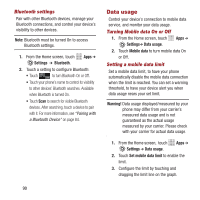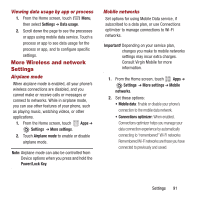Samsung SPH-M950 User Manual Ver.lh6_f4 (English(north America)) - Page 90
Connecting to a Computer, Transferring Data
 |
View all Samsung SPH-M950 manuals
Add to My Manuals
Save this manual to your list of manuals |
Page 90 highlights
Connecting to a Computer Connect your device to a computer to transfer data between your device and the computer. Use the USB cable that comes with your device, or use one of the pre-loaded apps on your device to connect wirelessly. Transferring Data Connect your device to a computer, via USB cable, to transfer data as a Media device using MTP (Media Transfer Protocol), or as a Camera using PTP (Photo Transfer Protocol). 1. Attach your phone to the computer with a USB data cable. Your phone recognizes the connection as the last connection method you used, and displays a connection alert in the Status bar and Notifications. 2. From the Home screen, sweep your finger downward to display Notifications, then touch the alert. 3. Select a connection method: • Media device (MTP): Transfer media files with Windows, or using Android file transfer on a Mac (see www.android.com/filetransfer). • Camera (PTP): Transfer photos using camera software, and transfer files to computers that do not support MTP. 4. On your computer, choose a method for accessing your device. Available options depend on the programs installed on your computer. 5. Transfer files to the memory card. When finished, you can disconnect the USB cable. 86