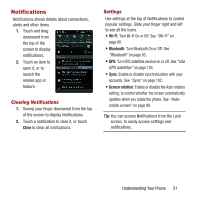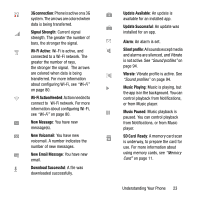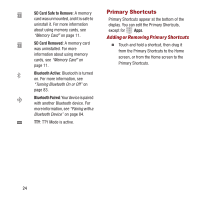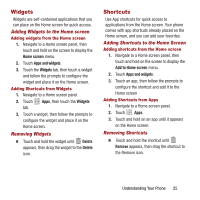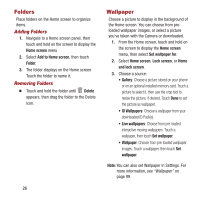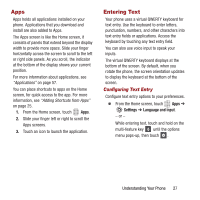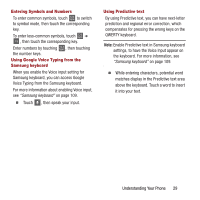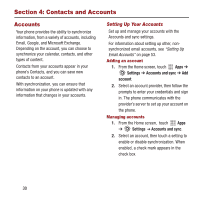Samsung SPH-M950 User Manual Ver.lh6_f4 (English(north America)) - Page 30
Folders, Wallpaper, Adding Folders, Removing Folders
 |
View all Samsung SPH-M950 manuals
Add to My Manuals
Save this manual to your list of manuals |
Page 30 highlights
Folders Place folders on the Home screen to organize items. Adding Folders 1. Navigate to a Home screen panel, then touch and hold on the screen to display the Home screen menu 2. Select Add to Home screen, then touch Folder. 3. The folder displays on the Home screen. Touch the folder to name it. Removing Folders Ⅲ Touch and hold the folder until Delete appears, then drag the folder to the Delete icon. 26 Wallpaper Choose a picture to display in the background of the Home screen. You can choose from preloaded wallpaper images, or select a picture you've taken with the Camera or downloaded. 1. From the Home screen, touch and hold on the screen to display the Home screen menu, then select Set wallpaper for. 2. Select Home screen, Lock screen, or Home and lock screen. 3. Choose a source: • Gallery: Choose a picture stored on your phone or on an optional installed memory card. Touch a picture to select it, then use the crop tool to resize the picture, if desired. Touch Done to set the picture as wallpaper. • ID Wallpapers: Choose a wallpaper from your downloaded ID Pack(s). • Live wallpapers: Choose from pre-loaded interactive moving wallpapers. Touch a wallpaper, then touch Set wallpaper. • Wallpaper: Choose from pre-loaded wallpaper images. Touch a wallpaper, then touch Set wallpaper. Note: You can also set Wallpaper in Settings. For more information, see "Wallpaper" on page 99.