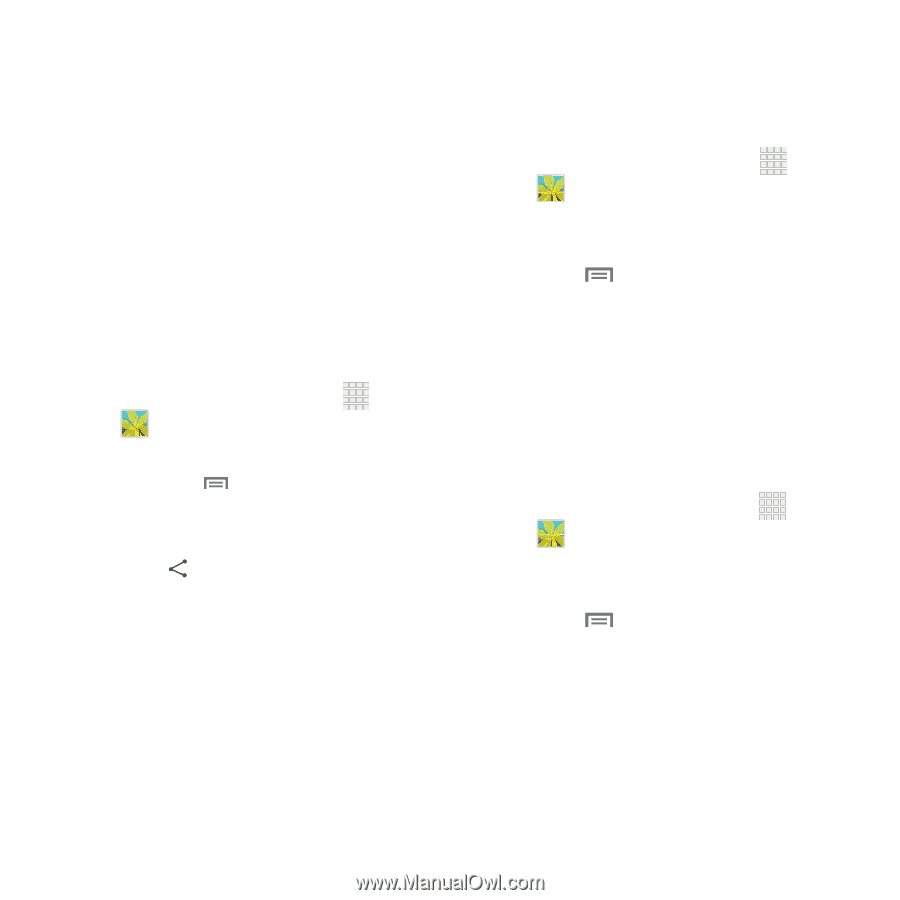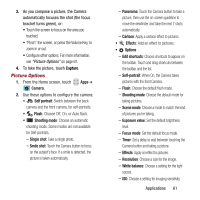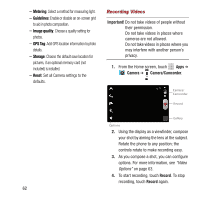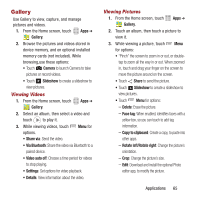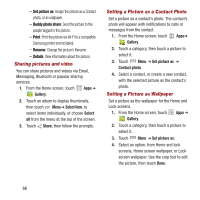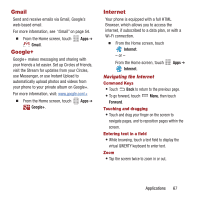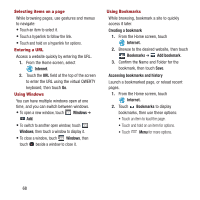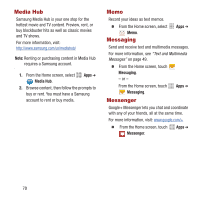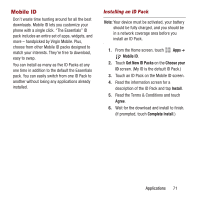Samsung SPH-M950 User Manual Ver.lh6_f4 (English(north America)) - Page 70
Set picture as, Buddy photo share, Print, Rename, Details, Sharing pictures and video
 |
View all Samsung SPH-M950 manuals
Add to My Manuals
Save this manual to your list of manuals |
Page 70 highlights
- Set picture as: Assign the picture as a Contact photo, or as wallpaper. - Buddy photo share: Send the picture to the people tagged in the picture. - Print: Print the picture via Wi-Fi to a compatible Samsung printer (not included). - Rename: Change the picture's filename. - Details: View information about the picture. Sharing pictures and video You can share pictures and videos via Email, Messaging, Bluetooth or popular sharing services. 1. From the Home screen, touch Gallery. Apps ➔ 2. Touch an album to display thumbnails, then touch Menu ➔ Select item, to select items individually, or choose Select all from the menu at the top of the screen. 3. Touch Share, then follow the prompts. Setting a Picture as a Contact Photo Set a picture as a contact's photo. The contact's photo will appear with notifications to calls or messages from the contact. 1. From the Home screen, touch Gallery. Apps➔ 2. Touch a category, then touch a picture to select it. 3. Touch Menu ➔ Set picture as ➔ Contact photo. 4. Select a contact, or create a new contact, with the selected picture as the contact's photo. Setting a Picture as Wallpaper Set a picture as the wallpaper for the Home and Lock screens. 1. From the Home screen, touch Apps ➔ Gallery. 2. Touch a category, then touch a picture to select it. 3. Touch Menu ➔ Set picture as. 4. Select an option, from Home and lock screens, Home screen wallpaper, or Lock screen wallpaper. Use the crop tool to edit the picture, then touch Done. 66