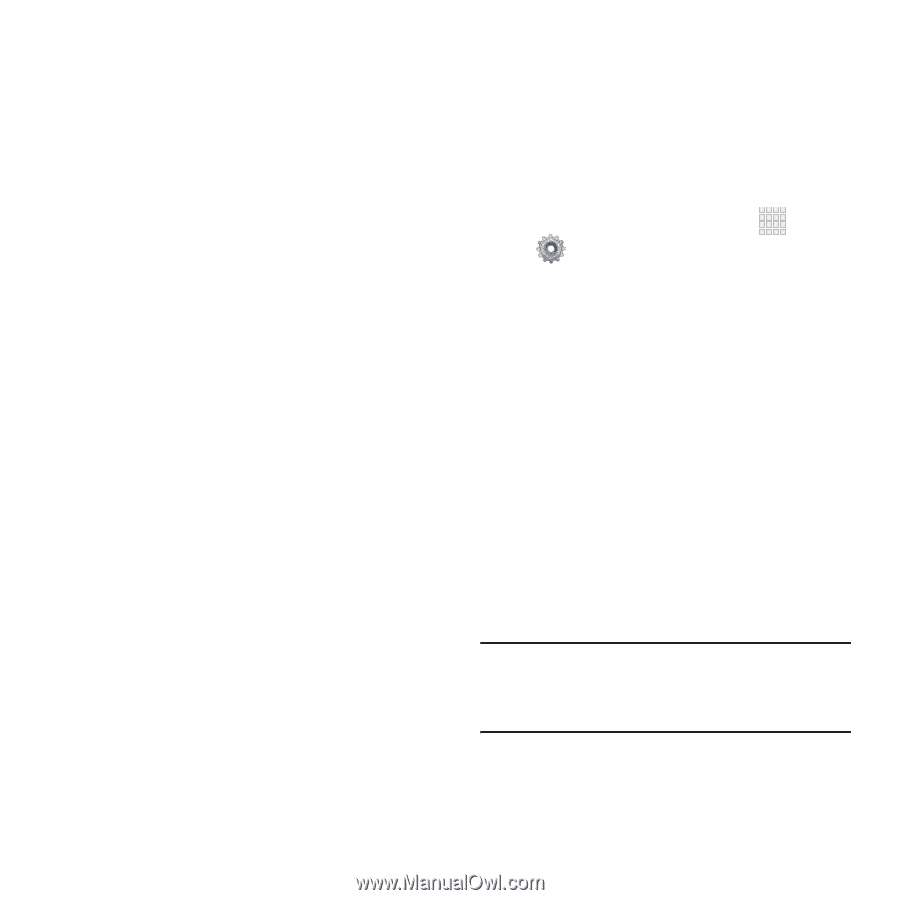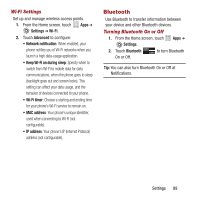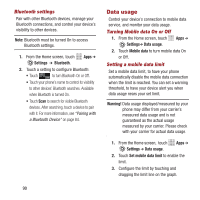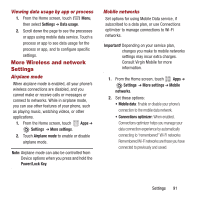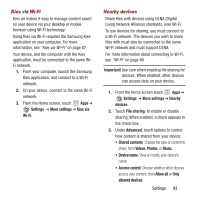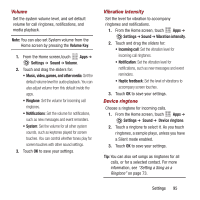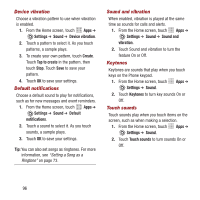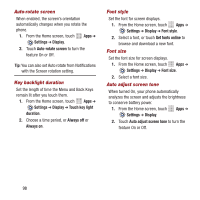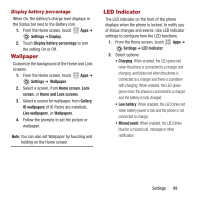Samsung SPH-M950 User Manual Ver.lh6_f4 (English(north America)) - Page 98
Sound, Sound profiles
 |
View all Samsung SPH-M950 manuals
Add to My Manuals
Save this manual to your list of manuals |
Page 98 highlights
• Allowed devices list: View and manage devices allowed to connect to your device. • Not-allowed devices list: View and manage devices restricted from connecting to your device. • Download to: Choose a location to save downloaded content, from USB storage (phone memory) or SD card. • Upload from other devices: Choose how to handle incoming files from other devices, from Always accept, Always ask, or Always reject. Sound Sound profiles Use Sound profiles to temporarily silence the sounds your phone makes, except for media playback and alarms, or replace them with vibration. 1. From the Home screen, touch Apps ➔ Settings ➔ Sound ➔ Sound profiles. 2. Select a profile: • Sound: Use your Sound settings. • Vibrate: Enable Vibrate profile, to replace sounds with vibration. You can also enable Vibrate profile by pressing the Volume Key down from the Home screen, or by pressing and holding the Power/Lock Key to select it from the Device options menu. • Mute: Enable Mute profile, to silence all sounds. You can also enable Mute profile by pressing the Volume Key down from the Home screen, or by pressing and holding the Power/Lock Key to select it from the Device options menu. Tip: Sound profiles are also available from Device options when you press and hold the Power/ Lock Key. 94