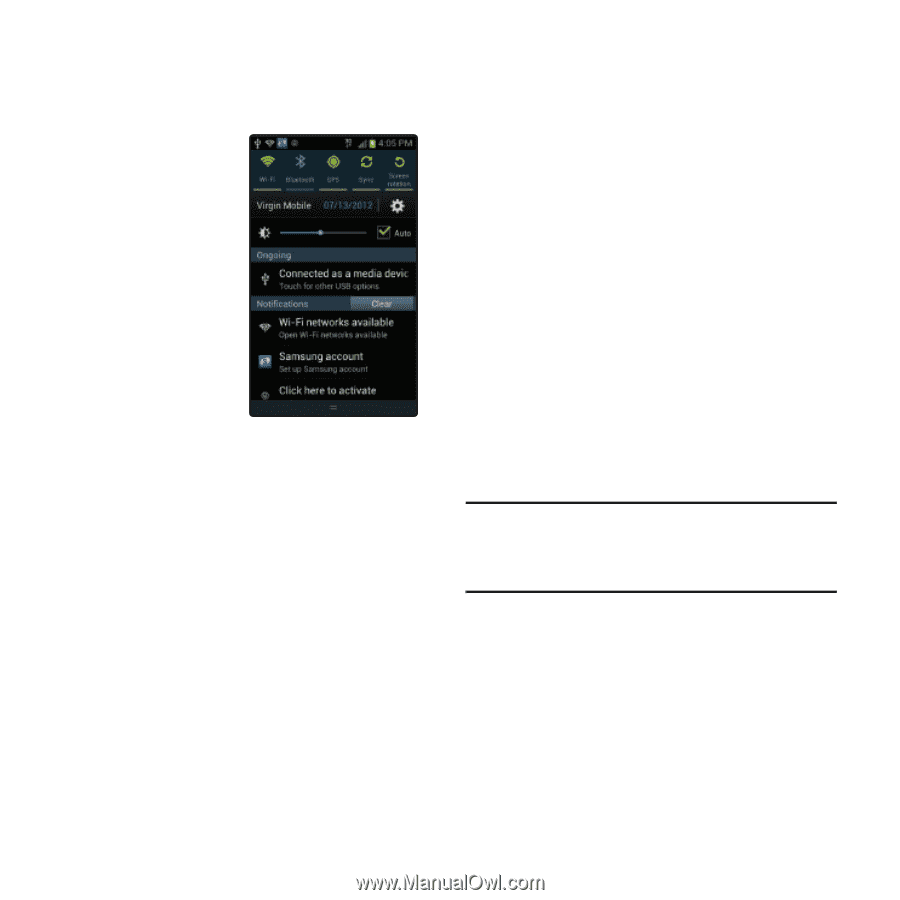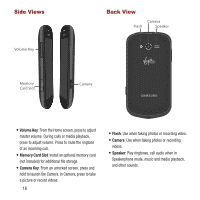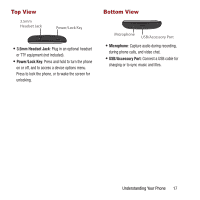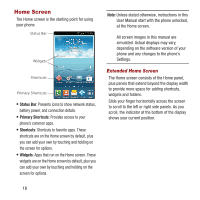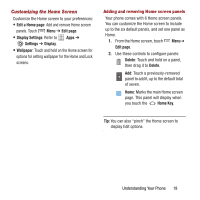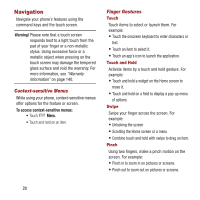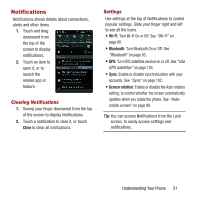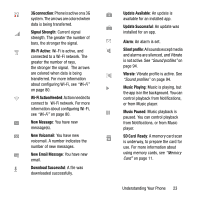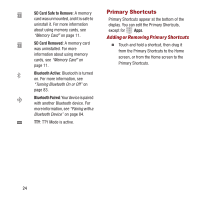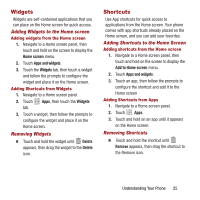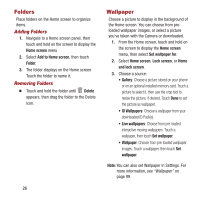Samsung SPH-M950 User Manual Ver.lh6_f4 (English(north America)) - Page 25
Notifications, Clearing Notifications, Settings - update
 |
View all Samsung SPH-M950 manuals
Add to My Manuals
Save this manual to your list of manuals |
Page 25 highlights
Notifications Notifications shows details about connections, alerts and other items. 1. Touch and drag downward from the top of the screen to display notifications. 2. Touch an item to open it, or to launch the related app or feature. Clearing Notifications 1. Sweep your finger downward from the top of the screen to display Notifications. 2. Touch a notification to clear it, or touch Clear to clear all notifications. Settings Use settings at the top of Notifications to control popular settings. Slide your finger right and left to see all the icons. • Wi-Fi: Turn Wi-Fi On or Off. See "Wi-Fi" on page 80. • Bluetooth: Turn Bluetooth On or Off. See "Bluetooth" on page 83. • GPS: Turn GPS satellites service on or off. See "Use GPS satellites" on page 103. • Sync: Enable or disable synchronization with your accounts. See "Sync" on page 102. • Screen rotation: Enable or disable the Auto rotation setting, to control whether the screen automatically updates when you rotate the phone. See "Autorotate screen" on page 98. Tip: You can access Notifications from the Lock screen, to easily access settings and notifications. Understanding Your Phone 21