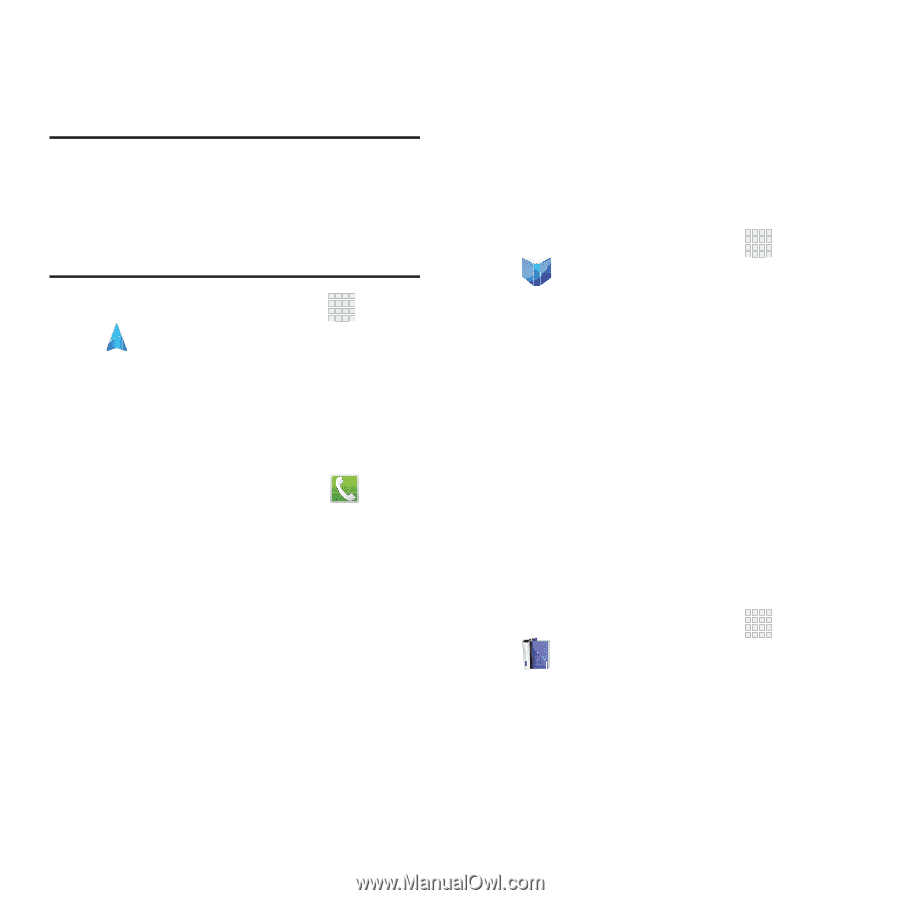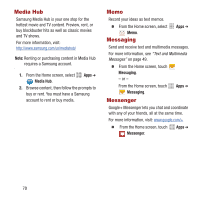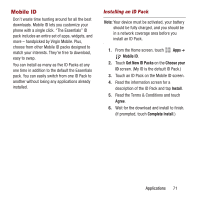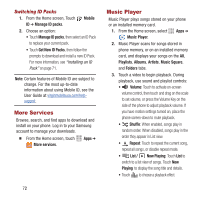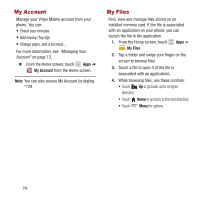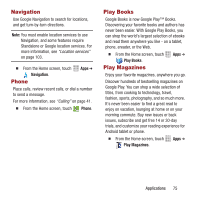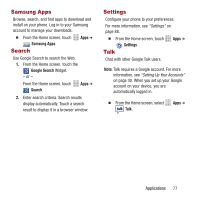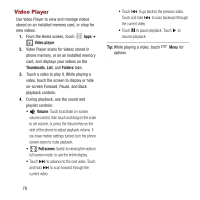Samsung SPH-M950 User Manual Ver.lh6_f4 (English(north America)) - Page 79
Navigation, Phone, Play Books, Play Magazines, Google Books is now Google Play™ Books.
 |
View all Samsung SPH-M950 manuals
Add to My Manuals
Save this manual to your list of manuals |
Page 79 highlights
Navigation Use Google Navigation to search for locations, and get turn-by-turn directions. Note: You must enable location services to use Navigation, and some features require Standalone or Google location services. For more information, see "Location services" on page 103. Ⅲ From the Home screen, touch Navigation. Phone Apps ➔ Place calls, review recent calls, or dial a number to send a message. For more information, see "Calling" on page 41. Ⅲ From the Home screen, touch Phone. Play Books Google Books is now Google Play™ Books. Discovering your favorite books and authors has never been easier. With Google Play Books, you can shop the world's largest selection of ebooks and read them anywhere you like - on a tablet, phone, ereader, or the Web. Ⅲ From the Home screen, touch Play Books. Play Magazines Apps ➔ Enjoy your favorite magazines, anywhere you go. Discover hundreds of bestselling magazines on Google Play. You can shop a wide selection of titles, from cooking to technology, travel, fashion, sports, photography, and so much more. It's never been easier to find a great read to enjoy on vacation, lounging at home or on your morning commute. Buy new issues or back issues, subscribe and get free 14 or 30-day trials, and customize your reading experience for Android tablet or phone. Ⅲ From the Home screen, touch Play Magazines. Apps ➔ Applications 75