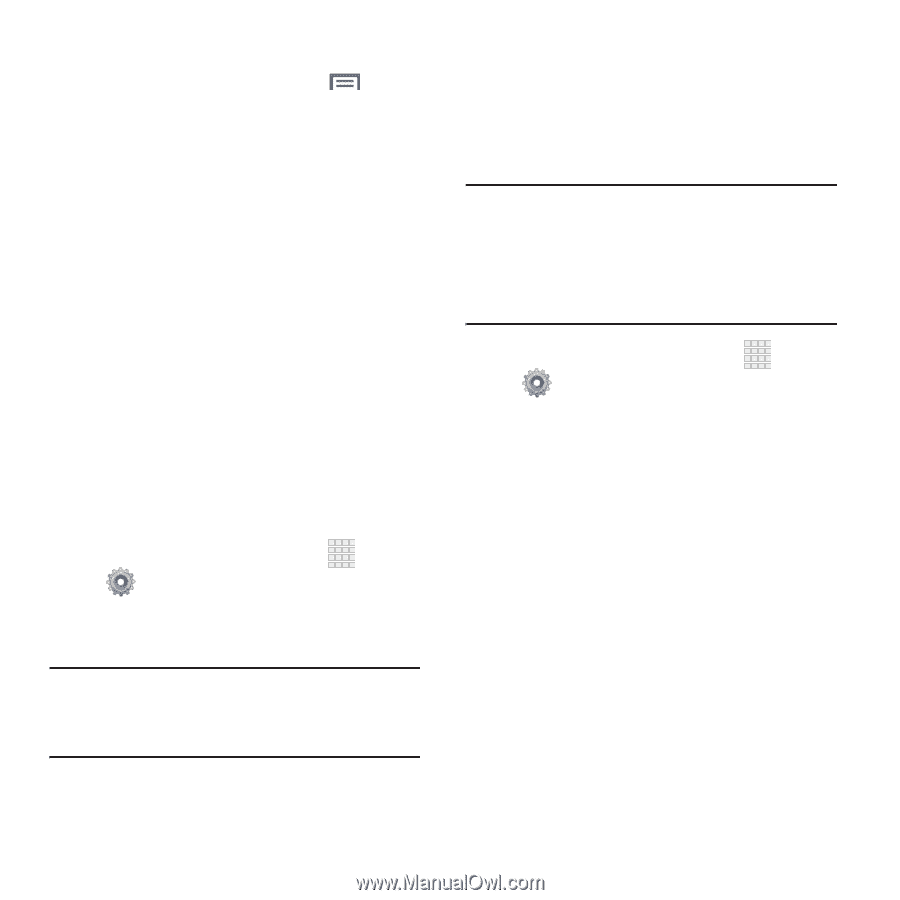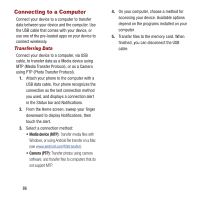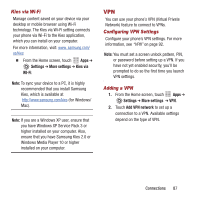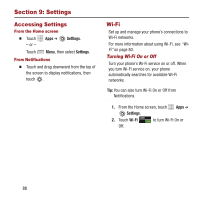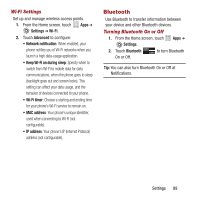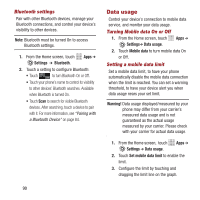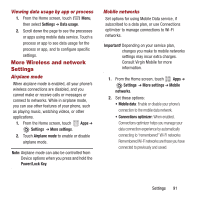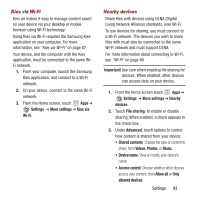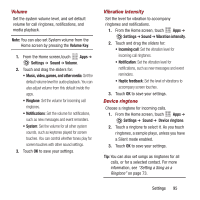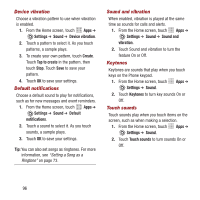Samsung SPH-M950 User Manual Ver.lh6_f4 (English(north America)) - Page 95
More Wireless and network Settings, Settings, Data usage, More settings, Airplane mode, Power/Lock Key
 |
View all Samsung SPH-M950 manuals
Add to My Manuals
Save this manual to your list of manuals |
Page 95 highlights
Viewing data usage by app or process 1. From the Home screen, touch Menu, then select Settings ➔ Data usage. 2. Scroll down the page to see the processes or apps using mobile data service. Touch a process or app to see data usage for the process or app, and to configure specific settings. More Wireless and network Settings Airplane mode When airplane mode is enabled, all your phone's wireless connections are disabled, and you cannot make or receive calls or messages or connect to networks. While in airplane mode, you can use other features of your phone, such as playing music, watching videos, or other applications. 1. From the Home screen, touch Apps ➔ Settings ➔ More settings. 2. Touch Airplane mode to enable or disable airplane mode. Note: Airplane mode can also be controlled from Device options when you press and hold the Power/Lock Key. Mobile networks Set options for using Mobile Data service, if subscribed to a data plan, or use Connections optimizer to manage connections to Wi-Fi networks. Important! Depending on your service plan, changes you make to mobile networks settings may incur extra charges. Consult Virgin Mobile for more information. 1. From the Home screen, touch Apps ➔ Settings ➔ More settings ➔ Mobile networks. 2. Set these options: • Mobile data: Enable or disable your phone's connection to the mobile data network. • Connections optimizer: When enabled, Connections optimizer helps you manage your data connection experience by automatically connecting to "remembered" Wi-Fi networks Remembered Wi-Fi networks are those you have connected to previously and saved. Settings 91