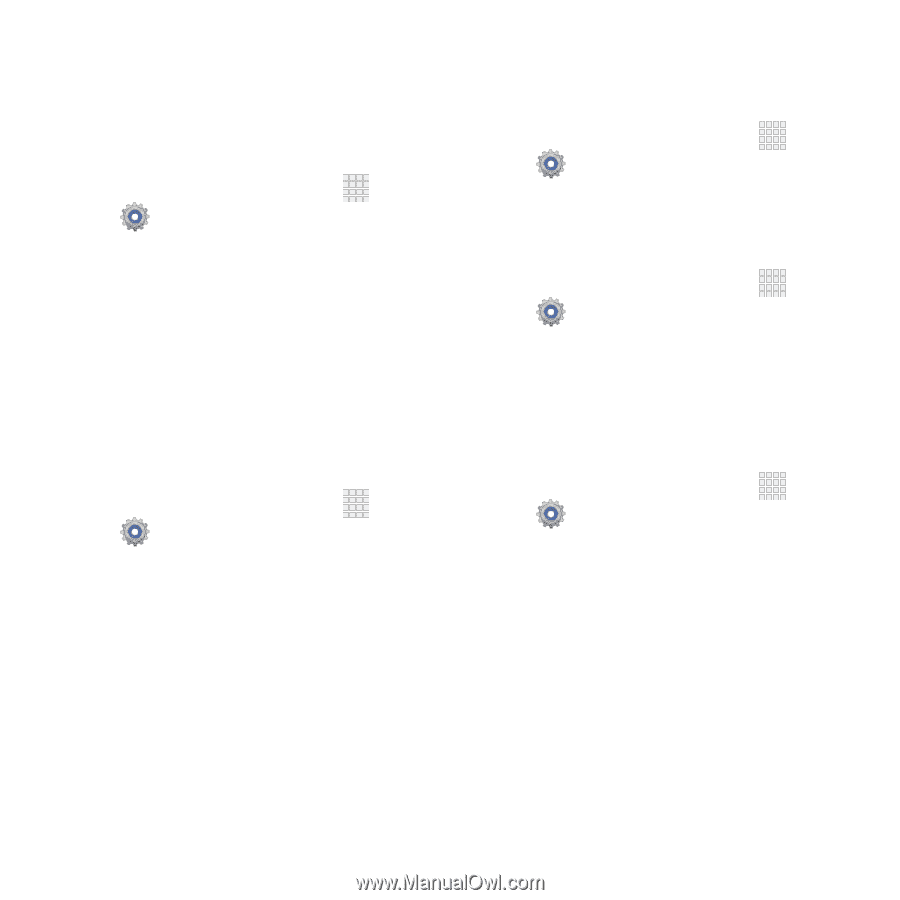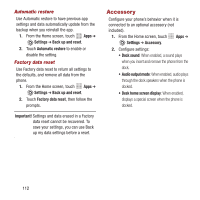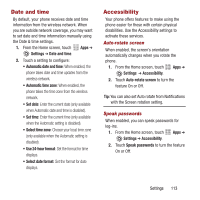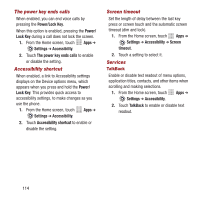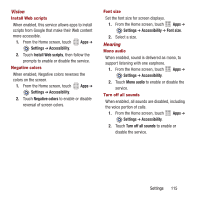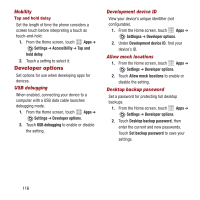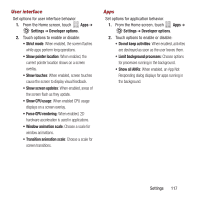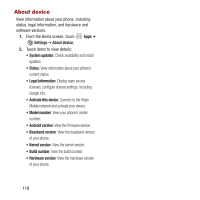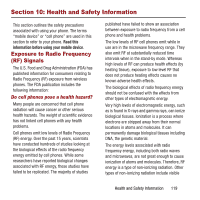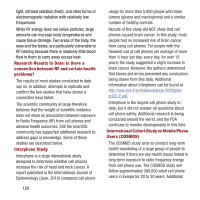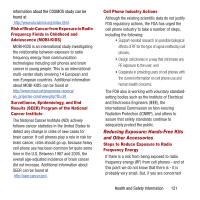Samsung SPH-M950 User Manual Ver.lh6_f4 (English(north America)) - Page 120
Developer options, Mobility, USB debugging, Development device ID, Allow mock locations
 |
View all Samsung SPH-M950 manuals
Add to My Manuals
Save this manual to your list of manuals |
Page 120 highlights
Mobility Tap and hold delay Set the length of time the phone considers a screen touch before interpreting a touch as touch-and-hold. 1. From the Home screen, touch Apps ➔ Settings ➔ Accessibility ➔ Tap and hold delay. 2. Touch a setting to select it. Developer options Set options for use when developing apps for devices. USB debugging When enabled, connecting your device to a computer with a USB data cable launches debugging mode. 1. From the Home screen, touch Apps ➔ Settings ➔ Developer options. 2. Touch USB debugging to enable or disable the setting. Development device ID View your device's unique identifier (not configurable). 1. From the Home screen, touch Apps ➔ Settingss ➔ Developer options. 2. Under Development device ID, find your device's ID. Allow mock locations 1. From the Home screen, touch Apps ➔ Settings ➔ Developer options. 2. Touch Allow mock locations to enable or disable the setting. Desktop backup password Set a password for protecting full desktop backups. 1. From the Home screen, touch Apps ➔ Settings ➔ Developer options. 2. Touch Desktop backup password, then enter the current and new passwords. Touch Set backup password to save your settings. 116