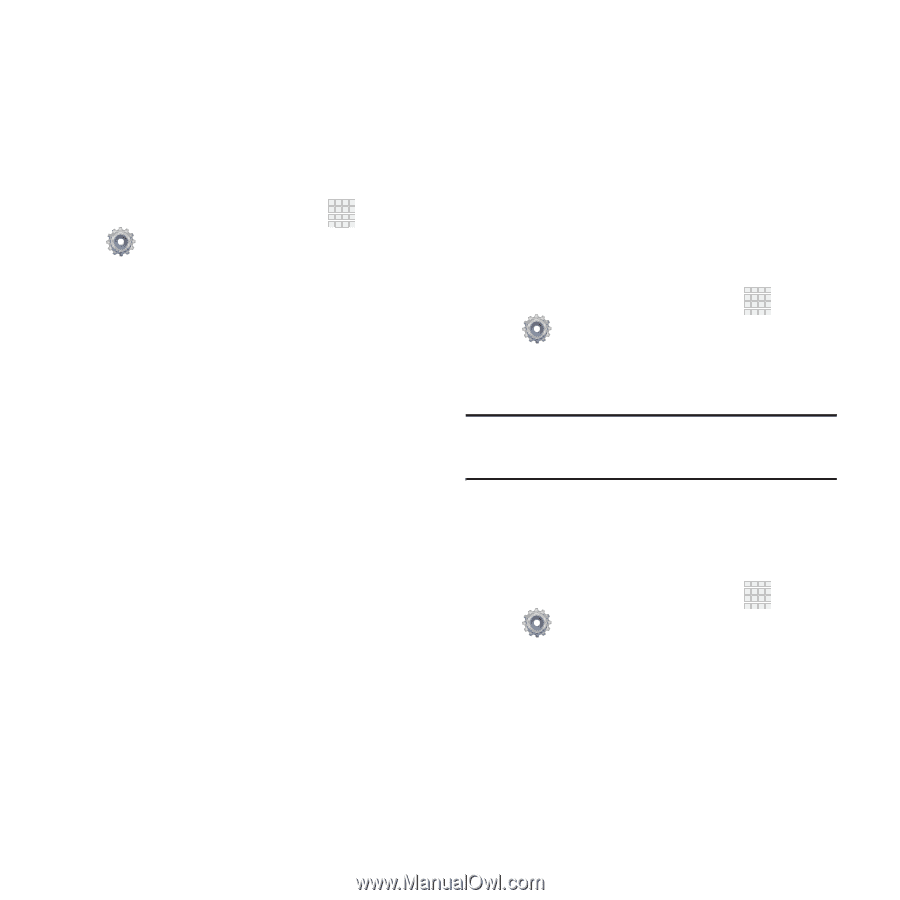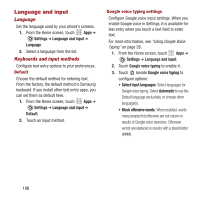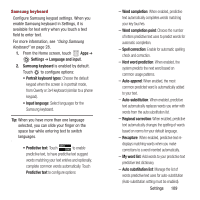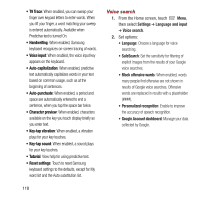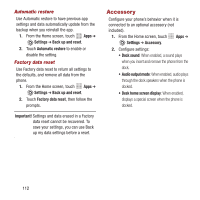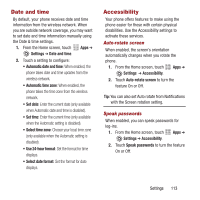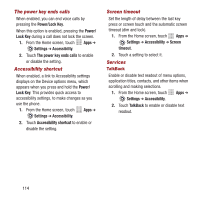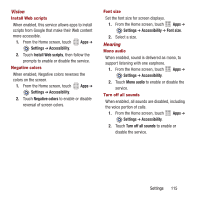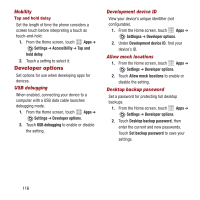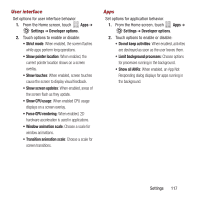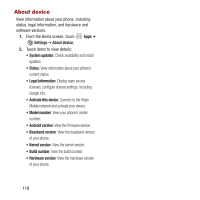Samsung SPH-M950 User Manual Ver.lh6_f4 (English(north America)) - Page 117
Date and time, Accessibility, Auto-rotate screen, Speak passwords
 |
View all Samsung SPH-M950 manuals
Add to My Manuals
Save this manual to your list of manuals |
Page 117 highlights
Date and time By default, your phone receives date and time information from the wireless network. When you are outside network coverage, you may want to set date and time information manually using the Date & time settings. 1. From the Home screen, touch Apps ➔ Settings ➔ Date and time. 2. Touch a setting to configure: • Automatic date and time: When enabled, the phone takes date and time updates from the wireless network. • Automatic time zone: When enabled, the phone takes the time zone from the wireless network. • Set date: Enter the current date (only available when Automatic date and time is disabled). • Set time: Enter the current time (only available when the Automatic setting is disabled). • Select time zone: Choose your local time zone (only available when the Automatic setting is disabled). • Use 24-hour format: Set the format for time displays. • Select date format: Set the format for date displays. Accessibility Your phone offers features to make using the phone easier for those with certain physical disabilities. Use the Accessibility settings to activate these services. Auto-rotate screen When enabled, the screen's orientation automatically changes when you rotate the phone. 1. From the Home screen, touch Apps ➔ Settings ➔ Accessibility. 2. Touch Auto-rotate screen to turn the feature On or Off. Tip: You can also set Auto rotate from Notifications with the Screen rotation setting. Speak passwords When enabled, you can speak passwords for log-ins. 1. From the Home screen, touch Apps ➔ Settings ➔ Accessibility. 2. Touch Speak passwords to turn the feature On or Off. Settings 113