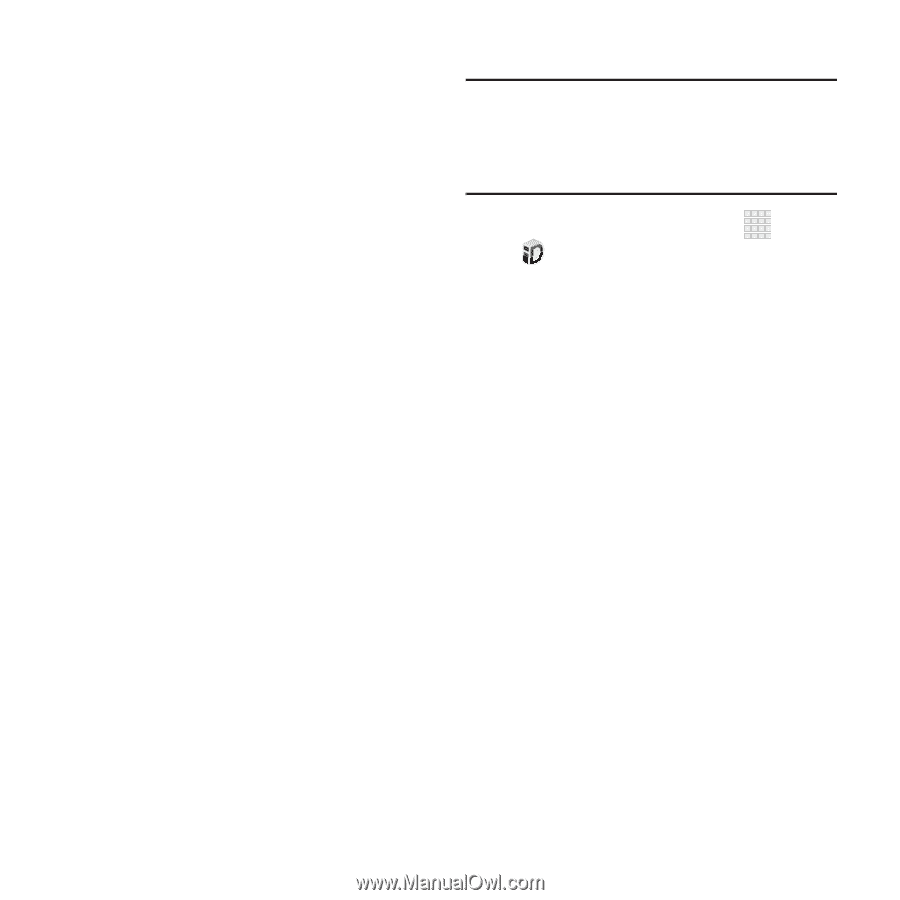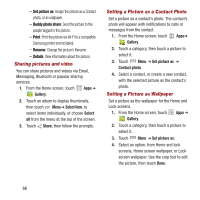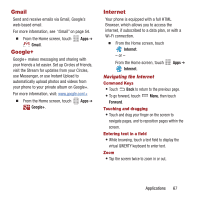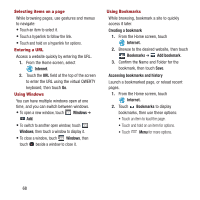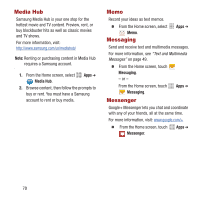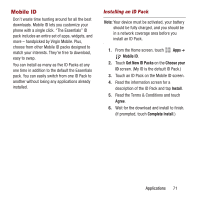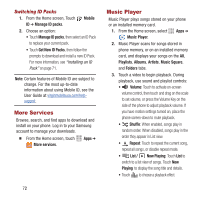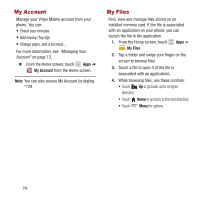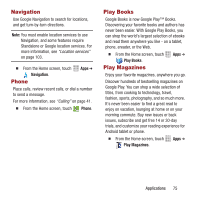Samsung SPH-M950 User Manual Ver.lh6_f4 (English(north America)) - Page 75
Mobile ID, Installing an ID Pack
 |
View all Samsung SPH-M950 manuals
Add to My Manuals
Save this manual to your list of manuals |
Page 75 highlights
Mobile ID Don't waste time hunting around for all the best downloads. Mobile ID lets you customize your phone with a single click. "The Essentials" ID pack includes an entire set of apps, widgets, and more - handpicked by Virgin Mobile. Plus, choose from other Mobile ID packs designed to match your interests. They're free to download, easy to swap. You can install as many as five ID Packs at any one time in addition to the default the Essentials pack. You can easily switch from one ID Pack to another without losing any applications already installed. Installing an ID Pack Note: Your device must be activated, your battery should be fully charged, and you should be in a network coverage area before you install an ID Pack. 1. From the Home screen, touch Apps ➔ Mobile ID. 2. Touch Get New ID Packs on the Choose your ID screen. (My ID is the default ID Pack.) 3. Touch an ID Pack on the Mobile ID screen. 4. Read the information screen for a description of the ID Pack and tap Install. 5. Read the Terms & Conditions and touch Agree. 6. Wait for the download and install to finish. (If prompted, touch Complete Install.) Applications 71