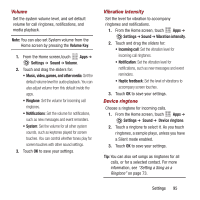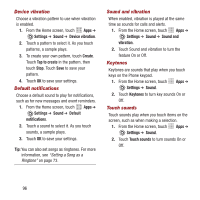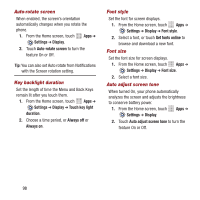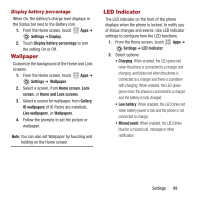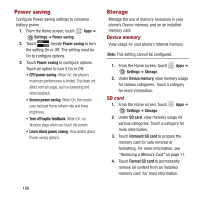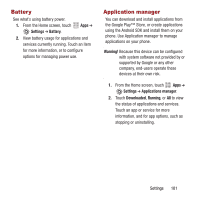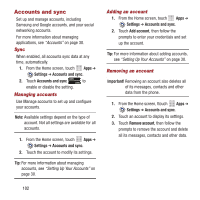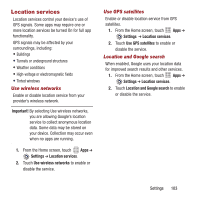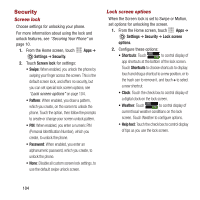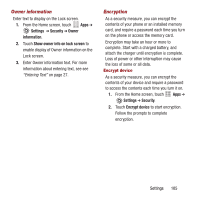Samsung SPH-M950 User Manual Ver.lh6_f4 (English(north America)) - Page 104
Power saving, Storage, Device memory, SD card
 |
View all Samsung SPH-M950 manuals
Add to My Manuals
Save this manual to your list of manuals |
Page 104 highlights
Power saving Configure Power saving settings to conserve battery power. 1. From the Home screen, touch Apps ➔ Settings ➔ Power saving. 2. Touch beside Power saving to turn the setting On or Off. The setting must be On to configure options. 3. Touch Power saving to configure options. Touch an option to turn it On or Off: • CPU power saving: When On, the phone's maximum performance is limited. This does not affect normal usage, such as browsing and video playback. • Screen power saving: When On, the screen uses reduced frame refresh rate and lower brightness. • Turn off haptic feedback: When On, no vibration plays when you touch the screen. • Learn about power saving: View details about Power saving options. Storage Manage the use of memory resources in your phone's Device memory, and on an installed memory card. Device memory View usage for your phone's internal memory. Note: This setting cannot be configured. 1. From the Home screen, touch Apps ➔ Settings ➔ Storage. 2. Under Device memory, view memory usage for various categories. Touch a category for more information. SD card 1. From the Home screen, touch Apps ➔ Settings ➔ Storage. 2. Under SD card, view memory usage for various categories. Touch a category for more information. 3. Touch Unmount SD card to prepare the memory card for safe removal or formatting. For more information, see "Removing a Memory Card" on page 11. 4. Touch Format SD card to permanently remove all content from an installed memory card. For more information. 100