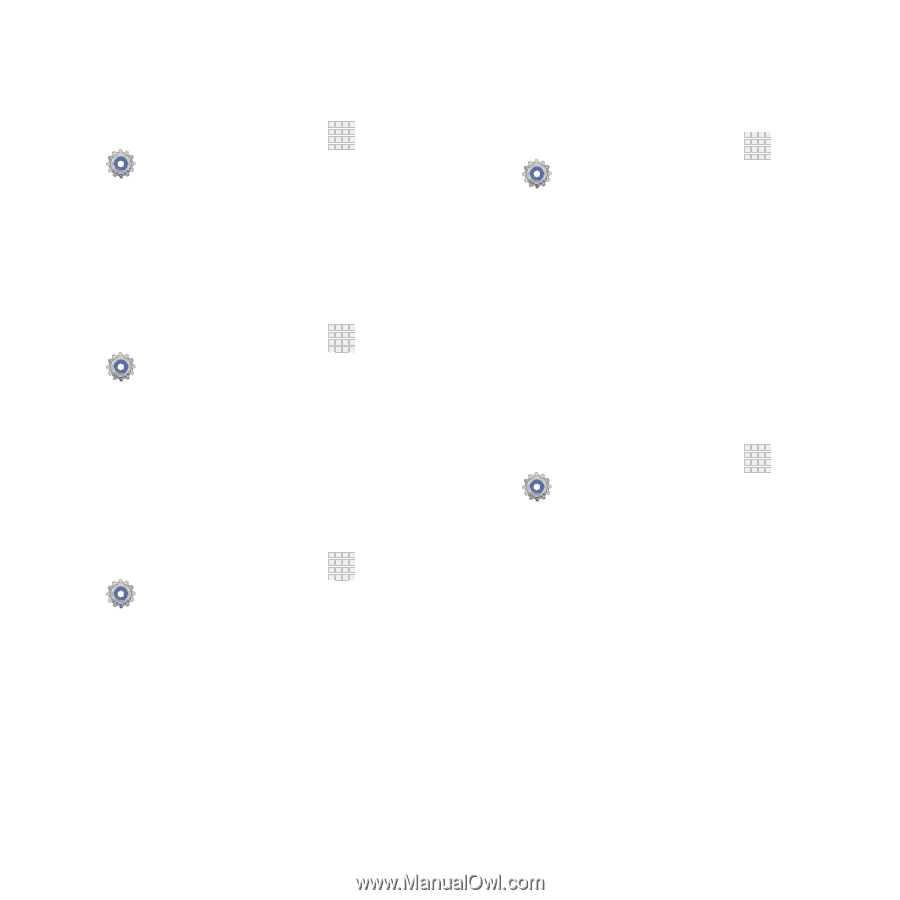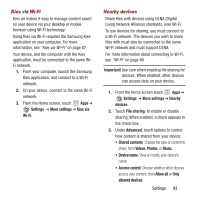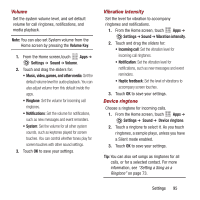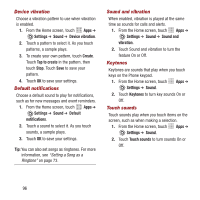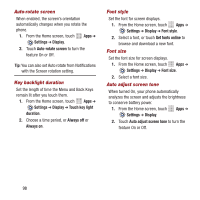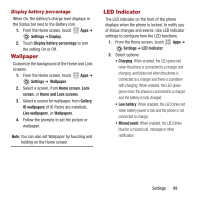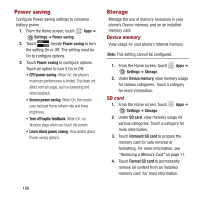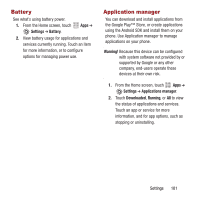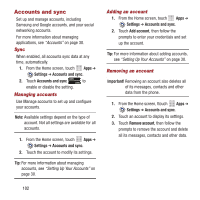Samsung SPH-M950 User Manual Ver.lh6_f4 (English(north America)) - Page 101
Display, Settings, Sound, Screen lock sounds, Haptic feedback, Emergency tone, Alert, Vibrate
 |
View all Samsung SPH-M950 manuals
Add to My Manuals
Save this manual to your list of manuals |
Page 101 highlights
Screen lock sound Screen lock sound plays when you lock or unlock the screen. 1. From the Home screen, touch Apps ➔ Settings ➔ Sound. 2. Touch Screen lock sounds to turn sounds On or Off. Haptic feedback When turned On, the phone vibrates to indicate screen touches and other interactions. 1. From the Home screen, touch Settings ➔ Sound. Apps ➔ 2. Touch Haptic feedback to turn touch vibrations On or Off. Emergency tone You can set your phone to play an alert tone or vibrate during an emergency call (for example, calls to 911). 1. From the Home screen, touch Apps ➔ Settings ➔ Sound ➔ Emergency tone. 2. Touch Alert or Vibrate, or touch Off for no emergency tone. Display Brightness Set the default screen brightness. 1. From the Home screen, touch Apps ➔ Settings ➔ Display ➔ Brightness. 2. Touch and drag the slider to set the brightness, or touch Automatic brightness to allow the phone to adjust brightness in response to light conditions. 3. Touch OK to save your settings. Screen timeout Set the length of delay between the last key press or screen touch and the automatic screen timeout (dim and lock). 1. From the Home screen, touch Apps ➔ Settings ➔ Display ➔ Screen timeout. 2. Touch a setting to select it. Settings 97