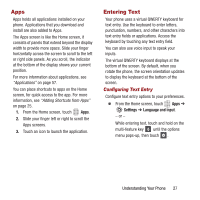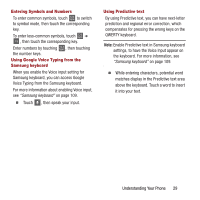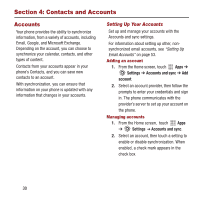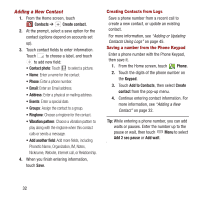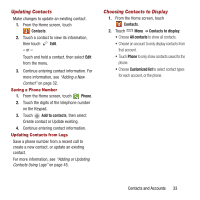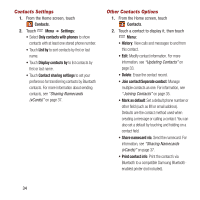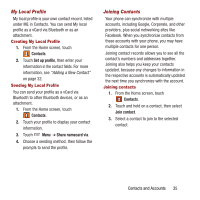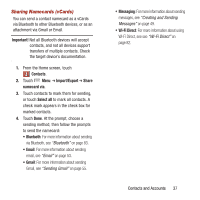Samsung SPH-M950 User Manual Ver.lh6_f4 (English(north America)) - Page 36
Contacts, Create contact, Vibration pattern, Phone, Keypad, Add to Contacts, Create, Add 2 sec pause - digitizer
 |
View all Samsung SPH-M950 manuals
Add to My Manuals
Save this manual to your list of manuals |
Page 36 highlights
Adding a New Contact 1. From the Home screen, touch Contacts ➔ Create contact. 2. At the prompt, select a save option for the contact (options depend on accounts set up). 3. Touch contact fields to enter information. Touch to choose a label, and touch to add new field: • Contact photo: Touch to select a picture. • Name: Enter a name for the contact. • Phone: Enter a phone number. • Email: Enter an Email address. • Address: Enter a physical or mailing address. • Events: Enter a special date. • Groups: Assign the contact to a group. • Ringtone: Choose a ringtone for the contact. • Vibration pattern: Choose a vibration pattern to play along with the ringtone when this contact calls or sends a message. • Add another field: Add more fields, including Phonetic Name, Organization, IM, Notes, Nickname, Website, Internet call, or Relationship. 4. When you finish entering information, touch Save. Creating Contacts from Logs Save a phone number from a recent call to create a new contact, or update an existing contact. For more information, see "Adding or Updating Contacts Using Logs" on page 45. Saving a number from the Phone Keypad Enter a phone number with the Phone Keypad, then save it. 1. From the Home screen, touch Phone. 2. Touch the digits of the phone number on the Keypad. 3. Touch Add to Contacts, then select Create contact from the pop-up menu. 4. Continue entering contact information. For more information, see "Adding a New Contact" on page 32. Tip: While entering a phone number, you can add waits or pauses. Enter the number up to the pause or wait, then touch Menu to select Add 2 sec pause or Add wait. 32