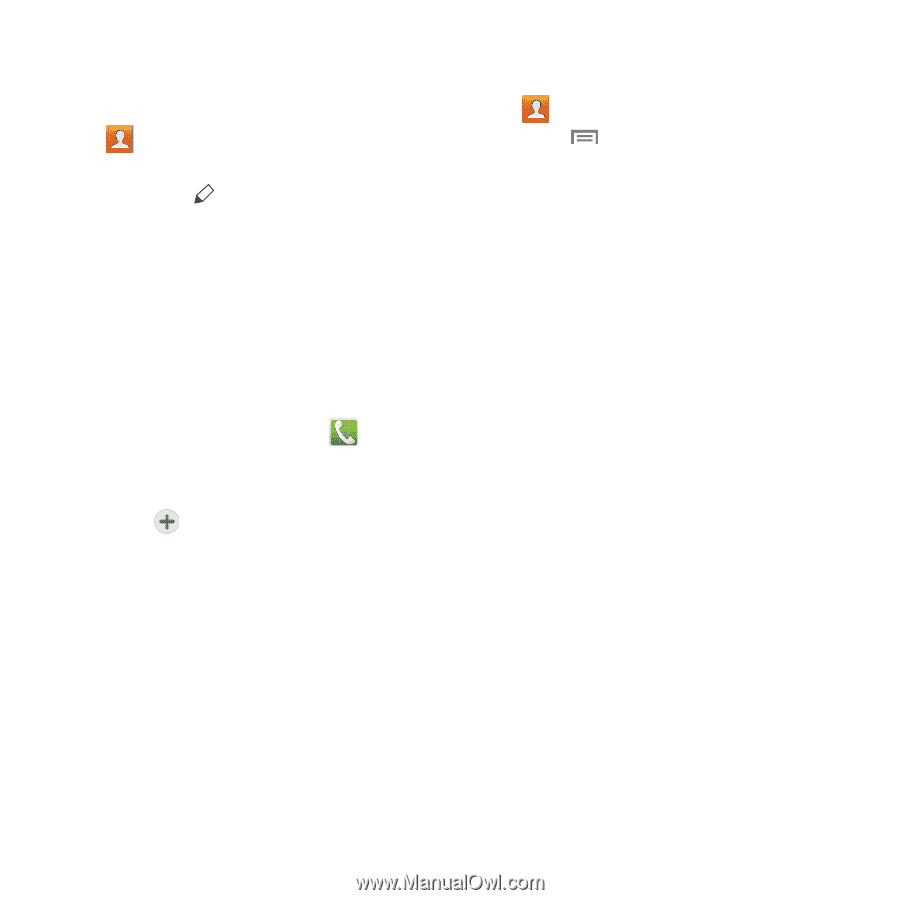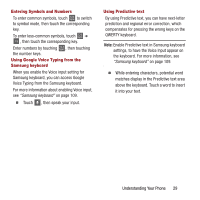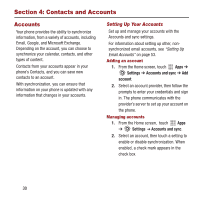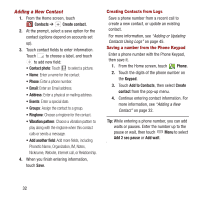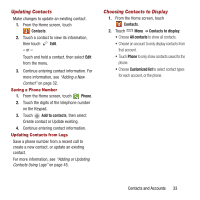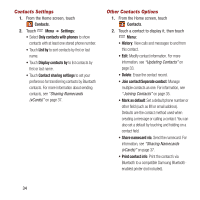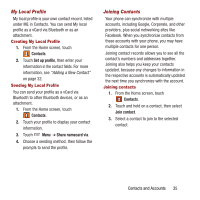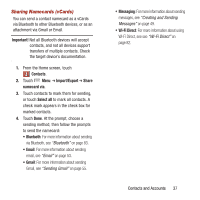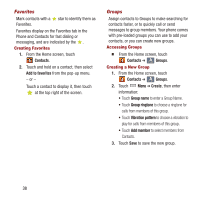Samsung SPH-M950 User Manual Ver.lh6_f4 (English(north America)) - Page 37
Updating Contacts, Choosing Contacts to Display, Contacts, Phone, Add to contacts, Contacts to display
 |
View all Samsung SPH-M950 manuals
Add to My Manuals
Save this manual to your list of manuals |
Page 37 highlights
Updating Contacts Make changes to update an existing contact. 1. From the Home screen, touch Contacts. 2. Touch a contact to view its information, then touch Edit. - or - Touch and hold a contact, then select Edit from the menu. 3. Continue entering contact information. For more information, see "Adding a New Contact" on page 32. Saving a Phone Number 1. From the Home screen, touch Phone. 2. Touch the digits of the telephone number on the Keypad. 3. Touch Add to contacts, then select Create contact or Update existing. 4. Continue entering contact information. Updating Contacts from Logs Save a phone number from a recent call to create a new contact, or update an existing contact. For more information, see "Adding or Updating Contacts Using Logs" on page 45. Choosing Contacts to Display 1. From the Home screen, touch Contacts. 2. Touch Menu ➔ Contacts to display: • Choose All contacts to show all contacts. • Choose an account to only display contacts from that account. • Touch Phone to only show contacts saved to the phone. • Choose Customized list to select contact types for each account, or the phone. Contacts and Accounts 33