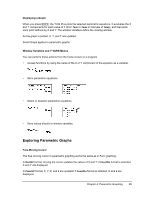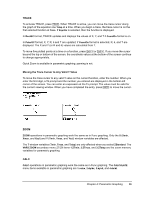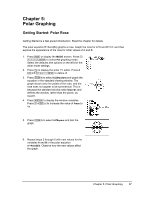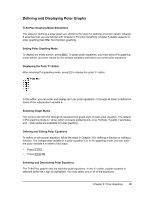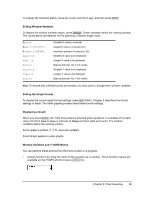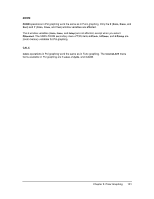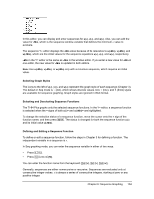Texas Instruments TI-84 PLUS SILV Guidebook - Page 106
Setting Window Variables, Setting the Graph Format, Displaying a Graph, Window Variables and Y
 |
View all Texas Instruments TI-84 PLUS SILV manuals
Add to My Manuals
Save this manual to your list of manuals |
Page 106 highlights
To change the selection status, move the cursor onto the = sign, and then press Í. Setting Window Variables To display the window variable values, press p. These variables define the viewing window. The values below are defaults for Pol graphing in Radian angle mode. qmin=0 qmax=6.2831853... qstep=.1308996... Xmin=L10 Xmax=10 Xscl=1 Ymin=L10 Ymax=10 Yscl=1 Smallest q value to evaluate Largest q value to evaluate (2p) Increment between q values (pà24) Smallest X value to be displayed Largest X value to be displayed Spacing between the X tick marks Smallest Y value to be displayed Largest Y value to be displayed Spacing between the Y tick marks Note: To ensure that sufficient points are plotted, you may want to change the q window variables. Setting the Graph Format To display the current graph format settings, press y .. Chapter 3 describes the format settings in detail. The other graphing modes share these format settings. Displaying a Graph When you press s, the TI-84 Plus plots the selected polar equations. It evaluates R for each value of q (from qmin to qmax in intervals of qstep) and then plots each point. The window variables define the viewing window. As the graph is plotted, X, Y, R, and q are updated. Smart Graph applies to polar graphs. Window Variables and Y.VARS Menus You can perform these actions from the home screen or a program. • Access functions by using the name of the equation as a variable. These function names are available on the YVARS shortcut menu (t a). Chapter 5: Polar Graphing 99