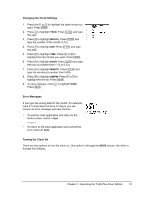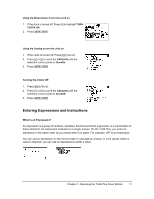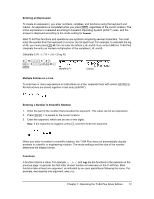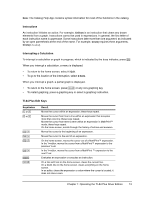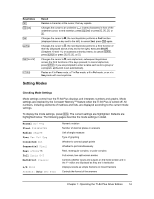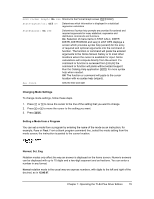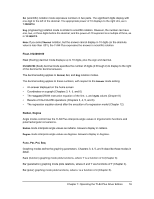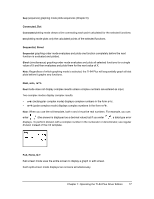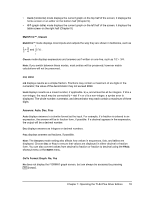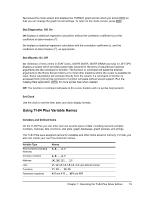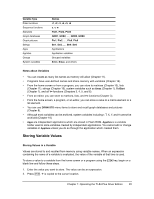Texas Instruments TI-84 PLUS SILV Guidebook - Page 22
Changing Mode Settings, Setting a Mode from a Program, Normal, Sci, Eng
 |
View all Texas Instruments TI-84 PLUS SILV manuals
Add to My Manuals
Save this manual to your list of manuals |
Page 22 highlights
GoTo Format Graph: No Yes Shortcut to the Format Graph screen (y .) StatDiagnostics: Off On Determines which information is displayed in a statistical regression calculation StatWizards: On Off Determines if syntax help prompts are provided for optional and required arguments for many statistical, regression and distribution commands and functions. On: Selection of menu items in STAT CALC, DISTR DISTR, DISTR DRAW and seq( in LIST OPS displays a screen which provides syntax help (wizard) for the entry of required and optional arguments into the command or function. The function or command will paste the entered arguments to the Home Screen history or to most other locations where the cursor is available for input. Some calculations will compute directly from the wizard. If a command or function is accessed from N the command or function will paste without wizard support. Run the Catalog Help application (Œ) for more syntax help when needed. Off: The function or command will paste to the cursor location with no syntax help (wizard). Set Clock Sets the time and date Changing Mode Settings To change mode settings, follow these steps. 1. Press † or } to move the cursor to the line of the setting that you want to change. 2. Press ~ or | to move the cursor to the setting you want. 3. Press Í. Setting a Mode from a Program You can set a mode from a program by entering the name of the mode as an instruction; for example, Func or Float. From a blank program command line, select the mode setting from the mode screen; the instruction is pasted to the cursor location. Normal, Sci, Eng Notation modes only affect the way an answer is displayed on the home screen. Numeric answers can be displayed with up to 10 digits and a two-digit exponent and as fractions. You can enter a number in any format. Normal notation mode is the usual way we express numbers, with digits to the left and right of the decimal, as in 12345.67. Chapter 1: Operating the TI-84 Plus Silver Edition 15