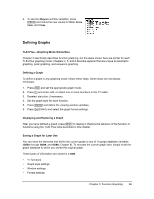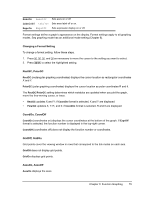Texas Instruments TI-84 PLUS SILV Guidebook - Page 77
Turning On or Turning Off a Stat Plot in the Y= Editor
 |
View all Texas Instruments TI-84 PLUS SILV manuals
Add to My Manuals
Save this manual to your list of manuals |
Page 77 highlights
Turning On or Turning Off a Stat Plot in the Y= Editor To view and change the on/off status of a stat plot in the Y= editor, use Plot1 Plot2 Plot3 (the top line of the Y= editor). When a plot is on, its name is highlighted on this line. To change the on/off status of a stat plot from the Y= editor, press } and ~ to place the cursor on Plot1, Plot2, or Plot3, and then press Í. Plot1 is turned on. Plot2 and Plot3 are turned off. Selecting and Deselecting Functions from the Home Screen or a Program To select or deselect a function from the home screen or a program, begin on a blank line and follow these steps. 1. Press ~ to display the VARS Y-VARS menu. 2. Select 4:On/Off to display the ON/OFF secondary menu. 3. Select 1:FnOn to turn on one or more functions or 2:FnOff to turn off one or more functions. The instruction you select is copied to the cursor location. 4. Enter the number (1 through 9, or 0; not the variable Yn) of each function you want to turn on or turn off. • If you enter two or more numbers, separate them with commas. • To turn on or turn off all functions, do not enter a number after FnOn or FnOff. FnOn[function#,function#, . . .,function n] FnOff[function#,function#, . . .,function n] 5. Press Í. When the instruction is executed, the status of each function in the current mode is set and Done is displayed. For example, in Func mode, FnOff :FnOn 1,3 turns off all functions in the Y= editor, and then turns on Y1 and Y3. Chapter 3: Function Graphing 70