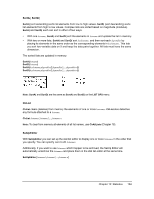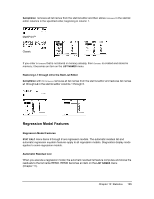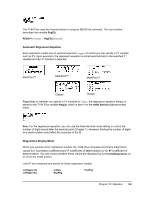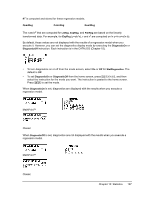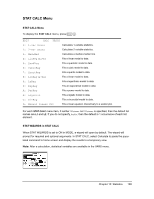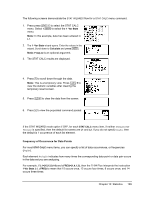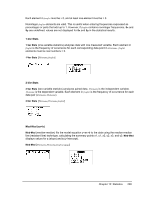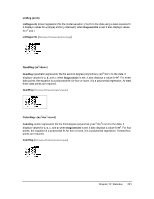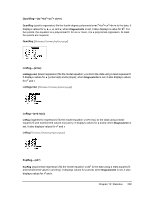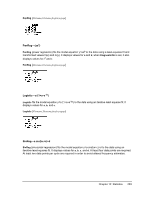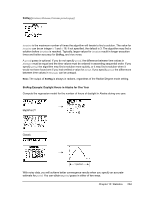Texas Instruments TI-84 PLUS SILV Guidebook - Page 206
Frequency of Occurrence for Data Points, STAT CALC, L1={15
 |
View all Texas Instruments TI-84 PLUS SILV manuals
Add to My Manuals
Save this manual to your list of manuals |
Page 206 highlights
The following screens demonstrate the STAT WIZARDS flow for a STAT CALC menu command. 1. Press press ... ~ to select the STAT CALC menu. Select 1 Í to select the 1 -Var Stats menu. Note: In this example, data has been entered in L1. 2. The 1 -Var Stats wizard opens. Enter the values in the wizard. Scroll down to Calculate and press Í. Note: FreqList is an optional argument. 3. The STAT CALC results are displayed. 4. Press † to scroll down through the data. Note: This is a temporary view. Press 5 to view the statistic variables after clearing the temporary result screen. 5. Press ' to clear the data from the screen. 6. Press } to view the populated command pasted. If the STAT WIZARD mode option if OFF, for each STAT CALC menu item, if neither Xlistname nor Ylistname is specified, then the default list names are L1 and L2. If you do not specify freqlist, then the default is 1 occurrence of each list element. Frequency of Occurrence for Data Points For most STAT CALC menu items, you can specify a list of data occurrences, or frequencies (freqlist). Each element in freqlist indicates how many times the corresponding data point or data pair occurs in the data set you are analyzing. For example, if L1={15,12,9,14} and ÙFREQ={1,4,1,3}, then the TI-84 Plus interprets the instruction 1-Var Stats L1, ÙFREQ to mean that 15 occurs once, 12 occurs four times, 9 occurs once, and 14 occurs three times. Chapter 12: Statistics 199