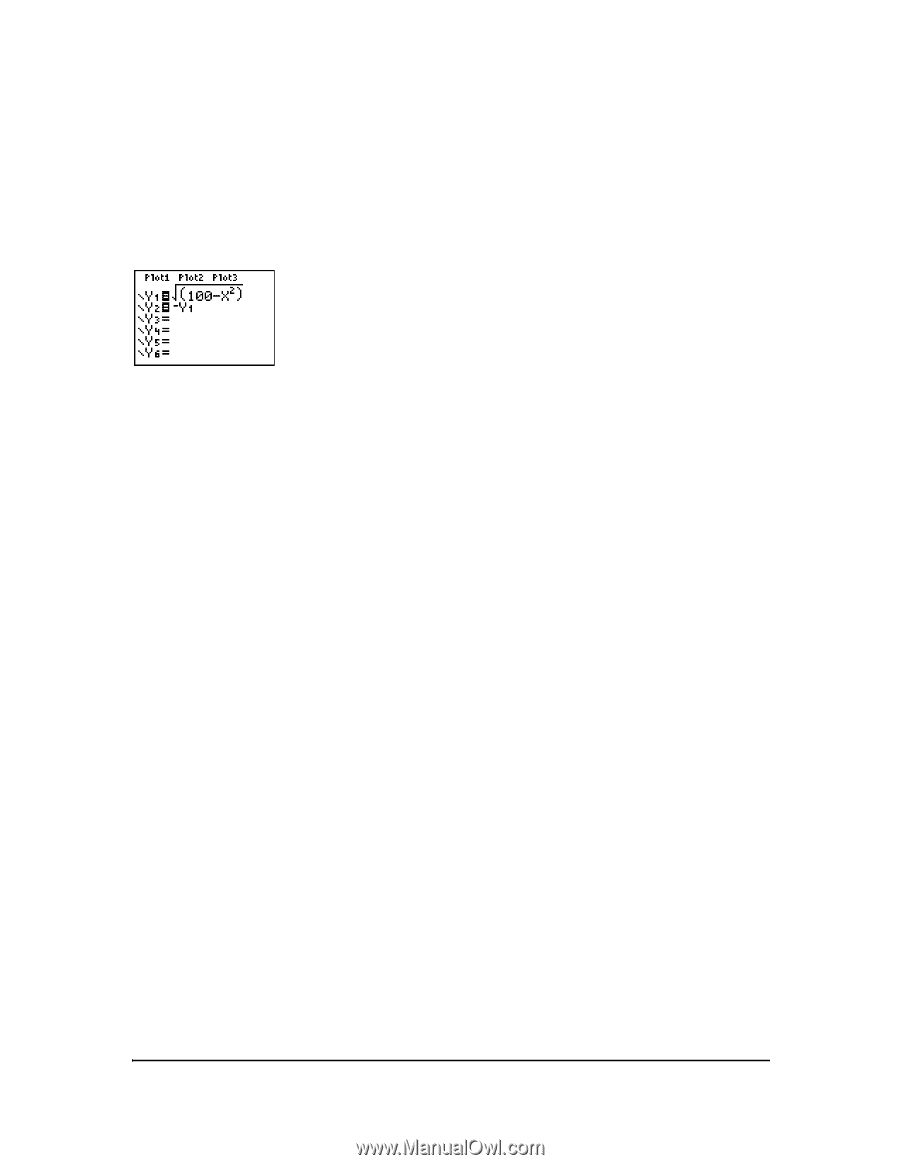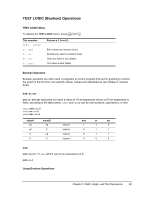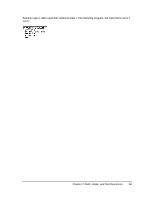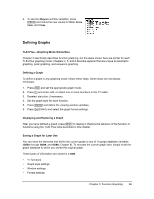Texas Instruments TI-84 PLUS SILV Guidebook - Page 75
Defining Functions, Displaying Functions in the Y= Editor, Defining or Editing a Function
 |
View all Texas Instruments TI-84 PLUS SILV manuals
Add to My Manuals
Save this manual to your list of manuals |
Page 75 highlights
Defining Functions Displaying Functions in the Y= Editor To display the Y= editor, press o. You can store up to 10 functions to the function variables Y1 through Y9, and Y0. You can graph one or more defined functions at once. In this example, functions Y1 and Y2 are defined and selected. Defining or Editing a Function To define or edit a function, follow these steps. 1. Press o to display the Y= editor. 2. Press † to move the cursor to the function you want to define or edit. To erase a function, press '. 3. Enter or edit the expression to define the function. • You may use functions and variables (including matrices and lists) in the expression. When the expression evaluates to a nonreal number, the value is not plotted; no error is returned. • You can access the shortcut menus by pressing ƒ ^ - a. • The independent variable in the function is X. Func mode defines „ as X. To enter X, press „ or press ƒ [X]. • When you enter the first character, the = is highlighted, indicating that the function is selected. As you enter the expression, it is stored to the variable Yn as a user-defined function in the Y= editor. 4. Press Í or † to move the cursor to the next function. Defining a Function from the Home Screen or a Program To define a function from the home screen or a program, begin on a blank line and follow these steps. 1. Press ƒ [ã], enter the expression, and then press ƒ [ã] again. 2. Press ¿. Chapter 3: Function Graphing 68