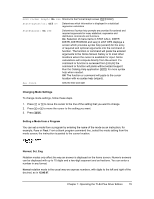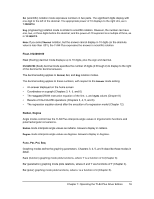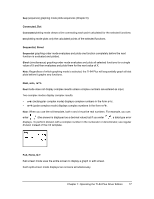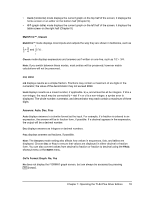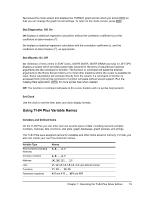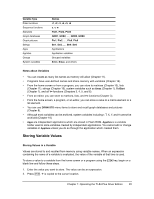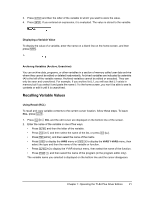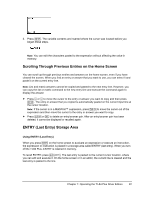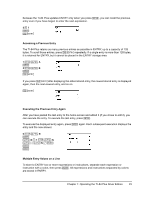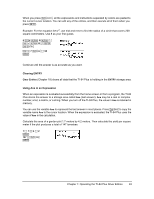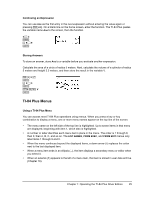Texas Instruments TI-84 PLUS SILV Guidebook - Page 27
Storing Variable Values, Notes about Variables, Storing Values in a Variable - used 84 plus silver
 |
View all Texas Instruments TI-84 PLUS SILV manuals
Add to My Manuals
Save this manual to your list of manuals |
Page 27 highlights
Variable Type Polar functions Sequence functions Stat plots Graph databases Graph pictures Strings Apps AppVars Groups System variables Names r1, r2, r3, r4, r5, r6 u, v, w Plot1, Plot2, Plot3 GDB1, GDB2, ... , GDB9, GDB0 Pic1, Pic2, ... , Pic9, Pic0 Str1, Str2, ... , Str9, Str0 Applications Application variables Grouped variables Xmin, Xmax, and others Notes about Variables • You can create as many list names as memory will allow (Chapter 11). • Programs have user-defined names and share memory with variables (Chapter 16). • From the home screen or from a program, you can store to matrices (Chapter 10), lists (Chapter 11), strings (Chapter 15), system variables such as Xmax (Chapter 1), TblStart (Chapter 7), and all Y= functions (Chapters 3, 4, 5, and 6). • From an editor, you can store to matrices, lists, and Y= functions (Chapter 3). • From the home screen, a program, or an editor, you can store a value to a matrix element or a list element. • You can use DRAW STO menu items to store and recall graph databases and pictures (Chapter 8). • Although most variables can be archived, system variables including r, T, X, Y, and q cannot be archived (Chapter 18) • Apps are independent applications.which are stored in Flash ROM. AppVars is a variable holder used to store variables created by independent applications. You cannot edit or change variables in AppVars unless you do so through the application which created them. Storing Variable Values Storing Values in a Variable Values are stored to and recalled from memory using variable names. When an expression containing the name of a variable is evaluated, the value of the variable at that time is used. To store a value to a variable from the home screen or a program using the ¿ key, begin on a blank line and follow these steps. 1. Enter the value you want to store. The value can be an expression. 2. Press ¿. ! is copied to the cursor location. Chapter 1: Operating the TI-84 Plus Silver Edition 20