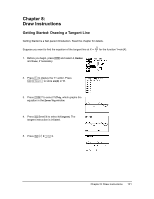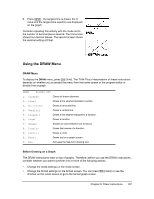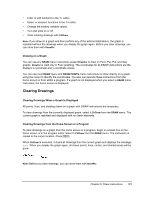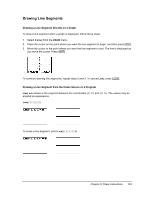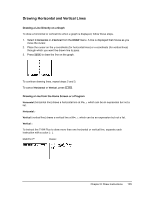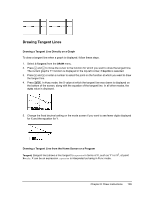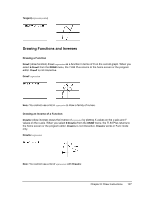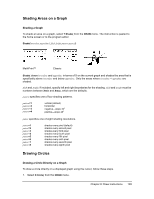Texas Instruments TI-84 PLUS SILV Guidebook - Page 130
Clearing Drawings, Drawing on a Graph, Clearing Drawings When a Graph Is Displayed
 |
View all Texas Instruments TI-84 PLUS SILV manuals
Add to My Manuals
Save this manual to your list of manuals |
Page 130 highlights
• Enter or edit functions in the Y= editor. • Select or deselect functions in the Y= editor. • Change the window variable values. • Turn stat plots on or off. • Clear existing drawings with ClrDraw. Note: If you draw on a graph and then perform any of the actions listed above, the graph is replotted without the drawings when you display the graph again. Before you clear drawings, you can store them with StorePic. Drawing on a Graph You can use any DRAW menu instructions except DrawInv to draw on Func, Par, Pol, and Seq graphs. DrawInv is valid only in Func graphing. The coordinates for all DRAW instructions are the display's x-coordinate and y-coordinate values. You can use most DRAW menu and DRAW POINTS menu instructions to draw directly on a graph, using the cursor to identify the coordinates. You also can execute these instructions from the home screen or from within a program. If a graph is not displayed when you select a DRAW menu instruction, the home screen is displayed. Clearing Drawings Clearing Drawings When a Graph Is Displayed All points, lines, and shading drawn on a graph with DRAW instructions are temporary. To clear drawings from the currently displayed graph, select 1:ClrDraw from the DRAW menu. The current graph is replotted and displayed with no drawn elements. Clearing Drawings from the Home Screen or a Program To clear drawings on a graph from the home screen or a program, begin on a blank line on the home screen or in the program editor. Select 1:ClrDraw from the DRAW menu. The instruction is copied to the cursor location. Press Í. When ClrDraw is executed, it clears all drawings from the current graph and displays the message Done. When you display the graph again, all drawn points, lines, circles, and shaded areas will be gone. Note: Before you clear drawings, you can store them with StorePic. Chapter 8: Draw Instructions 123