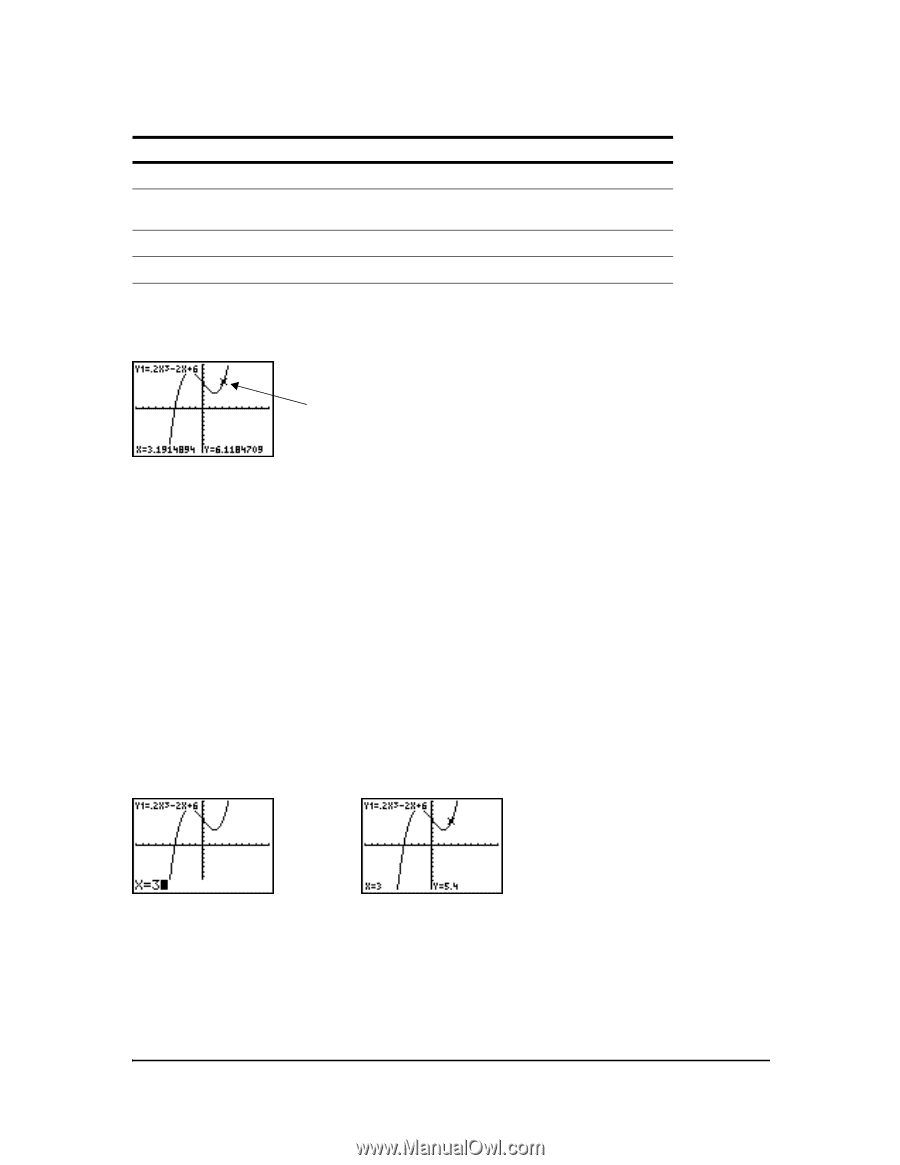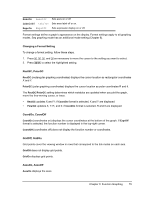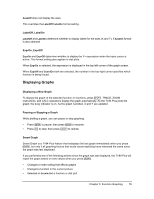Texas Instruments TI-84 PLUS SILV Guidebook - Page 86
Moving the Trace Cursor, Moving the Trace Cursor from Function to Function, Moving the Trace Cursor
 |
View all Texas Instruments TI-84 PLUS SILV manuals
Add to My Manuals
Save this manual to your list of manuals |
Page 86 highlights
Moving the Trace Cursor To move the TRACE cursor To the previous or next plotted point, Five plotted points on a function (Xres affects this), To any valid X value on a function, From one function to another, do this: press | or ~. press y | or y ~. enter a value, and then press Í. press } or †. When the trace cursor moves along a function, the Y value is calculated from the X value; that is, Y=Yn(X). If the function is undefined at an X value, the Y value is blank. Trace cursor on the curve If you move the trace cursor beyond the top or bottom of the screen, the coordinate values at the bottom of the screen continue to change appropriately. Moving the Trace Cursor from Function to Function To move the trace cursor from function to function, press † and }. The cursor follows the order of the selected functions in the Y= editor. The trace cursor moves to each function at the same X value. If ExprOn format is selected, the expression is updated. Moving the Trace Cursor to Any Valid X Value To move the trace cursor to any valid X value on the current function, enter the value. When you enter the first digit, an X= prompt and the number you entered are displayed in the bottom-left corner of the screen. You can enter an expression at the X= prompt. The value must be valid for the current viewing window. When you have completed the entry, press Í to move the cursor. Note: This feature does not apply to stat plots. Chapter 3: Function Graphing 79