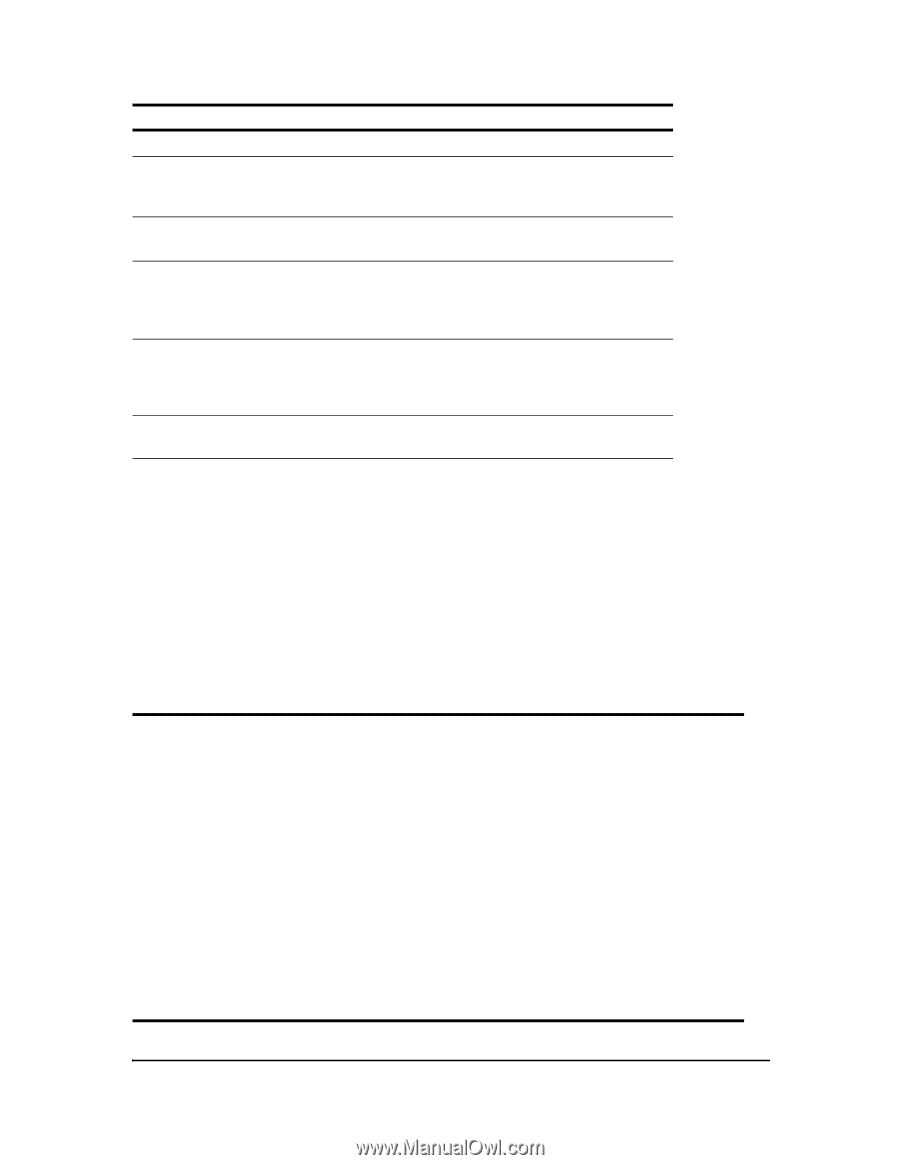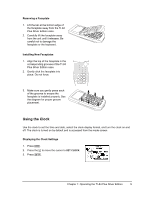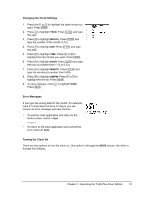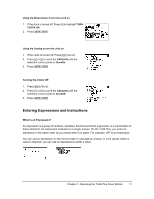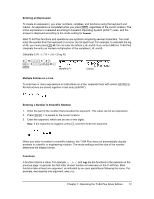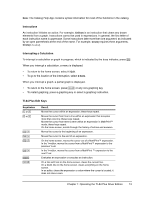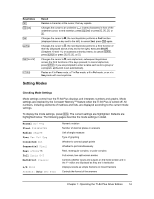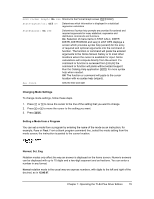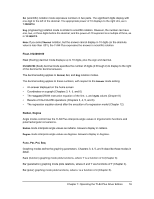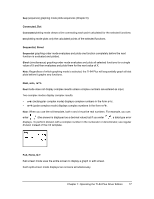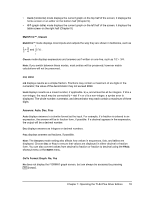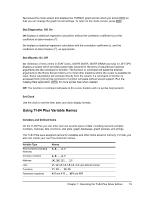Texas Instruments TI-84 PLUS SILV Guidebook - Page 21
Setting Modes, Checking Mode Settings
 |
View all Texas Instruments TI-84 PLUS SILV manuals
Add to My Manuals
Save this manual to your list of manuals |
Page 21 highlights
Keystrokes { y 6 y ƒ y 7 „ Result Deletes a character at the cursor; this key repeats. Changes the cursor to an underline (__); inserts characters in front of the underline cursor; to end insertion, press y 6 or press |, }, ~, or †. Changes the cursor to Þ; the next keystroke performs a 2nd function (displayed above a key and to the left); to cancel 2nd, press y again. Changes the cursor to Ø; the next keystroke performs a third function of that key (displayed above a key and to the right), executes SOLVE (Chapters 10 and 11), or accesses a shortcut menu; to cancel ƒ, press ƒ or press |, }, ~, or †. Changes the cursor to Ø; sets alpha-lock; subsequent keystrokes access the third functions of the keys pressed; to cancel alpha-lock, press ƒ. If you are prompted to enter a name such as for a group or a program, alpha-lock is set automatically. Pastes an X in Func mode, a T in Par mode, a q in Pol mode, or an n in Seq mode with one keystroke. Setting Modes Checking Mode Settings Mode settings control how the TI-84 Plus displays and interprets numbers and graphs. Mode settings are retained by the Constant 'Memory™ feature when the TI-84 Plus is turned off. All numbers, including elements of matrices and lists, are displayed according to the current mode settings. To display the mode settings, press z. The current settings are highlighted. Defaults are highlighted below. The following pages describe the mode settings in detail. Normal Sci Eng Float 0123456789 Radian Degree Func Par Pol Seq Connected Dot Sequential Simul Real a+bi re^qi Full Horiz G-T MathPrint Classic n/d Un/d Answers: Auto Dec Frac Numeric notation Number of decimal places in answers Unit of angle measure Type of graphing Whether to connect graph points Whether to plot simultaneously Real, rectangular complex, or polar complex Full screen, two split-screen modes Controls whether inputs and outputs on the home screen and in the Y= editor are displayed as they are in textbooks Displays results as simple fractions or mixed fractions Controls the format of the answers Chapter 1: Operating the TI-84 Plus Silver Edition 14