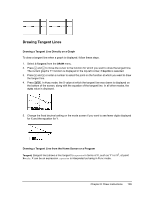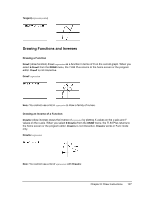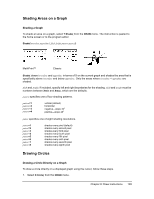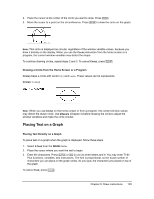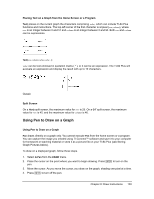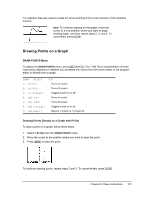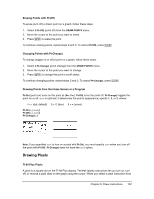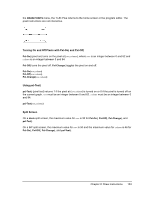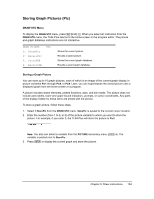Texas Instruments TI-84 PLUS SILV Guidebook - Page 138
Drawing Points on a Graph, DRAW POINTS Menu, Drawing Points Directly on a Graph with Pt
 |
View all Texas Instruments TI-84 PLUS SILV manuals
Add to My Manuals
Save this manual to your list of manuals |
Page 138 highlights
For example, Pen was used to create the arrow pointing to the local minimum of the selected function. Note: To continue drawing on the graph, move the cursor to a new position where you want to begin drawing again, and then repeat steps 2, 3, and 4. To cancel Pen, press '. Drawing Points on a Graph DRAW POINTS Menu To display the DRAW POINTS menu, press y < ~. The TI-84 Plus's interpretation of these instructions depends on whether you accessed this menu from the home screen or the program editor or directly from a graph. DRAW POINTS 1: Pt-On( 2: Pt-Off( 3: Pt-Change( 4: Pxl-On( 5: Pxl-Off( 6: Pxl-Change( 7: pxl-Test( STO Turns on a point. Turns off a point. Toggles a point on or off. Turns on a pixel. Turns off a pixel. Toggles a pixel on or off. Returns 1 if pixel on, 0 if pixel off. Drawing Points Directly on a Graph with Pt-On( To draw a point on a graph, follow these steps. 1. Select 1:Pt-On( from the DRAW POINTS menu. 2. Move the cursor to the position where you want to draw the point. 3. Press Í to draw the point. To continue drawing points, repeat steps 2 and 3. To cancel Pt-On(, press '. Chapter 8: Draw Instructions 131