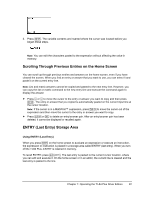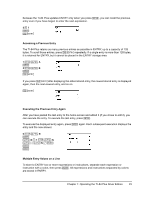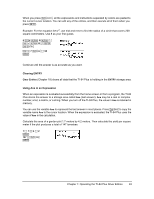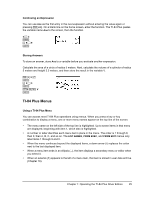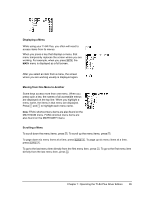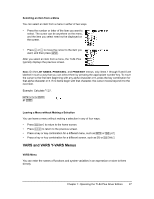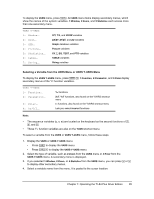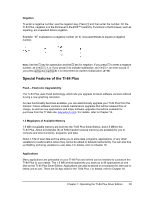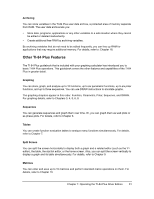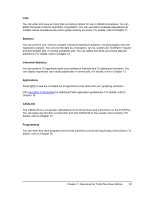Texas Instruments TI-84 PLUS SILV Guidebook - Page 34
VARS and VARS Y-VARS Menus, Selecting an Item from a Menu, Leaving a Menu without Making a Selection
 |
View all Texas Instruments TI-84 PLUS SILV manuals
Add to My Manuals
Save this manual to your list of manuals |
Page 34 highlights
Selecting an Item from a Menu You can select an item from a menu in either of two ways. • Press the number or letter of the item you want to select. The cursor can be anywhere on the menu, and the item you select need not be displayed on the screen. • Press † or } to move the cursor to the item you want, and then press Í. After you select an item from a menu, the TI-84 Plus typically displays the previous screen. Note: On the LIST NAMES, PRGM EXEC, and PRGM EDIT menus, only items 1 through 9 and 0 are labeled in such a way that you can select them by pressing the appropriate number key. To move the cursor to the first item beginning with any alpha character or q, press the key combination for that alpha character or q. If no items begin with that character, the cursor moves beyond it to the next item. Example: Calculate 3‡27 27 Í Leaving a Menu without Making a Selection You can leave a menu without making a selection in any of four ways. • Press y 5 to return to the home screen. • Press ' to return to the previous screen. • Press a key or key combination for a different menu, such as or y 9. • Press a key or key combination for a different screen, such as o or y 0. VARS and VARS Y-VARS Menus VARS Menu You can enter the names of functions and system variables in an expression or store to them directly. Chapter 1: Operating the TI-84 Plus Silver Edition 27